Procreate is a popular digital art and illustration app for iPhone and iPad. It allows artists to create and edit digital artwork using various brushes, tools, and layers. However, with so many features and options, it can be easy to accidentally delete important files, artwork, or layers.
Let’s talk about how to recover deleted layers in procreate. If you have deleted a Procreate file, artwork, or layer, there are a few ways to restore it. In this article, we will discuss the different methods for restoring deleted Procreate files & artwork, and layers, so you can get your artwork back and get back to creating.
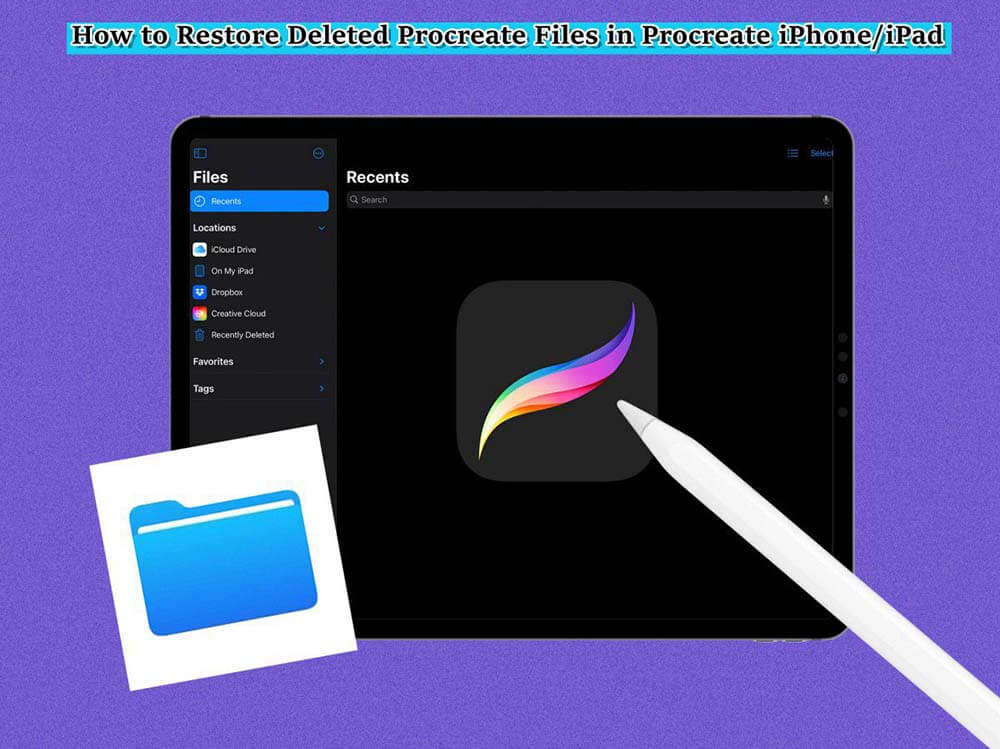
Part 1.How to Recover Deleted Data in Procreate?
- 1. Recover deleted files in Procreate with an amazing tool [3 steps]
- 2. Solutions that May Work to Recover Deleted Artwork in Procreate
Part 1. Where does iPhone store all passwords?
1. Recover deleted files in Procreate with an amazing tool
One of the most effective ways to recover deleted files in Procreate is to use a third-party data recovery tool like iFindit. iFindit is a powerful data recovery software that can help you recover deleted files, contacts, messages, and other data from your iPhone or iPad. To recover deleted files in Procreate using iFindit.
- Supports 18+ Data Types: It could recover various types of lost data, including notes, photos, videos, WhatsApp data and so on.
- Without Backup: It could recover your lost call history or other lost data directly from iOS devices without any backup.
- Preview Before Recovery: Once it completes the scan, you can preview the recoverable data before downloading it.
- Strong Compatibility: It supports almost all iOS devices (iPhone, iPad, iPod) and is compatible with almost all iOS versions (including iOS 17/16).
- Fast and Deep Scanning: It scans your iPhone thoroughly and quickly and offers a high recovery rate.
- User-Friendly: It offers an intuitive click-based user interface that requires no technical skills to use the tool.

Secure Download
If you don't know how to use UnicTool Coupon Code, you can read this article as your reference.
Follow these steps:
- 1Download and install the iFindit software on your computer. Click the " iPhone Recovery" option, choosing any mode you need and then connect your iPhone or iPad to the computer. After your iPhone is detected by iFindit, click on the Next button.
- 2 Untick any other checkboxes except for the one you want to retrieve from the backup. Then click "Scan."
- 3 The tool will begin scanning. Be patient until the scanning is complete. In the next step, you can preview and select the date you would like to recover. Click "Recover" once you're done.In this way, you can recover deleted files from iCloud in a simple way.



Secure Download
2. Solutions that May Work to Recover Deleted Artwork in Procreate
Some of the ways about how to recover a deleted procreate file are as follows:
Step 1: Examine the Backup
To begin, it is necessary for you to determine whether or not the backup was enabled for Procreate. To do this, launch the settings by clicking the gear icon in the bottom-right corner of the screen.
- At this point, you need to hit the iCloud button.
- Navigate to the "manage storage" option in the menu.
- Click the button labeled "backups."
- Choose either an iPad or an iPhone dependant on the device that you are using.
- Check to see whether the Procreate button is set to the on position.
Step 2: Recover
If you have the backup function turned on for your iCloud account, then all of the data will be stored there. Therefore, login into the iCloud account that was used for Procreate, and you will be able to view and retrieve the files that were previously destroyed.
Part 2. Where does iPhone store all passwords?
1. How to Backup Procreate Drawings/Files/Artwork
Because there is no automated backup, you will need to store the backup of the Procreate files in both the Files and the iCloud. Go ahead and choose this option by following these steps if you are interested in learning how to back up files created with Procreate as well as drawings created with Procreate;
Step 1: Open iCloud Drive
Launch the procedure by choosing the iCloud Drive from inside the Files app when it has been opened.
Step 2: Save the files
In order to save your work on Procreate, you will need to make a new folder in iCloud Drive. To generate a backup of your Procreate files, all you need to do is copy and paste their contents into this folder.
2. How to Check for iPad Backups that Include Procreate
- 1Select "Settings" from the drop-down menu.
- 2Navigate to the top of the menu on the right and click on your name there.
- 3Select "iCloud" from the drop-down menu.
- 4 Select the "Manage Storage" option from the drop-down menu.
- 5Select "Backups" from the drop-down menu.
- 6Select the "This iPad" button and click it. Please take note that if you do not see a button labeled "This iPad," it indicates that you do not have a backup for your iPad.
- 7If the Procreate app isn't available among the applications that are displayed, select the "Show All Apps" button, and then make sure that Procreate is one of the options that appears after that.
3. Manually Backup All of Your Procreate Files
Select the cloud storage service that best suits your needs and ensure that the corresponding app is downloaded, installed, and configured on your iPad. Personally, I prefer Google Drive, but you may use anything that is designed to work with an iPad.
In the application, you use for cloud storage, make a folder called "Procreate." My own personal organization system includes two more folders inside of that one: one labeled "In Progress" and the other "Completed."
Click on each individual piece of artwork in your Procreate Gallery, starting with the first item in the gallery.
Save a .procreate file for each piece of artwork. If you are looking for detailed step-by-step instructions on how to export files from Procreate, I have one available for you.
Within the choices of where you'd want your .procreate file to be exported to, pick your favorite cloud storage provider and choose your "Procreate" folder. If you opted to build extra folders as I did, choose your "Completed" folder.
Wait for the export of your file ending in .procreate.
You will need to repeat these procedures until all of your final artwork has been exported.
If you want to, you may export each piece of artwork once again, but this time save it as a .png file. This will ensure that the picture of it is preserved.
Part 3. Where does iPhone store all passwords?
Here are some of the frequently asked questions about how to restore procreate from iCloud:
1. How to Recover Deleted Artwork on Procreate
If you have accidentally deleted artwork on Procreate, one of the methods to try is checking the Recently Deleted folder within the app and see if the artwork is still there. If not, you can try restoring a previous version of the artwork from iCloud.
If these methods don't work, you can try using a third-party data recovery software that is specifically designed to recover deleted Procreate files, such as Unictool iFindit.
2. How to Recover Layers in Procreate
If you have accidentally deleted layers in Procreate, you can try using the "undo" function within the app. If the undo function is not available, you can try restoring a previous version of the artwork from iCloud.
If these methods don't work, you can try using a third-party data recovery software that is specifically designed to recover deleted Procreate files, such as Unictool iFindit.
3.How to Restore Procreate Drawings from iCloud
To restore Procreate drawings from iCloud, open the Procreate app and tap on the "Gallery" button. Then, tap on the "iCloud" button. Select the drawing you want to restore and tap on the "Restore" button.
If this method doesn't work, you can try using a third-party data recovery software that is specifically designed to recover deleted Procreate files, such as Unictool iFindit.
4. How to Restore Procreate on New iPad
To restore Procreate on a new iPad, make sure that your new iPad is signed in with the same iCloud account that you used on your old iPad. Then, open the App Store on your new iPad and download Procreate.
Once Procreate is installed, open the app and tap on the "Restore" button. This will restore all of your Procreate drawings and settings from your iCloud account. If this method doesn't work, you can try using a third-party data recovery software that is specifically designed to recover deleted Procreate files, such as Unictool iFindit.
Conclusion
In conclusion, losing important files, artwork, or layers in Procreate can be frustrating, but with the right tools and methods, it is possible to recover them. Whether you have accidentally deleted a file, artwork, or layer, the first thing to try is to check if it's still in the "Recently Deleted" folder within the app or restores a previous version from iCloud. If these methods don't work, third-party data recovery software like iFindit can help you recover deleted Procreate files, artwork, and layers.
Remember to always keep a backup of your files and artwork and be extra careful when using the app's delete functions. With the tips and methods outlined in this article, you will be able to recover your deleted Procreate files, artwork, and layers with ease.
Secure Download



