In today’s world, photos and videos play a vital role in everyday life. Besides capturing beautiful scenarios and moments, images help store important notes. All iPhone photos, videos, and screenshots are stored in one app. But what if all the important stuff from your photos is deleted due to any mistake or while setting up the phone? For those who are here to find the solution to recover their photos, don’t be troubled because this article will help you find the effective method.
Well, there are specific methods that can be used to find and recover permanently deleted photos on iPhone. Here we discuss four effective strategies on how to recover deleted photos from iPhone. All the methods are helpful; you need to find what fits your situation.

Part 1.Restore Deleted Pictures on the iPhone with Photos App?
Part 2. How to Recover Permanently Deleted Photos on iPhone Without Backup
Part 3. How to Recover Deleted Photos from iPhone Backup
Part 4. How to Restore Recently Deleted Photos with Cloud Storage
Part 1.Restore Deleted Pictures on the iPhone with Photos App
Interestingly, the iPhone has a handy feature of storing recently deleted photos in the app to ensure that you want to delete those photos. When a photo is deleted from an iPhone, it moves right away to the “Recently deleted” section and stays there for about 30 days. It is up to the user to recover those files in 30 days until the items are permanently deleted. Now let’s begin with the simple step of recovering deleted photos via the Photos app.
- 1Open the Photos App on your phone.
- 2If your recent pictures are open, go to the albums and scroll until you find the “Recently deleted” album. Tap on it.
- 3Tap on the “Select” option in the top right corner of the iPhone screen.
- 4Select as many of the pictures you’d like to recover.
- 5 After selecting the pictures, a “Recover” option will appear on the bottom right corner of the screen. Tap on it to recover your photos. All the selected photos will be moved back to the photos app.
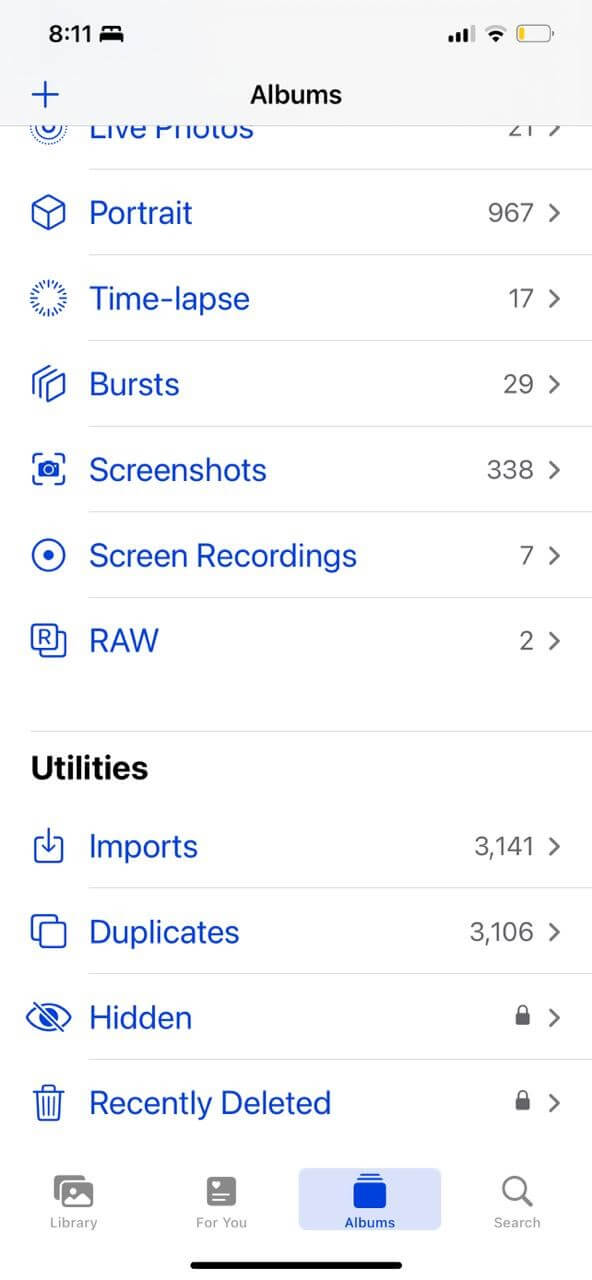
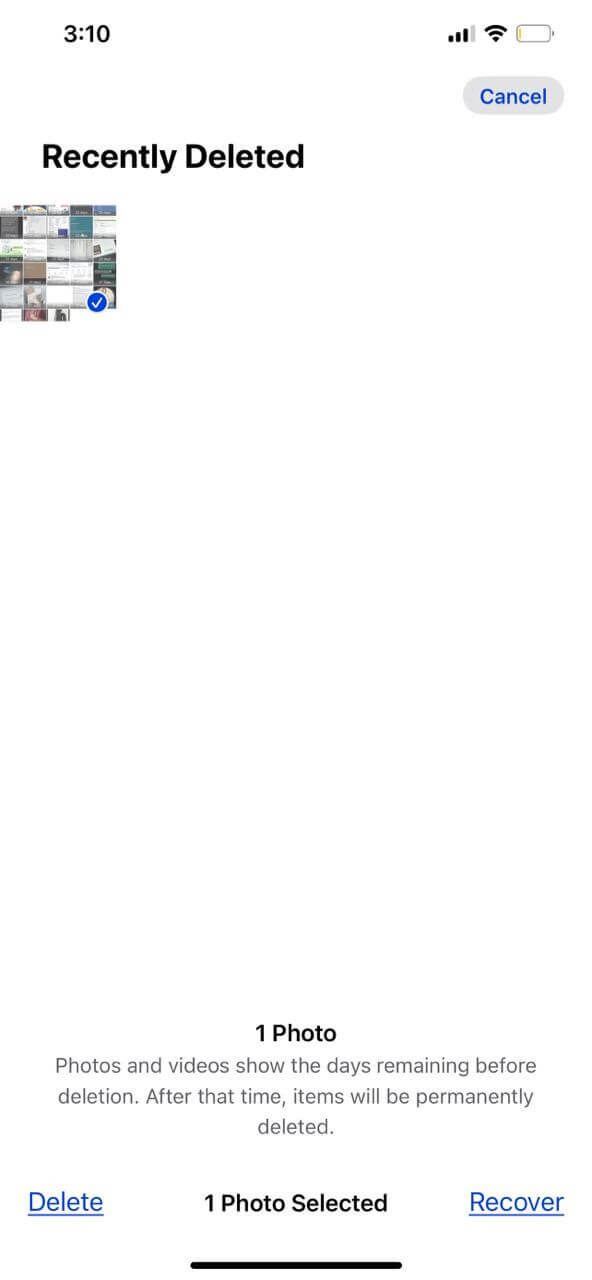
Part 2.How to Recover Permanently Deleted Photos on iPhone Without Backup
If you have one of those situations where you’ve tried all the options to recover your data and are entirely disappointed, don’t worry. We still have the solution for you. Although this situation requires software support, you must find a professional tool or software that will help you recover those photos. Unictool’s iFindit is explicitly the most efficient and expert tool for iPhone recovery solutions. iFindit is the best recommendation for restoring the data as it is capable of scanning all the data even without backup. Whichever iOS version or device you are using, iFindit will help you recover everything or selectively from an application.It can also recover Lost Data after iPhone Jailbroken.
The list of features and services provided by the iFindit tool are as follows:
- It doesn’t need any backup.
- It allows you to scan and preview the files before recovering them for free.
- It will enable you to select only the files you intend to recover. You don't have to reset or restore your entire device.
- It won’t cause any extra data loss.
- Covers up to 18 kinds of data, including notes, photos, videos, WhatsApp data and so on.

Secure Download
Let’s get into the simple steps you need to follow to recover your deleted photos from your iPhone.
- 1Download and install the iFindit software on your computer. Click the "Recover from iOS Device" option, then connect your iPhone or iPad to the computer. After your iPhone is detected by iFindit, click on the Next button.
- 2 The app will display all the files from which you wish to retrieve your data; click on the photos and then let iFindit scan all the photos from the app by clicking on the “scan” button.
- 3 iFindit will deeply scan all the photos from your iPhone, verify all the photos you want to restore, and then click on the “recover” button at the bottom of the screen. The process will take a bit of your time; let it finish.



Part 3.How to Recover Deleted Photos from iPhone Backup
Using an iPhone backup to store the recently deleted photos will require you to reset your phone. If you are sure that all your data has a backup, then this method will work for you. Follow these simple instructions to recover your photos from your iPhone backup.
- 1Open “settings” on your phone and then go to “General.”
- 2Scroll until you see “Transfer or Reset iPhone,” tap on it and select “Erase all content and settings.”
- 3Your phone will start setting up again; tap on “Restore from iCloud Backup” to retrieve all the photos and data on the phone. It will take time; hang in there to see if all the photos are recovered.
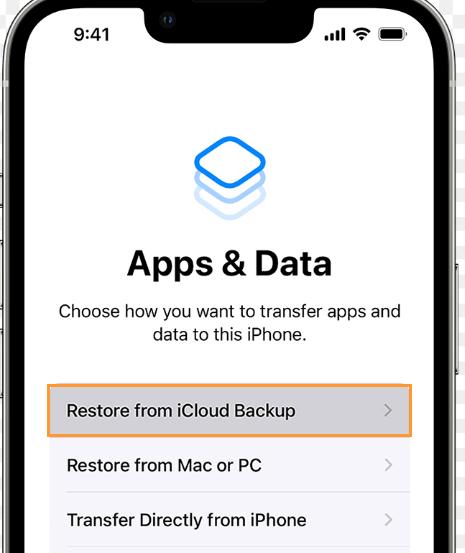
Part 4.How to Restore Recently Deleted Photos with Cloud Storage
All iPhone users know that cloud storage works wonders in the time of need as it stores all the data on the phone. If you have lost your data from the phone and even from the recently deleted photos, there is a chance that data might be stored on iCloud.com. Let’s get into the simple steps of restoring photos with Cloud storage.
- 1 Open iCloud.com on your web browser and sign in to your iCloud account by entering your email and password.
- 2 Go to the “recently deleted” albums and select all the photos you wish to recover.
- 3 Click on the “recover” button on the top right corner of the screen to save them again.
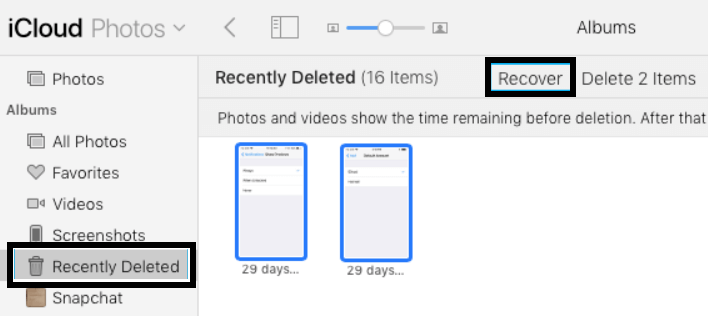
Conclusion
As this article demonstrates, four effective methods will help you recover all your deleted photos. All these methods might not work for you, but you have to find the one which matches your situation and solves your problem. But to keep all your data saved, it is preferred to use professional software to retrieve the deleted photos. Unictool’s all-in-one data recovery iFindit tool provides all the quality features. It is easily manageable and convenient to use, even for someone who doesn’t know much about technology.
Secure Download

