BeReal users know how important it is to take your BeReal within two minutes of receiving your daily random post notification. If you hurry though, you might accidentally post a photo of something you weren't supposed to, such as a friend's birthday gift or that pile of laundry you've been planning to take to the laundromat.Can you delete a bereal?Fortunately, it is possible to delete a BeReal post even after you hit "Send", so you'll get another chance to post without anyone suspecting a thing.
If you need to delete a BeReal post that may have spoiled a surprise or made your selfie game too strong to impress your crush, here's how to do it.
Secure Download
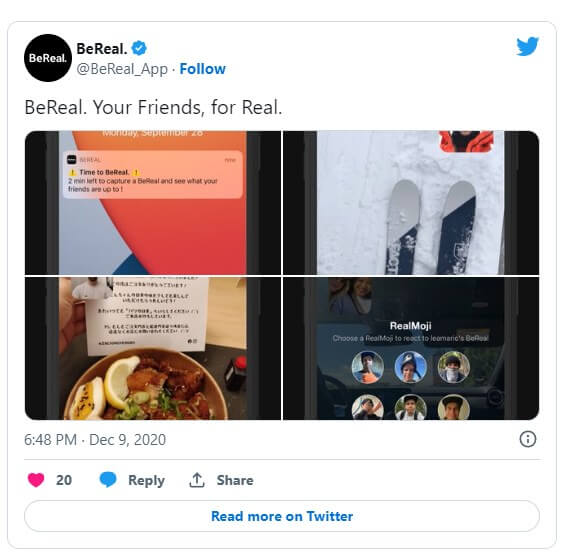
Part 1. Understanding How to Delete a BeReal Beforehand
Part 2. How To Delete A BeReal
Part 1.Understanding How to Delete a BeReal Beforehand
Prior to deleting a BeReal post, there are some things to be aware of:
- There are limits on the number of times a BeReal post can be deleted. The Android version of the app permits users to delete and retake the BeReal post once only.
- Deleting the retake is an allowed action but won't allow you to post another BeReal post until you get the next daily post prompt push notification.
- Removal of the BeReal post is not limited to the feed, but will also remove the post from your Memories section.
- To view public posts in Discovery, you'll need to post another BeReal post if you delete yours.
Part 2.How To Delete A BeReal?
If you regret your BeReal post and want to take it down, you can do it with ease. Once your photo appears on your feed, you'll find an icon with three dots right below the BeReal next to the timestamp. Click on this icon to start deleting your BeReal post - here's what you need to do:
- 1Tap the three dots to access the pop-up that shows how many times you retook your photo and other info. You won't find the option to delete your BeReal on this page, so don't exit out of it too soon.
- 2At the bottom right corner of the pop-up, click "Options" and you'll be presented with two options: Delete My BeReal or Cancel. (If you accidentally chose the "Delete My BeReal" option, don't worry, your BeReal won't get removed instantly).
- 3You'll be directed to a page to confirm that you want to delete your post. You'll be asked to select a reason for why you're deleting your BeReal from options such as "I don't like my BeReal," "There was a bug during capture," and more. Once you've made your choice, tap the red "Yes, I'm sure" button on the page.
- 4Once that's done, your BeReal will be gone (sorry, I had to say it). If you decide not to delete your post, can choose to opt out simply by clicking the "I changed my mind" button located above the "Yes, I'm sure" button.
Part 3.How To Safely Delete a BeReal Post Twice?
Typically, the app permits users to delete a post from the feed only once a day after it has been posted.
There is a way to delete your BeReal post twice, however. By changing the time zone on your settings, the current BeReal post will automatically be deleted.
It is important to note that you can only alter your time zone once a day. To switch back to your actual time zone, you'll need to wait for the next day.
Part 4.How to Recover Bereal Post via iFindit ?
iFindit is one of the most trusted tools to recover your deleted data. This data might include photos, messages, videos, contacts, voice recordings, and many more. iFindit helps you recover only hose file you want to recover. It doesn't pick the random file from your device and recover them. You might view your file before restoring them. If you want to recover your deleted Bereal photos, you need to follow these steps.
- Supports 18+ Data Types: It could recover various types of lost data, including notes, photos, videos, WhatsApp data ,Safari History and so on.
- Without Backup: It could recover your lost Bereal Pictures or other lost data directly from iOS devices without any backup.
- Preview Before Recovery: Once it completes the scan, you can preview the recoverable data before downloading it.
- Strong Compatibility: It supports almost all iOS devices (iPhone, iPad, iPod) and is compatible with almost all iOS versions (including iOS 16).
- Fast and Deep Scanning: It scans your iPhone thoroughly and quickly and offers a high recovery rate.
- User-Friendly: It offers an intuitive click-based user interface that requires no technical skills to use the tool.

Secure Download
- 1Connect your device to your computer using a USB or thunderbolt cable. Your device will be detected by iFindit. After it detects the iPhone, click "Recover Data from iOS Devices" on the left.
- 2 Choose the required data types. Data types will need to be selected before the recovery process can begin. The software will allow you to recover the “data types” you have marked. Selecting what you want to recover at this step is important since that's all you can recover.
- 3 Choose Recover to Device or Recover to PC from the left checkbox. You will need to wait until the scan bar is completed.



Conclusion
To sum up, BeReal wants users to think twice before deleting posts - it is all about capturing the authentic and flawed beauty of life, and that wouldn't be achievable if users were constantly deleting posts. If you need to recover deleted BeReal posts, you can try using iFindit to get them back.
Secure Download
