Contacts are really important in your phone as you need to get in touch with people in your daily life. It is hard to memorize a list of contacts. So, our contact list helps us in such scenarios. But what if you lose your contact list by mistake or due to an iOS update? A backup helps you in a case, and you get your contacts back in minutes. However, how would you recover deleted contacts if you haven't done a backup? Don't worry. This guide is going to help you in a certified way.

Part 1.The Best Easy 6 Ways to Restore Contacts
- 1. Retrieve Deleted Contacts on iPhone without Backup
- 2. Restore Contacts from iCloud
- 3. Recover Contacts by restoring your iPhone from iTunes backup
- 4. Transfer from an old iPhone or Android using Contact Transfer
- 5. Ask your friends
Part 2. How to Retrieve iPhone Deleted Contacts without Computer
Part 1.The Best Easy 6 Ways to Restore Contacts
1. How to Retrieve Deleted Contacts on iPhone without Backup
You get into a big worry if you accidentally delete your contacts without a backup. But we are here to help you provide a great tool to get your contacts back in no time, even if you don't have any backups. iFindit is the tool you need to have to get back your contacts with ease. It is one of the finest solutions that a user can have.
- Supports 18+ Data Types: It could recover various types of lost data, including notes, photos, videos, WhatsApp data ,Safari History and so on.
- Without Backup: It could recover your lost call history iPhone or other lost data directly from iOS devices without any backup.
- Preview Before Recovery: Once it completes the scan, you can preview the recoverable data before downloading it.
- Strong Compatibility: It supports almost all iOS devices (iPhone, iPad, iPod) and is compatible with almost all iOS versions (including iOS 16).
- Fast and Deep Scanning: It scans your iPhone thoroughly and quickly and offers a high recovery rate.
- User-Friendly: It offers an intuitive click-based user interface that requires no technical skills to use the tool.

Secure Download
Here is how you can retrieve Deleted Contact's iPhone. Follow the steps.
- 1Download and install the iFindit software on your computer. Click the "Recover from iOS Device" option, then connect your iPhone or iPad to the computer. After your iPhone is detected by iFindit, click on the Next button.
- 2 Untick any other checkboxes except for the one next to "Contacts ." Then click "Scan."
- 3 The tool will begin scanning. Be patient until the scanning is complete. In the next step, you can preview and select the date you would like to recover. Click "Recover" once you're done.



2. Restore Contacts from iCloud
iCloud backups are always useful if you have connected them to your device. Your saved data is uploaded to your iCloud account, and it is easily retrievable. But, there is a problem. You will need to erase all the data on your phone to get accidentally deleted data. So, there is always a chance to lose more data in this case. So, if you want to choose this option, you need to copy all the data to a separate device first.
- 1Uninstall WhatsApp from your device.
- 2Reinstall WhatsApp from the Google Play Store.
- 3When you open the app, you will be prompted to verify your phone number. Enter the same phone number you used before.
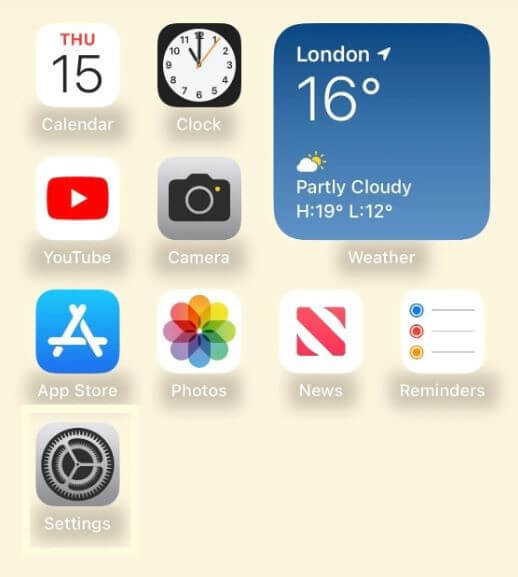
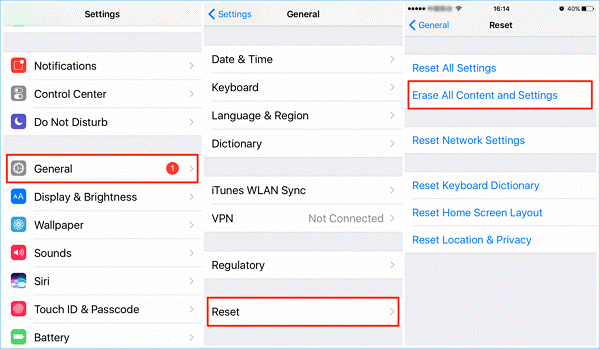
3. Recover Contacts by restoring your iPhone from iTunes backup
Here is another way to retrieve Deleted contacts in your iPhone through iTunes. This process only works when you have backed up your data through iTunes. Here is how you can retrieve deleted contacts in iPhone through iTunes.
- 1 Connect your device to your laptop and open iTunes.
- 2Select your device shown in iTunes and click summary.
- 3Go to the backup menu and click restore to get all the data back.
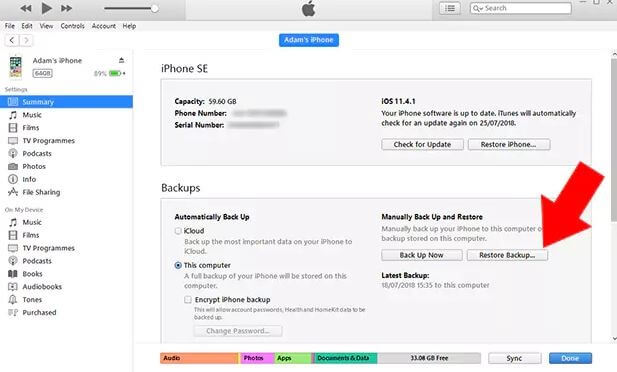
Backing up contacts through iTunes is a little risky as the retrieved data is overwritten on your device. So, save your important files before the procedure.
4. Transfer from an old iPhone or Android using Contact Transfer
Contacts are transferred from one device to the other via a contact transfer facility. This is another easy method to follow that can work as a backup plan. You can send contacts from your old iPhone or an Android device through mail or contact transfer through texts. However, it is a little time-consuming method as you need to send contacts one by one. But it is better to spend time on it if you don't have a backup plan.
5. Ask your friends
It is another hectic process to get your contacts back. You can ask your friends or contacts. This way, you can at least get back contacts of common friends. But for other contacts, you need to meet and collect their contact numbers. This can take days and days of hard work. So, there needs to be an alternative to this method and surely not as good an idea as we have discussed earlier.
Part 2.How to Retrieve iPhone Deleted Contacts without Computer
If you don't have a computer, you can still get your deleted contacts if you have vacked your data with iCloud. This method is a little time-consuming, and you even lose most of the data in the form of text messages and call history. If you backed up your data 5 days ago, your saved data would be restored except for those last five days. This data might include important documents and photos, but they will be gone forever. So for that reason, this method is listed at the end of the guide.
See also: Top 5 Ways to Retrieve Deleted Contacts on iPhone
Conclusion
The most convenient methods are given in this guide to help iPhone users. The methods listed above have their own significance, but iFindit will help you in many ways. It doesn't only retrieve contacts but other data as well. It will show you the results before retrieving them. So, professional advice would be to use iFindit and use it to recover deleted contacts. I hope this guide has helped to get the most of the information needed to retrieve your contacts in a proficient way. Try it out today!(use iFindit).
Secure Download

