The iPhone 15 series has recently been released, and iPhone 15/15 Pro/ 15 Pro Max/15 Plus battery mah and battery life. However, it's not uncommon for iPhone users to encounter battery-related issues, such as fast battery drain. If you're facing this problem with your iPhone 15, there's no need to worry. What you should do is identify the root cause of the issue and find a suitable solution to optimize your iPhone's battery health.
In this article, we will delve into the Battery Mah and Battery Capacity of the iPhone 15/15 Pro/15 Pro Max/15 Plus, explore reasons and solutions for iPhone 15 battery drains.
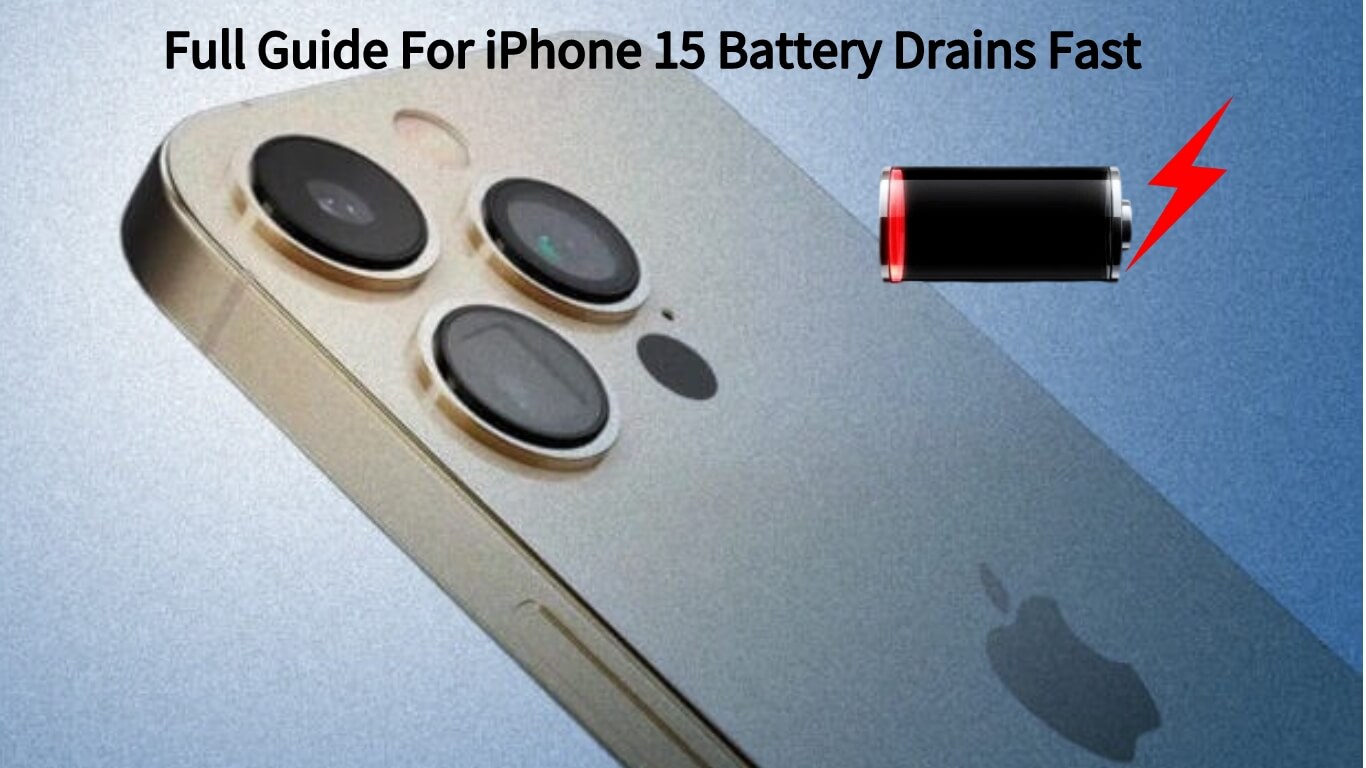
Part 1. Info Of iPhone 15/15 Pro/ 15 Pro/15 Plus Battery Life
Part 2. Why Is My iPhone Battery Draining So Fast?
Part 3. Easiest Way To Solve iPhone 15 Battery Drain Fast
Part 1. Info Of iPhone 15/15 Pro/ 15 Pro/15 Plus Battery Life
iPhone 15/15 Pro/ 15 Pro Max//15 Plus Battery Mah
The Apple iPhone 15 lineup was expected to receive a significant increase in battery capacity, ranging from a 12% boost for the iPhone 15 Pro Max (which already had the largest iPhone battery) to an 18% increase for the iPhone 15. These improvements were anticipated due to thicker designs for the 2023 iPhones and the adoption of an enhanced "stacked" battery production method, akin to what's utilized in electric vehicles. However, it appears that none of the rumored battery sizes mentioned below materialized, or if they did, they didn't result in noticeable changes in battery life.
iPhone 15 battery size
| iPhone 15 | iPhone 14 | iPhone 13 |
|---|---|---|
| 3,877mAh(+18%) | 3,279mAh | 3,227mAh |
iPhone 15 Pro battery size
| iPhone 15 Pro | iPhone 14 Pro | iPhone 13 Pro |
|---|---|---|
| 3,650mAh(+14%) | 3,200mAh | 3,095mAh |
iPhone 15 Pro Max battery size
| iPhone 15 Pro Max | iPhone 14 Pro Max | iPhone 13 Pro Max |
|---|---|---|
| 4,852mAh(+12%) | 4,323mAh | 4,352mAh |
iPhone 15 Plus battery size
| iPhone 15 Plus | iPhone 14 Plus | iPhone 13 Mini |
|---|---|---|
| 4,912mAh(+14%) | 4,325mAh | 4,352mAh |
iPhone 15/15 Pro/ 15 Pro Max//15 Plus Battery Capacity
It seems that the anticipated increase in battery size did not come to fruition, which means we can't expect a corresponding improvement in the battery life of the iPhones. Despite the potential efficiency gains from the Apple A16/A17 processors and a newer generation of OLED displays, Apple has stated that the iPhone 15 and iPhone 15 Pro Max have the same battery life as their predecessors. Here are apple iPhone 15/15 pro/ 15 pro max battery life and contrast compared to its previous type.
| iPhone 15 | iPhone 14 | iPhone 13 | iPhone 12 | |
|---|---|---|---|---|
| Battery for video playback | 20 hours | 20 hours | 19 hours | 17 hours |
| Battery for audio playback | 80 hours | 80 hours | 75 hours | 65 hours |
| iPhone 15 Pro | iPhone 14 Pro | iPhone 13 Pro | iPhone 12 Pro | |
|---|---|---|---|---|
| Battery for video playback | 23 hours | 23 hours | 22 hours | 17 hours |
| Battery for audio playback | 75 hours | 75 hours | 75 hours | 65 hours |
| iPhone 15 Pro Max | iPhone 14 Pro Max | iPhone 13 Pro Max | iPhone 12 Pro Max | |
|---|---|---|---|---|
| Battery for video playback | 29 hours | 29 hours | 28 hours | 220 hours |
| Battery for audio playback | 95 hours | 95 hours | 95 hours | 80 hours |
| iPhone 15 Plus | iPhone 14 Plus | |
|---|---|---|
| Battery for video playback | 26 hours | 26 hours |
| Battery for audio playback | 100 hours | 100 hours |
| Phone | Video Playback | Video Straming | Audio Playback |
|---|---|---|---|
| iPhone 15 | UP to 20 hours | UP to 16 hours | UP to 80 hours |
| iPhone 15 Plus | UP to 26 hours | UP to 20 hours | UP to 100 hours |
| iPhone 15 Pro | UP to 23 hours | UP to 20 hours | UP to 75 hours |
| iPhone 15 Pro Max | UP to 29 hours | UP to 25 hours | UP to 95 hours |
Part 2. Why Is My iPhone Battery Draining So Fast?
If you're wondering why your iPhone 15 battery is draining rapidly, you can find the answer by checking your device's battery usage: Open the "Settings" app on your iPhone 15>Scroll down and tap on "Battery." Here, you'll be able to view the battery usage of your iPhone. This information will provide insights into which apps are consuming the most battery power and contributing to the fast battery drain on your iPhone 15. You can check your iPhone 15's battery health in the Battery Health tab to understand its condition and performance.
If you want to see more about iPad Battery Drians and iOS 17 Battery Drians Fast, you can read this artcile as your reference.
Part 3. Easiest Way To Solve iPhone 15 Battery Drain Fast
If you're facing iPhone 15 battery issues and want a quick solution, consider using a professional troubleshooting tool like UnicTool iFinidt. UnicTool iFinidt can diagnose and fix various battery-related problems with just a few clicks. It can also help you enter recovery mode easily and resolve over 150 device issues. UnicTool iFinidt is compatible with the latest iOS versions and Apple devices, making it a reliable option to address the iPhone 15 battery draining quickly problem. Follow these steps to use UnicTool iFinidt:

UnicTool iFindit:A One-Stop Data Recovery
- Easy Downgrade from iOS 17: You can effortlessly downgrade your iOS version from iOS 17 without needing to use iTunes.
- Recovery Mode Management: It provides a straightforward way to enter and exit recovery Mode on iPhone, iPad, and iPod Touch devices.
- Fixing iOS System Issues: UnicTool iFindit iOS System Repair can resolve over 150 iOS system problems, including issues like the Apple logo being stuck, reboot loops, and black screens, all without risking any data loss.
75,103 downloads
100% secure
Here is how to fix iPhone Battery Drains Fast with iFindit
Step 1: Download Ifindit on your PC and select “Fix iOS System” and then choose “Advanced Mode”.
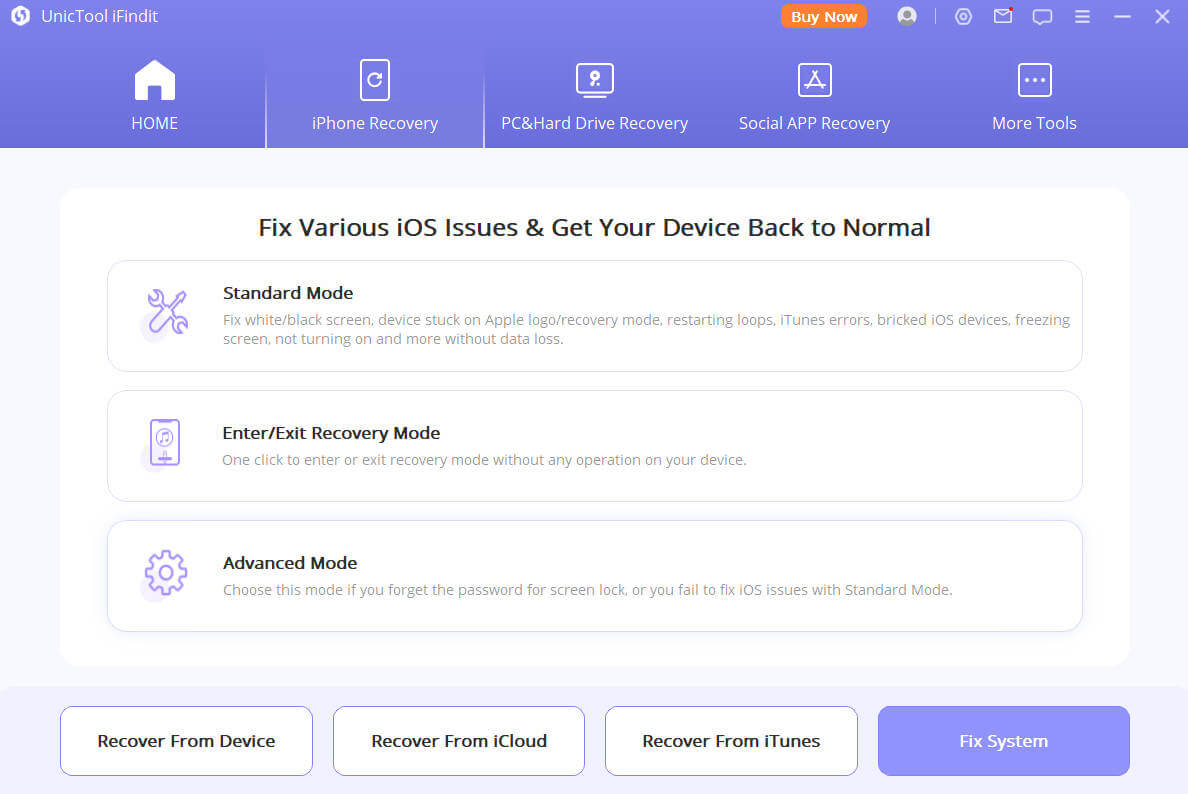
Step 2:Connect your iPhone to the computer with a USB cable. Click on “Next”.
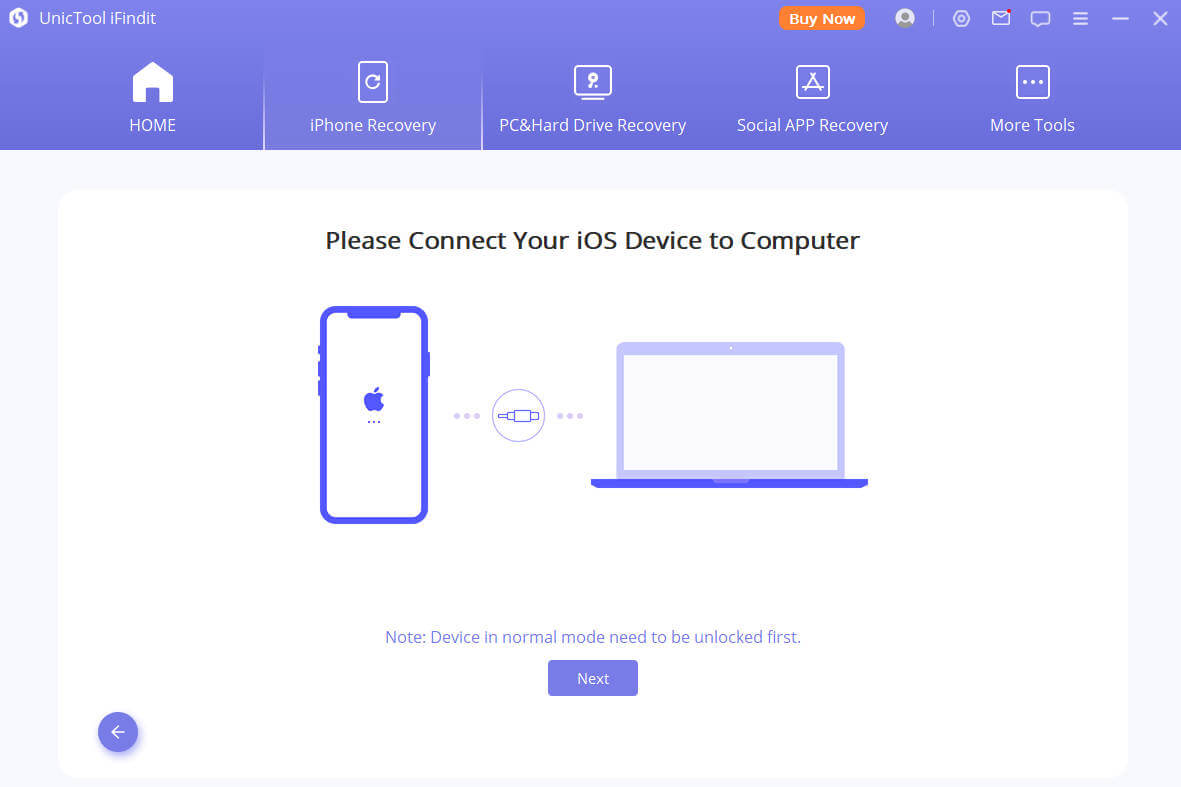
Secure Download
Step 3: Ifindit will detect your device automatically and recommend the appropriate version for you. Then tap on Start to Fix to proceed.
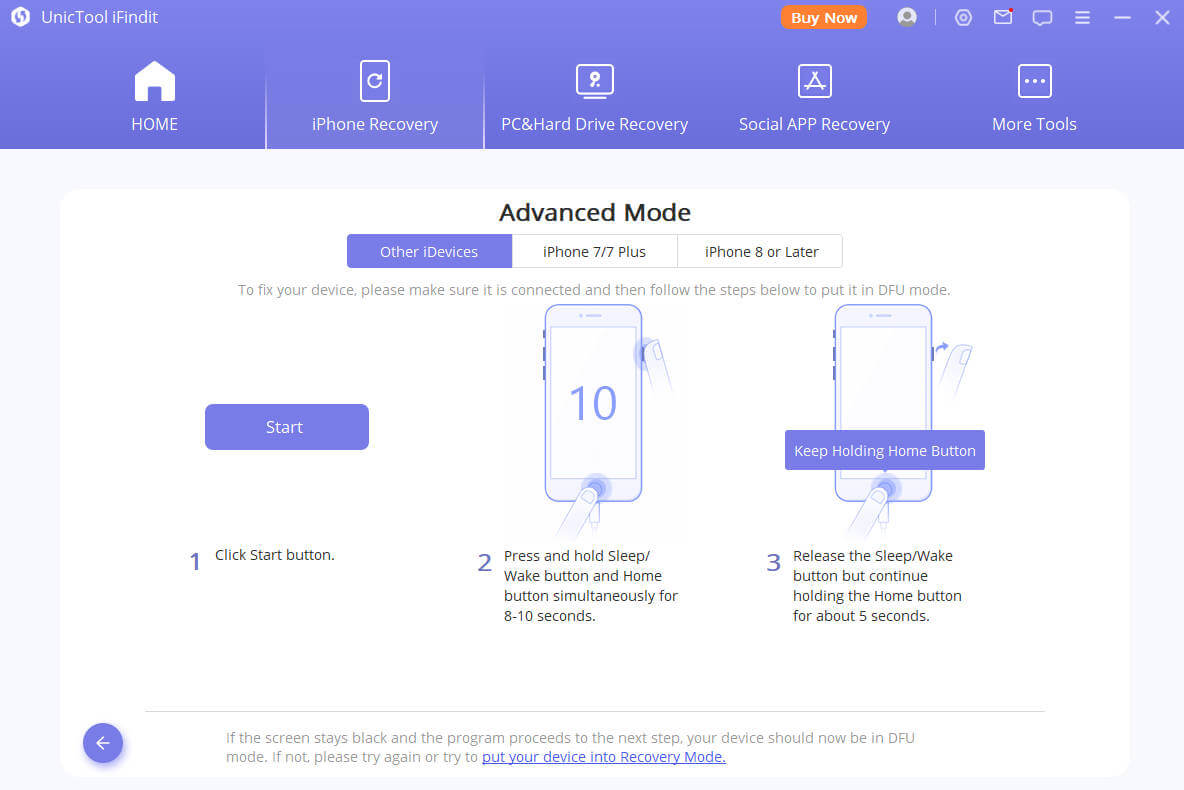
Part 4. Common Ways To Solve iPhone 15 Battery Drain Fast
1. Use Low Power Mode
To save your iPhone 15 battery, turn on Low Power Mode. You'll know it's on when your battery icon turns yellow. It'll turn off when your battery gets to 80% or more. You can turn on Low Power Mode in two ways: Go to Battery settings. Or, swipe down on your screen to open Control Center and tap the Low Power Mode icon.
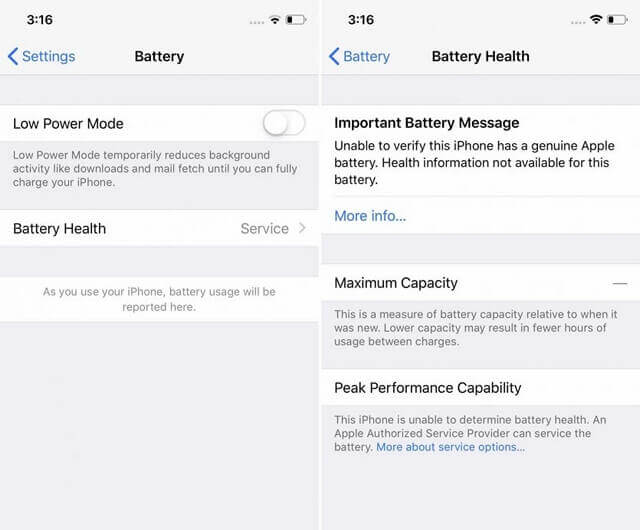
2. Stop Apps From Using Battery in the Background
Many apps on iOS 17 and iPhone 15 keep running in the background, which makes your battery run out faster. You can stop this by going to settings, then General Settings, and turning off Background App Refresh. If you still want this feature for some apps, you can choose which ones to keep it on for.
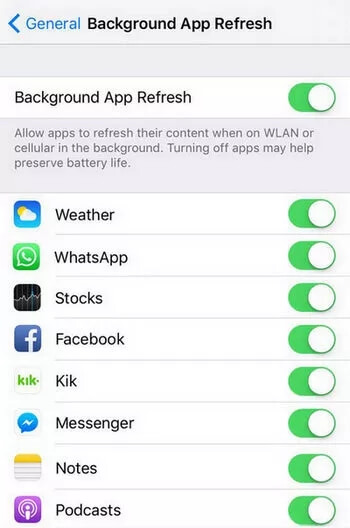
3. Adjust Screen Brightness
If your iPhone screen is very bright, it uses more battery. To save battery, use Auto Brightness: Go to settings>Open Display and Brightness>Turn on Auto Brightness. That's it! These simple steps will help your iPhone 15 battery last longer.
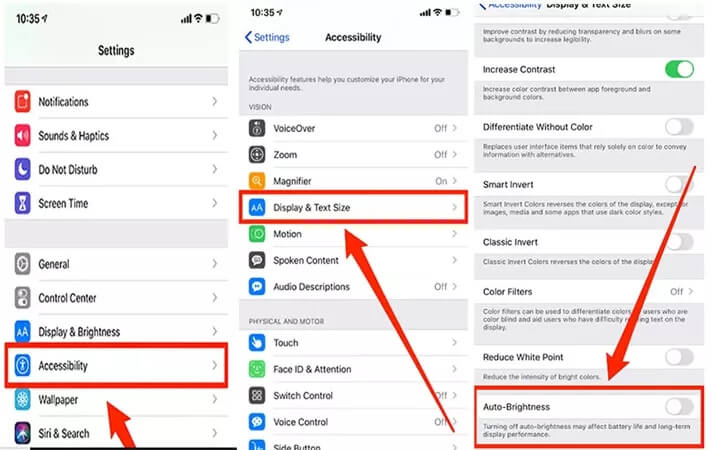
4. Turn off 'Raise to Wake'
Your iPhone 15 has a feature called 'Raise to Wake' that wakes up the screen when you pick it up. This uses a lot of battery. To save power, follow these steps: Open Settings>Tap Display and Brightness>Turn off 'Raise to Wake.'
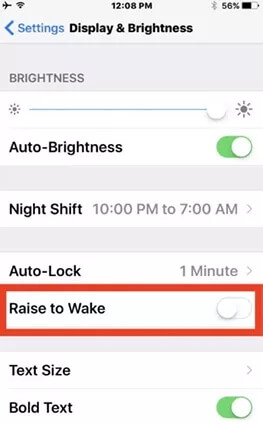
5. Stop Location Services
Location services, which keep track of where you are, can drain your iPhone's battery quickly. To save battery, turn off location services in Privacy settings.
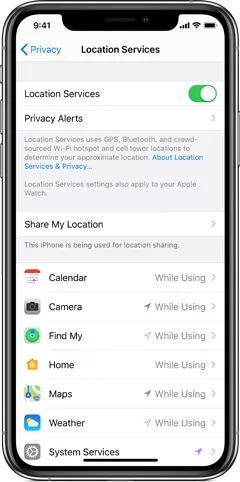
6. Force Restart Your iPhone 15
If your iPhone 15 is draining its battery fast and acting strange, you might need to do a force restart. It's like giving your phone a deep rest. Here's how:
Press and hold both the Volume Up and Volume Down buttons at the same time. Then, press and hold the Power button until the screen goes off. Your iPhone 15 will restart, and the battery should work better.
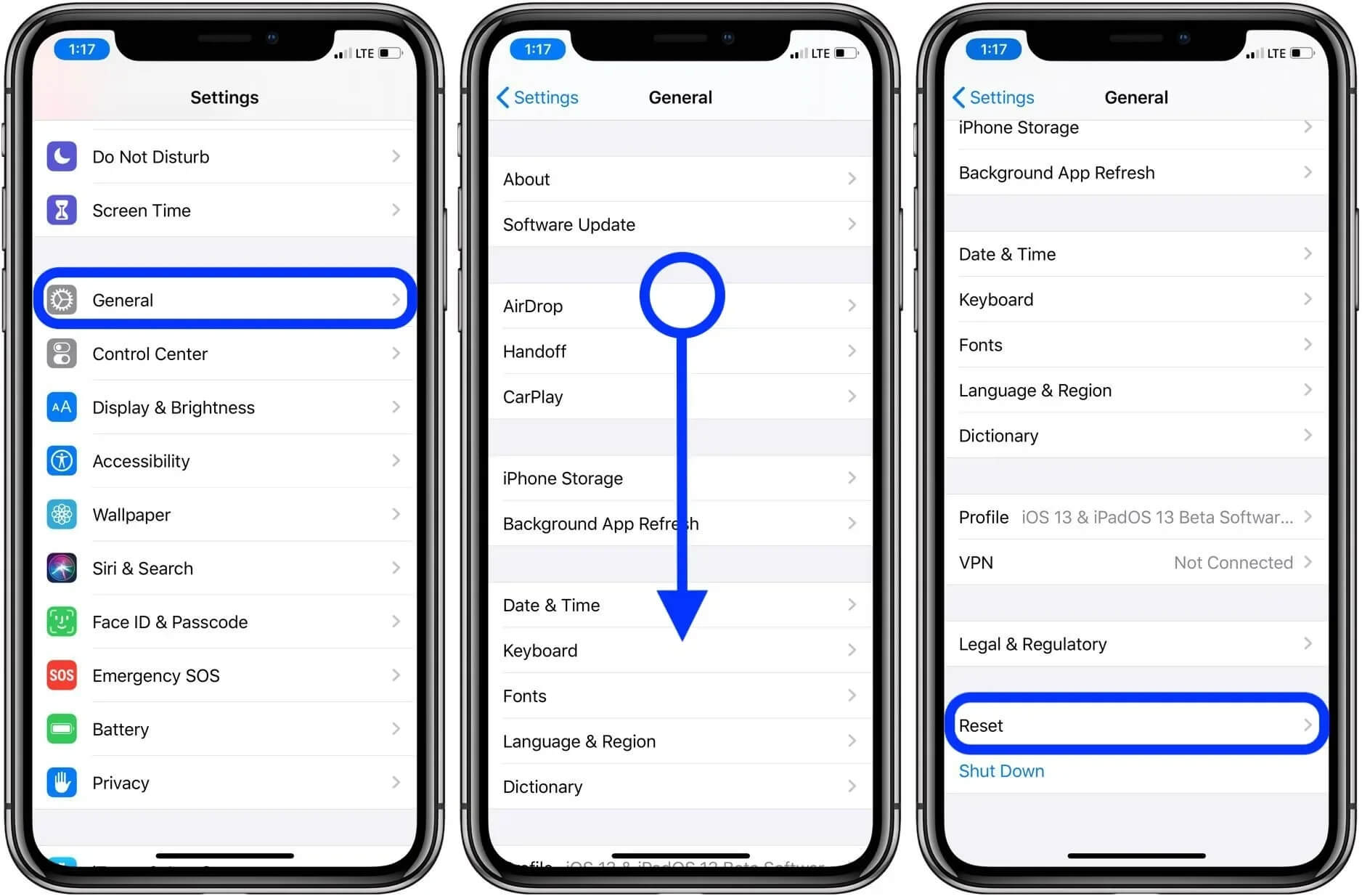
7. Remove Unused Widgets
Having too many widgets on your home screen can make your iPhone 15's battery run out quickly. Delete the widgets you don't need to save battery.
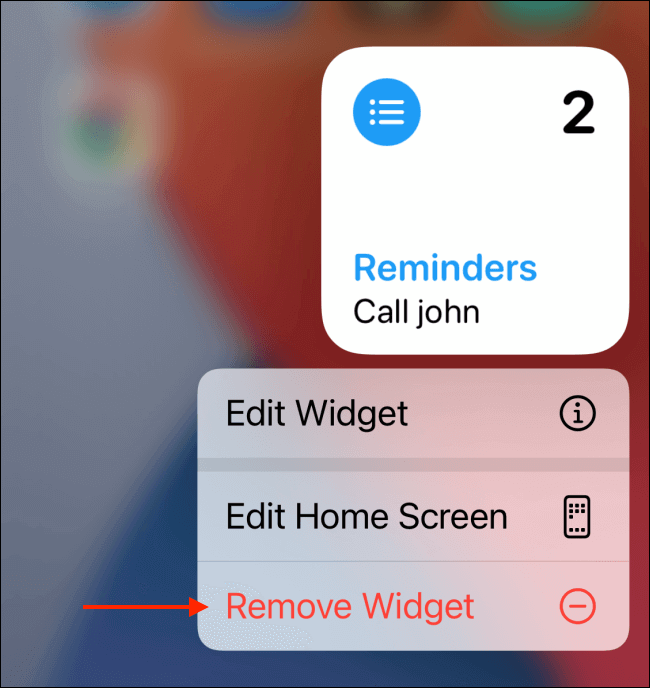
8. Close Apps You're Not Using
Sometimes, apps, especially social media ones, keep running in the background, using up your battery and slowing down your iPhone. Close the apps you're not using to save power.
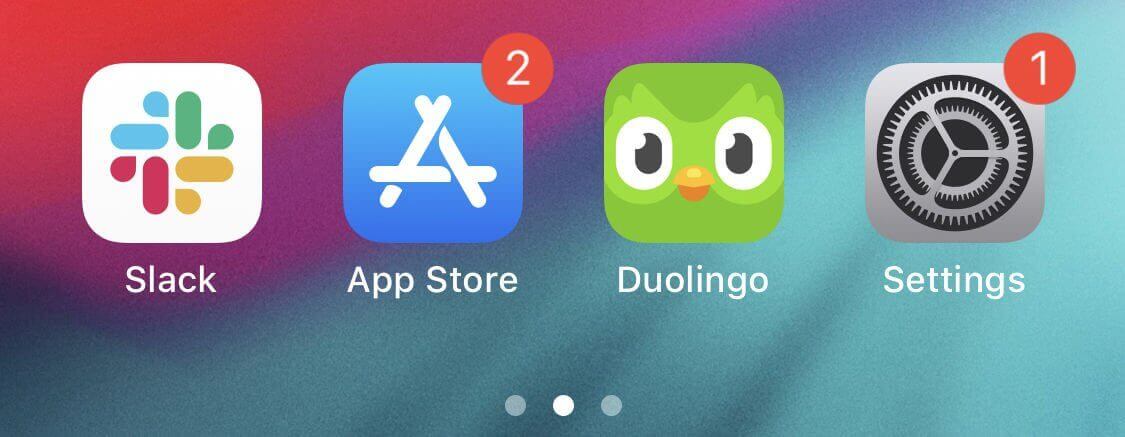
9. Update iOS and Apps
Always keep your iPhone 15's software (iOS) and apps up-to-date. Updates fix bugs and problems that can drain your battery. If your battery isn't lasting long, make sure everything is up-to-date.
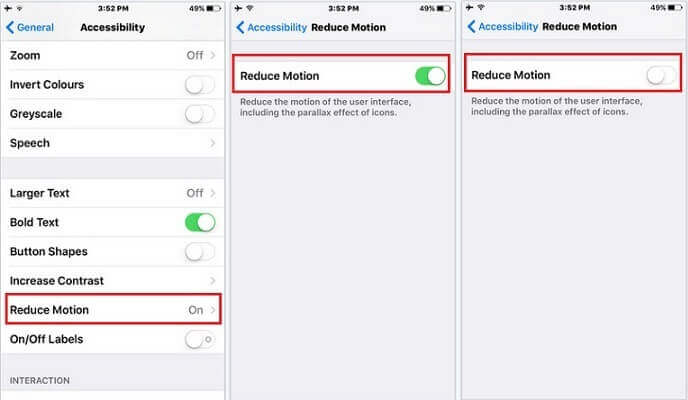
10. Use Optimized Battery Charging
Your iPhone can be charged too much, which isn't good for the battery. To avoid this, turn on 'Optimized Battery Charging': Open Settings>Tap Battery>Go to Battery Health>Turn on 'Optimize Battery Charging.
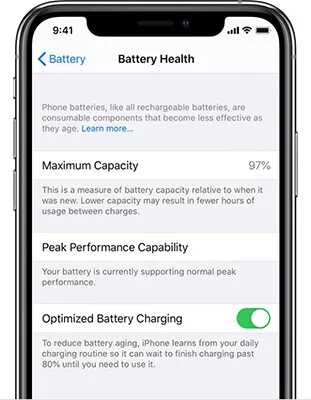
Part 5. FAQ about iPhone 15 battery
What Charger Does Iphone 15 Use?
The iPhone 15 can be charged using 20W and 30W Apple chargers. Despite the transition to a USB-C port, the charging speeds for the iPhone 15 series have not received a significant increase. As a result, Apple's existing official chargers with these wattage ratings are still standard for charging the iPhone 15. In terms of wireless charging, the iPhone 15 supports 15W MagSafe charging and 7.5W Qi wireless charging, which are the available wireless charging standards.
Does The Iphone 15 Come With Usb-C Port?
Yes, the iPhone 15 does come with a USB-C port. Analysts predicted that all the phones in Apple's 2023 lineup, including the iPhone 15, iPhone 15 Plus, iPhone 15 Pro, and iPhone 15 Pro Max, would feature a modern USB-C port with Power Delivery capabilities. This prediction has indeed been confirmed, and Apple has also upgraded its AirPods cases with USB-C connectors.
Does Iphone 15 Offer Reverse Wireless Charging?
No, the iPhone 15 does not offer reverse wireless charging. Apple was reportedly working on this feature for the iPhone 14 but did not implement it due to technical challenges. It appears that Apple is still working on perfecting this feature and may introduce it in future models beyond the iPhone 15. However, it's worth noting that the new USB-C port on the iPhone 15 does allow for reverse wired charging of the new USB-C AirPods case.
Conclusion
In summary, you have various ways to address the problem of your iPhone 15's battery draining too quickly. These methods will assist you in saving power and improving your iPhone's battery performance.
For a faster and more effective solution, consider using a troubleshooting tool like UnicTool iFinditt. Installing it on your computer can help you diagnose and resolve iPhone 15 issues promptly, ensuring your device performs at its best.

UnicTool iFindit:A One-Stop Data Recovery
- Supports 1000+ files format&500+ recovery scenarios.
75,103 downloads
100% secure
