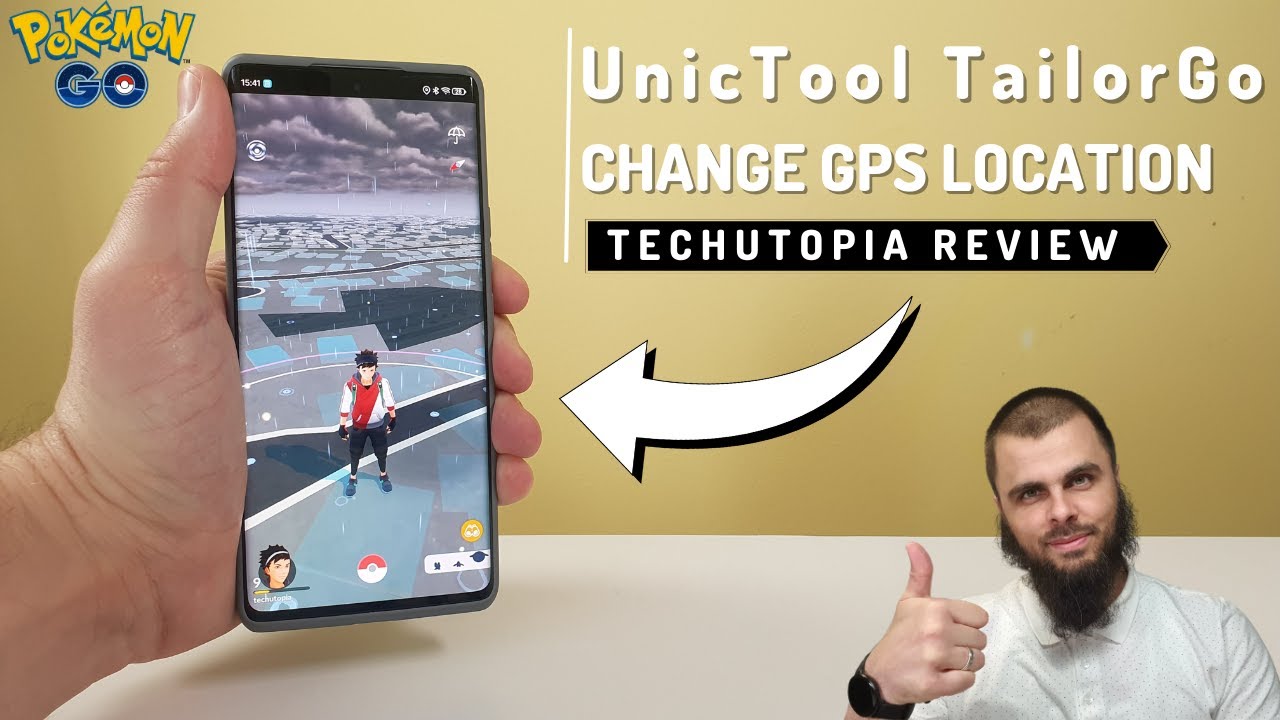We may experience "Failed to detect location 12" error pops up in Pokémon GO , whether you are in a poor GPS signal environment or trying to spoof location with Fake GPS, GPS Joystick on Pokemon GO. Today we will solve the Pokémon GO failed to detect location 12 error by telling you the most probable reasons behind it and how to fix it.
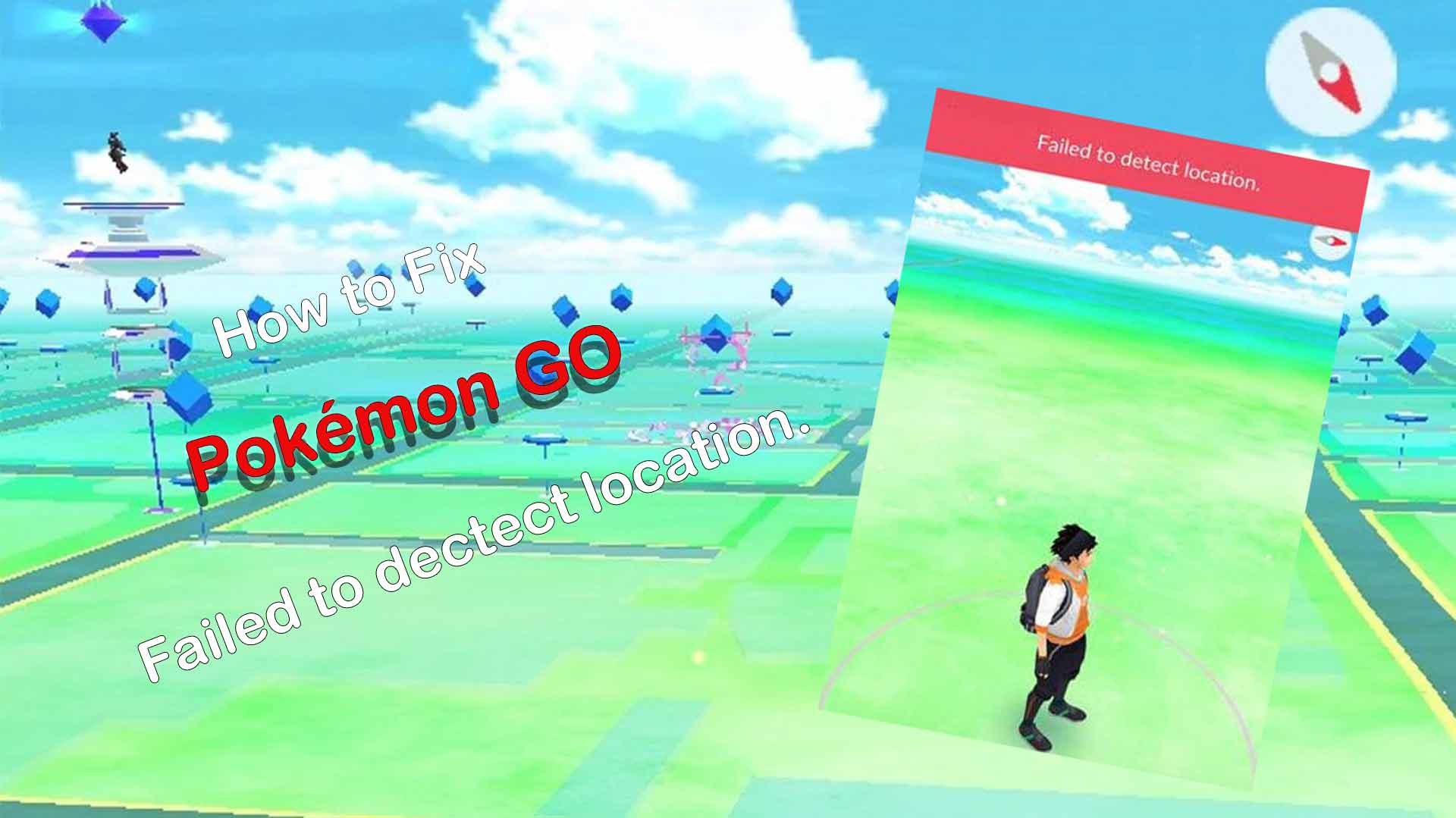
Part 1. Why Pokémon Go Failed to Detect Location Pops Up
Part 2. How to Fix the "Failed to Detect Location (12)" in Pokémon Go
Part 1. Why Pokémon Go Failed to Detect Location Pops Up
Reason 1 - GPS are Disabled or Poor Signal
One apparent reason for Pokémon GO error 12 failed to detect location is that the location services on your device are off or no signal.
This will make the game unplayable as its core concept is walking and finding Pokémon. But once the location services are completely disabled, the game can't detect whether you are in motion or not and hence present you with this error.
Reason 2 - Mock Location Feature Is Enabled
The second reason for this error is that the mock location feature is enabled on your device. It means Niantic is detecting you are using a mock location app, and it will prevent you play Pokemon GO until you disable it.
If you still want to play Pokemon GO while using the mock location feature, you need to use something like smail patcher or an xposed module, which means you need to root your Android device.
Reason 3 - Pokemon GO GPS Spoofer Issue
Yes, I want to use a Pokemon GO spoofer on my phone and you need to use another Fake GPS app, Apps that claim to spoof your location in Pokémon GO often do not work as well as you want them to be, and instead of enabling you to play the game from the comfort of your couch, they result in this error sometimes, which worsens your in-game experience.
Part 2. How to Fix the "Failed to Detect Location (12)" in Pokémon Go
Fix 1 - Enable Location Services
The first solution for this error is to enable location services on your device.
Here's how to enable location services on iOS devices:
- 1Go to Settings > Privacy > Location Services.
- 2Toggle on the "Location Services" option.
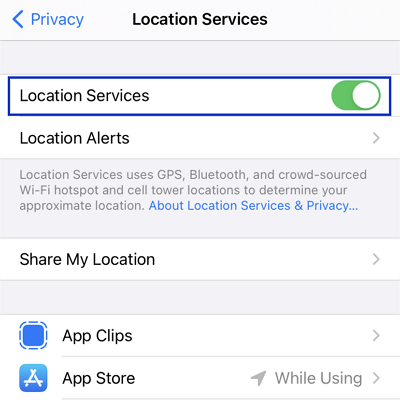
Here's how to enable location services on Android devices:
- 1Go to Settings > Location.
- 2Turn this option on.
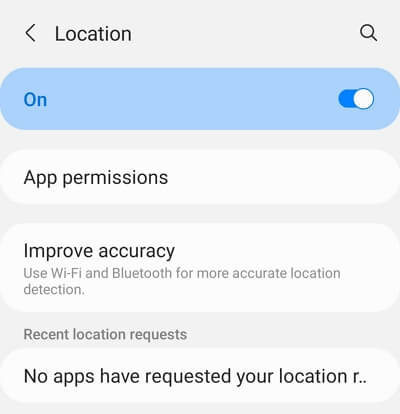
If you are on Android 9.0 or above, the steps mentioned above would be acceptable to get your error solved. But for Android versions before Android 9.0, a few extra steps need to be done to solve the failed to detect location error.
After turning on the location toggle, you will see four options in front of you. Choose High Accuracy mode from those options, and hopefully, your error will get fixed.
After following the steps mentioned above, try to play the game again. If the error persists, proceed to the fix mentioned below.
Fix 2 - Disable Mock Location Feature on Your Device
This fix is only for Android devices. If you own an iOS device, directly skip to Fix 3.
To disable mock location feature onyour Android device, you first have to enable developer options in your device. To do so, follow the below-mentioned steps:
- 1Go to Settings > About phone > Software information.
- 2Find an option called "Build number". You have to tap it seven times to successfully enable developer options. (For MIUI devices, instead of the build number, you have to tap the MIUI version about 7-10 times to enable the developer options.)
- 3 Now you'll see "Developer options" in Settings. Scroll down and navigate to "Select mock location app". It should say no mock location app set. If it says something else, tap on it and select the option "nothing" in it.
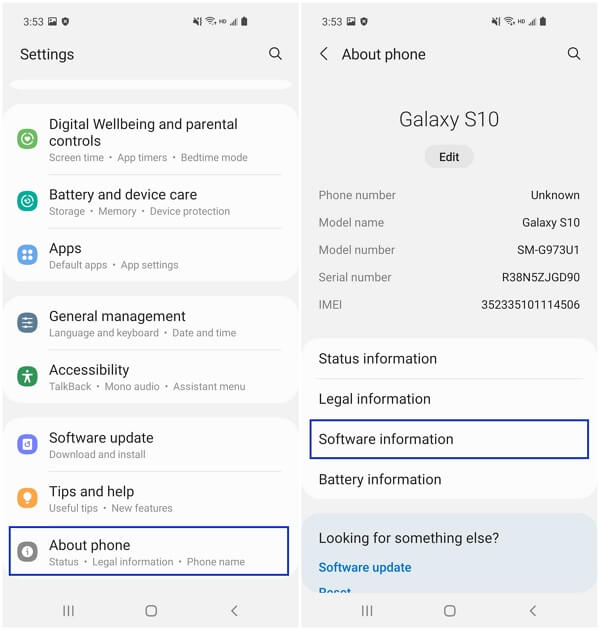
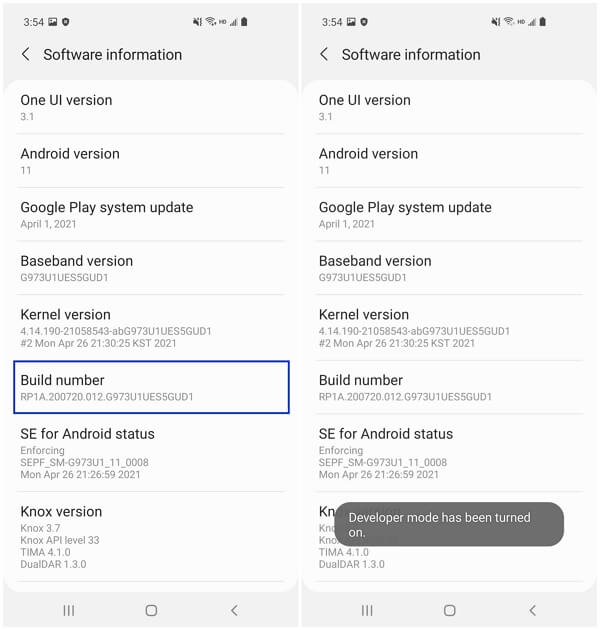
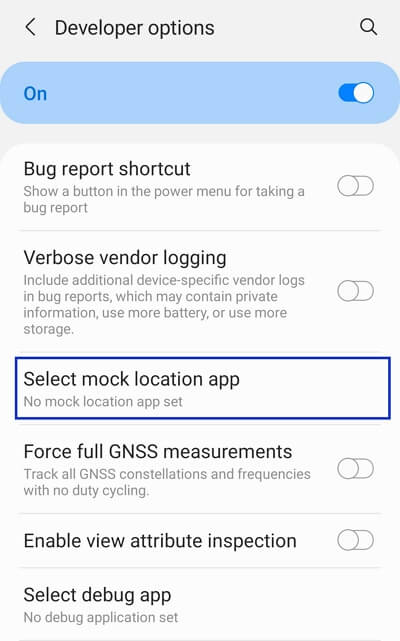
Now try to play the game again. If it still shows failed to detect location 12 error, then proceed to the next step.
Fix 3 - Fix Failed to detect Location with Smali Patcher
For those who are using the Pokemon GO spoofer apps on their device and have been detected by Niantic, you need to find a Pokemon Spoofer that can bypass the SafetyNet. You need to root your Android device first, a little setup but totally worth it, low rate to get banned by the way.
- 1Root your Android device and install Smali Patcher Module on your phone.
- 2Open GPS Joystick on your phone and click privacy mode- generate. Give it a name and generate a new copy. Click allow this source, and install it on your phone.
- 3Open this copy on your phone, disable everything,
- 4Open Magisk- Magisk Hide- Check the Pokemon GO- Checking SafetyNet status.
- 5Now turn on your location again and open the copy app of GPS joystick, now you can fly to where you want safely.
Fix 4 - Log Out of the Game
Often some features of the game get stuck. They can be fixed with simply logging out and logging in again. You can follow the steps below to log out from Pokémon GO:
- 1Look for a red and white Poke Ball at the bottom of your screen, then open it.
- 2On the top right corner, click the Settings option.
- 3Search for the sign-out button and press it. You will reach the welcome screen of your game. Just log in again here.
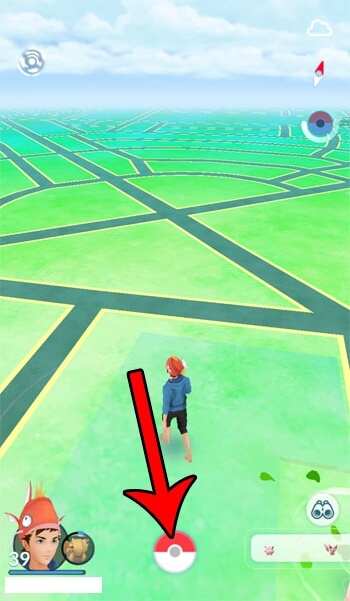
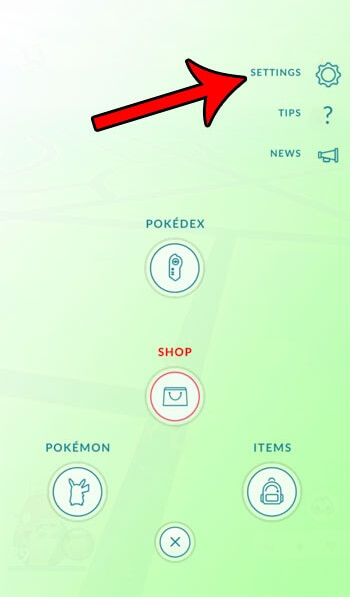
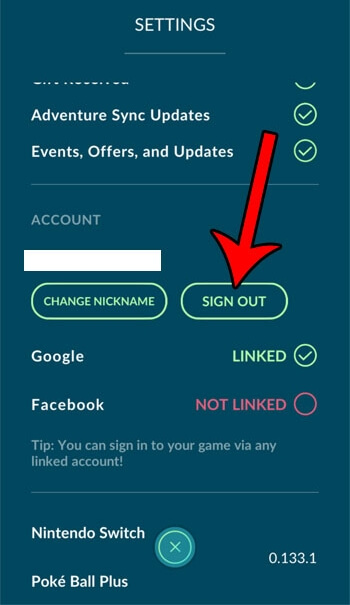
Fix 5 - Clear the Game Data
During the process of running, the app may collect some caches and data. When they stay in our device for too long, the overall performance of the game may get affected and thus the failed to detect location error. Therefore to fix the error, clearing the game data is worth trying.
- 1Go to Settings > Apps > Pokémon GO.
- 2Scroll down and search for an option named "Storage". Clear cache and data on this page.
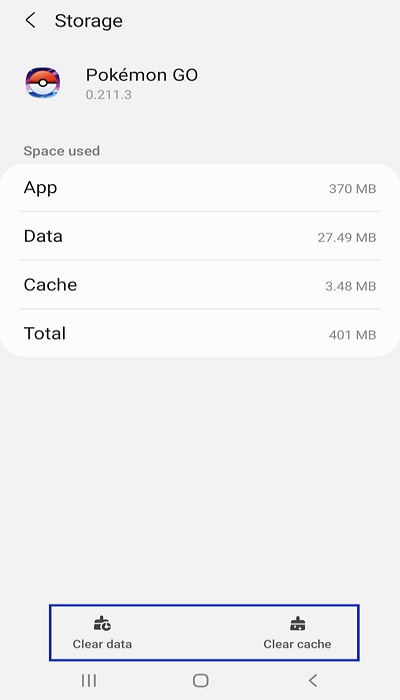
Fix 6 - Restart/Reboot Your Device
Sometimes simply restarting the device can solve minor issues.
On Android devices, press and hold the power button (generally on the top or right side of the device), then select "Restart".
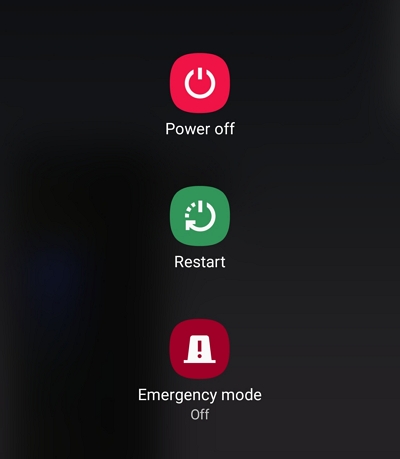
On iOS devices:
- 1 For iPhone X/11/12/later, press and hold either volume button and the side button until the power off slider appears. Drag the slider to turn off the device. Then press and hold the side button to turn it back on.
- 2 For iPhone SE (2nd generation)/8/7/6, press and hold the side button until the power off slider appears. Drag the slider, turn it off, then press and hold the side button to turn it on.
- 3 For iPhone SE (1st generation)/5/earlier, press and hold the top button until the power off slider appears. Drag the slider, turn it off, then press and hold the top button again to turn it on.
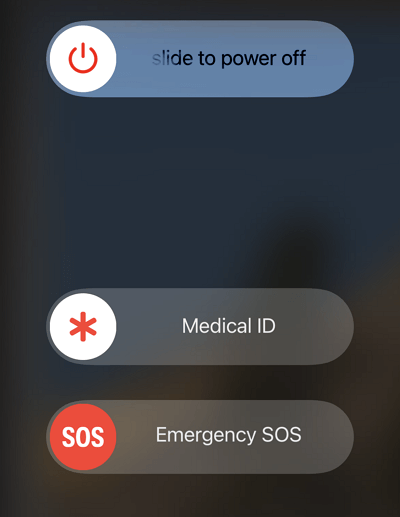
Part 3. Fix Pokémon GO Failed to Detect Location Perfectly With TailorGo
After fixing the annoying Pokémon GO error 12, you will be able to enjoy Pokémon GO again. But as this is a location-based game, you have to go out and walk through the city to find Pokémon. This may become another problem when it's just inconvenient for you to spend time moving around.
Is there any method we can take to ensure our in-game experience while save the trouble of making physical movements? Luckily, there is. Here we have brought you a solution to this problem, TailorGo .
TailorGo is a premium program specially designed to spoof location. By changing GPS location in some simple clicks, it helps you to play your favourite AR games like Pokémon GO from the comfort of your home. Besides, it can simulate GPS movement so you can move in the game virtually in an easy way without any efforts actually.

Pokémon GO Joystick iOS & Android
- Personal Setting : Simulate GPS movement along customized routes with designed speed.
- Joystick Mode : The Joystick Mode enables Pokémon GO players control the game more smoothly without restrictions.
- Works Perfectly : in various applications: Pokémon GO, Monster Hunter Now.
- Risk Aversion: Built-in cooldown time, spoof location without getting banned.
- Powerful compatibility : Fully compatible with both iOS 17 and Android 14.
117,103 downloads
100% secure
If you don't know how to use UnicTool Coupon Code, you can read UnicTool Coupon Code Guide as your reference.
- 1Download, install and launch TailorGo on your computer. Then get your device connected and click the "Get Started" button.
- 2For iOS devices, directly select one mode from the interface; For Android users, enter the Gaming or Soical Mode first. Then select a destination or plan a route.

- Teleport Mode: change GPS location with 1-click.
- Jump Teleport Mode: select different jumping teleport spots with built-in auto-jump after cooldown
- Two-Spot Mode: move between two locations.
- Multi-Spot Mode: move between diverse locations.
- Joystick Mode: use the joystick to change direction when moving diverse locations.

- 3 Your location will be changed easily; or the movement will be completed in no time.

Conclusion
We have told you everything about Pokémon GO failed to detect location error, including its causes and solutions. After following the guide mentioned above, you will be able to play your game smoothly.
But normally the game requires you to roam through the city to find Pokémons. If you don't want to perform the extra effort, you can use TailorGo to spoof location in the game. It is the best tool available in the market which is fast, secure and easy to use.
Secure Download