IOS users commonly report the problem of their iPhone being stuck in a boot loop to the Apple Community. When the iPhone keeps rebooting and will not load the home screen, it is aggravating. It is common for iPhones to be stuck in an endless reboot loop. More and more people are reporting problems with their iPhones rebooting after installing iOS 16, particularly in the weeks up to the release of iOS 16/15/14/13.
It has been noticed that when an iPhone is infected with malware or has a flawed update installed, the device becomes stuck in a startup loop. Instead of starting up, the device would restart with the Apple logo flashing on the screen. The iPhone's boot loop is the result of this cycle continuing indefinitely.
To find out what triggers a boot loop on an iPhone and how to stop it, we need to investigate the cause. We tested there and figured out what caused this problem and how to fix iPhone Stuck in Boot Loop. Check it out and keep reading.
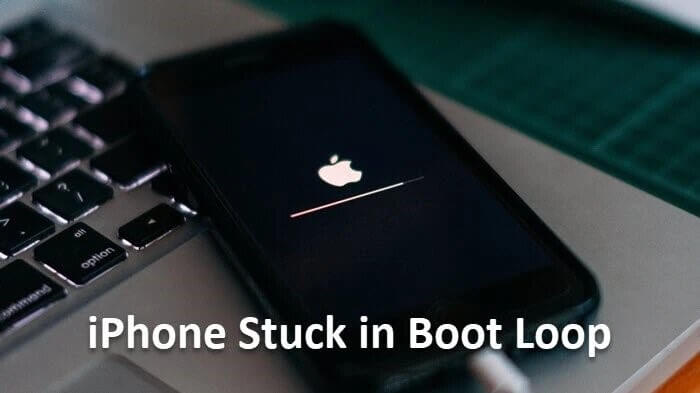
Part 1.Why is iPhone stuck in Boot Loop?
Part 2.Top 8 Effective Ways to Fix iPhone Boot Loop
- Way 1: Force Restart to Fix Reboot Loop Problem
- Way 2: Updating iTunes to the latest version
- Way 3: Fix Loop Issue via iFindit Professional Tool
- Way 4: Update IOS Version to fix Reboot Loop
- Way 5: Use Previous Backup to fix Reboot Loop
- Way 6: Use Recovery Mode to fix Reboot Loop Issue
- Way 7: Check Hardware
- Way 8: Reset All Settings
Part 1. Why is iPhone stuck in Boot Loop?
If your iPhone is experiencing a boot loop, you may be curious about the possible causes. Most reboot loop issues can be traced back to faulty hardware or software, such as outdated firmware, improper jailbreaking, or a bug in the system itself.
- Apple regularly releases iOS updates to resolve bugs. Still, upgrading can cause a device to be stuck in an endless boot cycle if the process is interrupted. This issue can persist even after the update has been applied.
- Your iPhone may become dysfunctional if you attempt to jailbreak the iOS.
- The inability to maintain a steady connection between your iPhone and computer during software updates, backups or restores using iTunes/Finder will also leave the iPhone stuck in a boot loop.
- A hardware problem could be to blame for the reboot cycle if water damage has occurred to your iPhone.
- The battery connector can occasionally malfunction, especially on older devices. When this happens, your device can't get enough power and will end up stuck in a boot loop.
People also ask: Best Solutions to Recover Data From iPhone After Factory Reset/jailbreak/water damage;9 Efficient Solutions to Fix iPad In Reboot Loop
Part 2. Top 8 Effective Ways to Fix iPhone Boot Loop
Now let us talk about solutions that are safe and involve no data loss.
Way 1: Force Restart to Fix Reboot Loop Problem
Forcing a restart of the iPhone is the quickest and easiest way to break out of a boot loop. Here are the measures to take:
If you have an iPhone 8 or newer: press the button to raise the Volume swiftly and then let go. After that, rapidly depress the Volume Down button and release it. To finish, push and hold the Power button until the Apple logo emerges.
If you have an iPhone 7: please read this. Press the Volume Down and Power buttons simultaneously until the Apple logo appears.
If you have an iPhone 6 or earlier: Hold down the Power and Home buttons to boot into recovery mode until you see the Apple logo.

Way 2: Updating iTunes to the latest version
Suppose you attempt to upgrade or restore your iPhone using iTunes and encounter a boot loop. In that case, you are likely utilizing an older version of iTunes. If this is the case, upgrade iTunes to the latest.
It is time for an iTunes update. To update to the most recent version of iTunes, launch the program, go to the Help menu, and then pick Check for Updates.
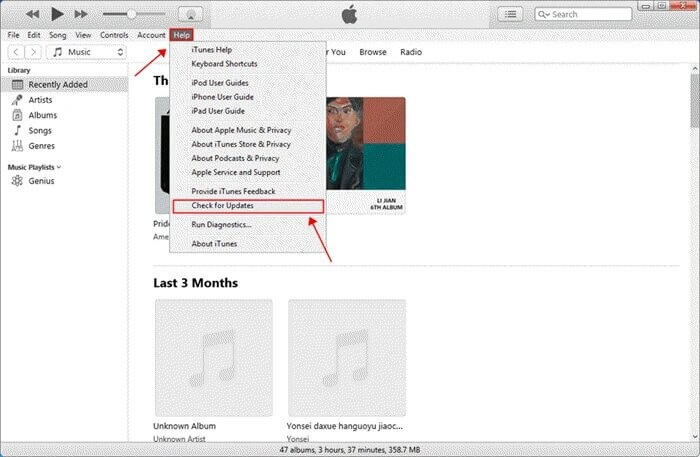
Way 3: Fix Loop Issue via iFindit Professional Tool
Suppose you need to recover your iPhone and do not have a backup or cannot afford to lose any of your current data. In that case, the most suitable option is to use a professional tool.
If you are having trouble with the reboot loop, iFindit is the Tool for you. Simply put, it is a data retrieval program for iOS gadgets. However, you may need to remove your iPhone from the irritating reboot loop; iFindit will help you. In addition, it may retrieve deleted information from iPhone without requiring a backup.
Here is a systematic guide to breaking free your iPhone from the reboot loop.
After installing UnicTool iFindit on either Mac or PC, run the program; three modes are present, each representing the solution according to your needs. The standard method solves common IOS issues, including reboot loop problems. Enter/Exit recovery mode is the problem related to iPhone being stuck in recovery mode. The last is an advanced mode, which solves problems that cannot be fixed via a standard method.
- Enjoy a free trial before purchase so you can work with surety.
- Preview before recovery so as to avoid unnecessary hassle.
- Instead of recovering everything and wasting a lot of time, it allows you to recover data selectively.
- High recovery rate to maximize chances of getting back your lost text messages.
- Simple 1-click operation which is explained in the next half of the article.
- Quick speed to scan your any devices.
- Covers up to 18 kinds of data, including photos, videos, WhatsApp data and so on.
Secure Download
- 1Link your Apple gadget to your computer, and then proceed. If iFindit can find your device, it will continue to the next stage; otherwise, you will be required to enter DFU Mode or Recovery Mode. Observe the guidelines for best results.
- 2Follow the on-screen prompts to put your device into DFU Mode or Recovery Mode if it fails to go into DFU Mode..
- 3The latest iOS firmware will be available through iFindit when you successfully enter DFU or Recovery Mode. After verifying the firmware, click "Download."
- 4When you select "Start to Fix," the application immediately begins repairing your iOS device.
- 5As soon as the repair process is complete, see if your gadget may be restarted. If that does not work, try fixing it again, or switch to "Advanced Mode."
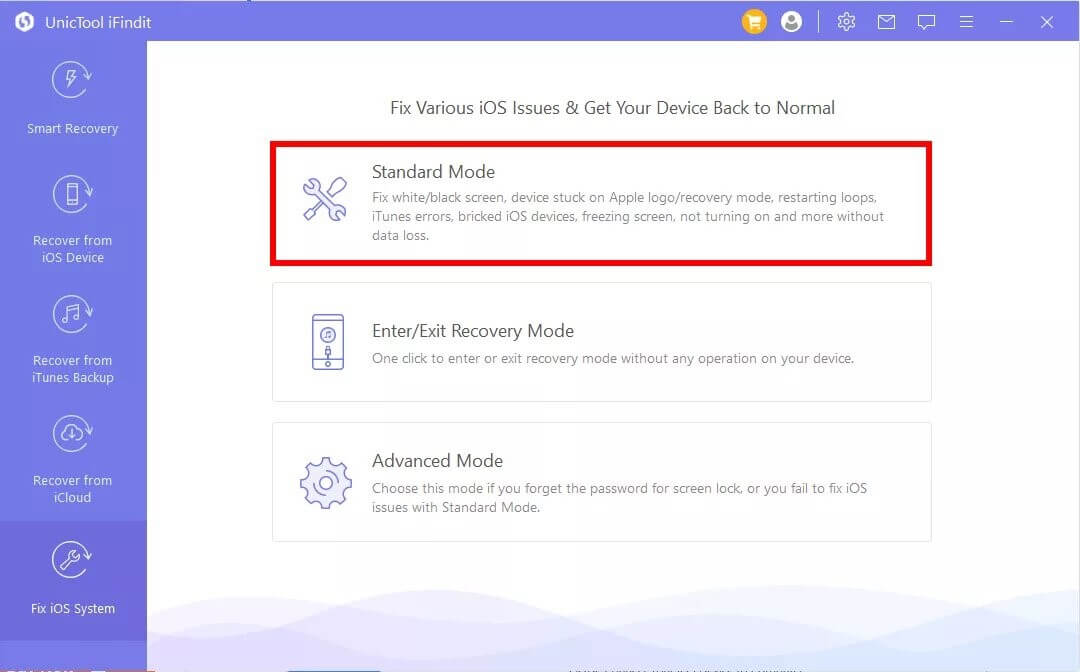
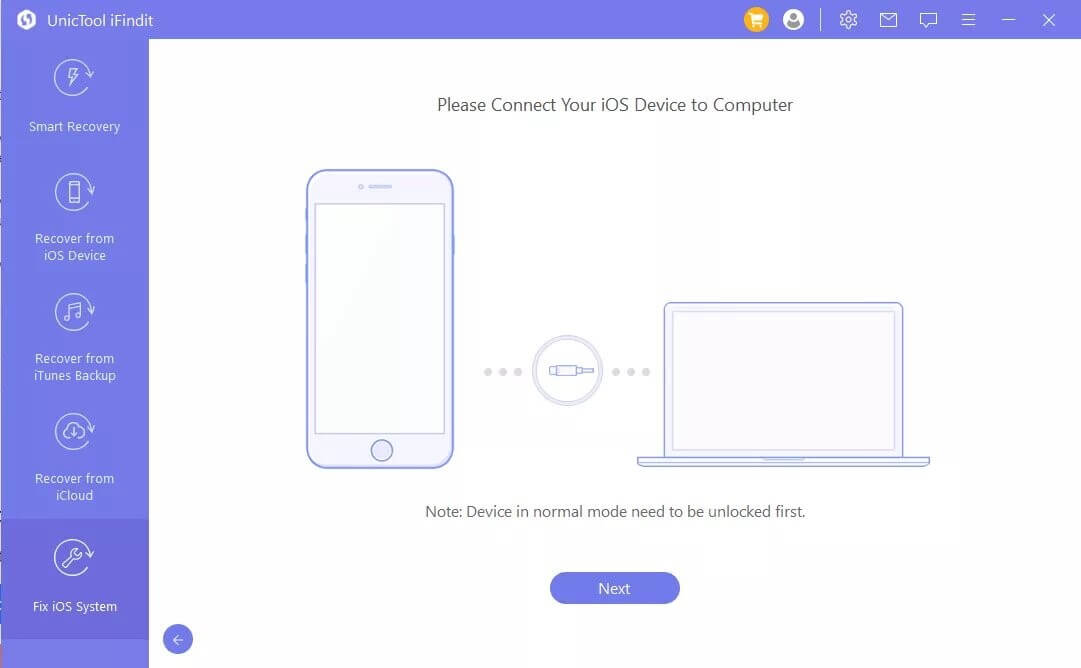
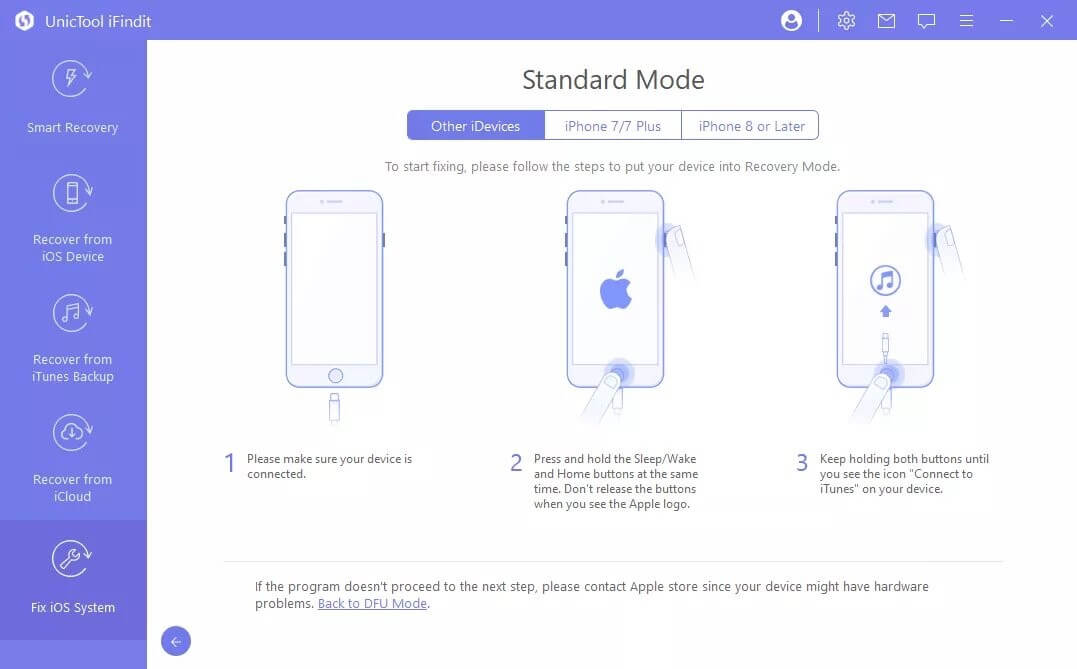
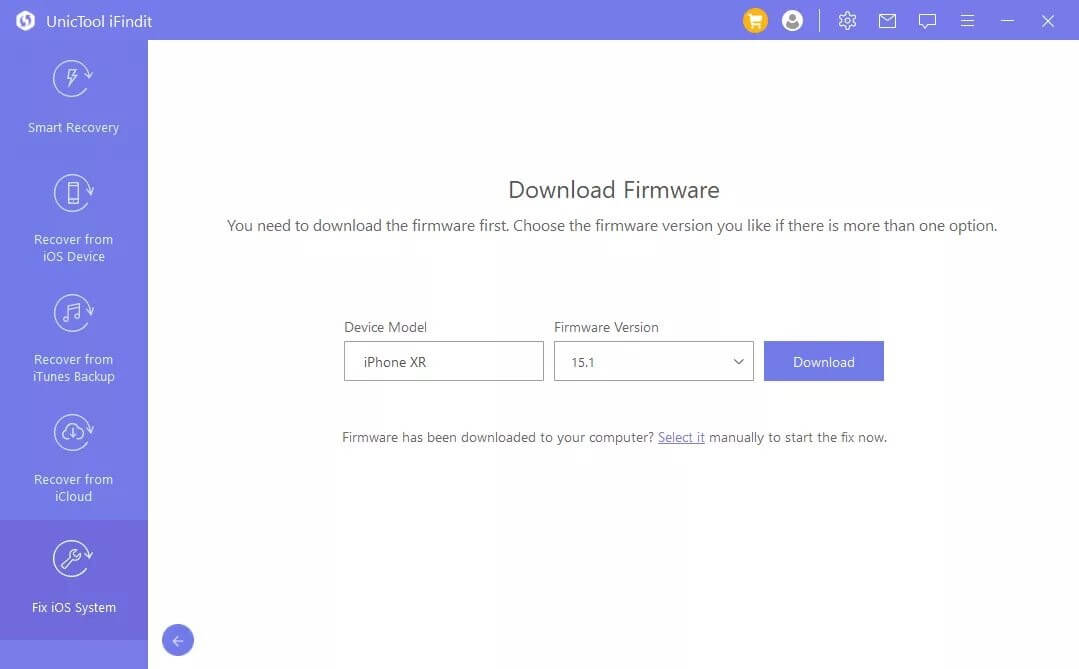
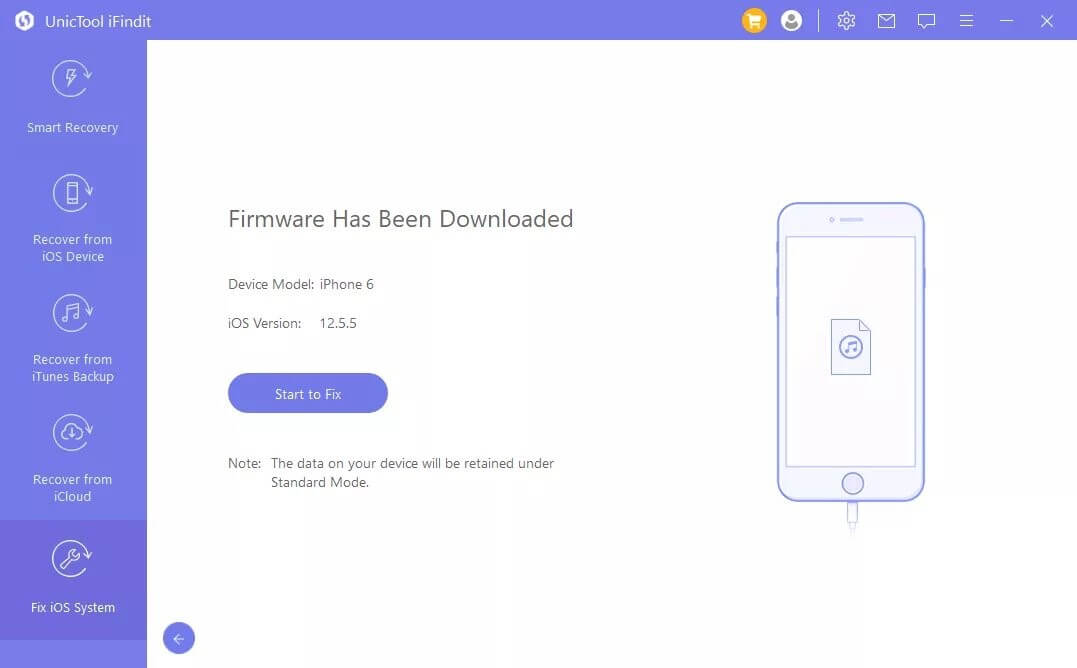
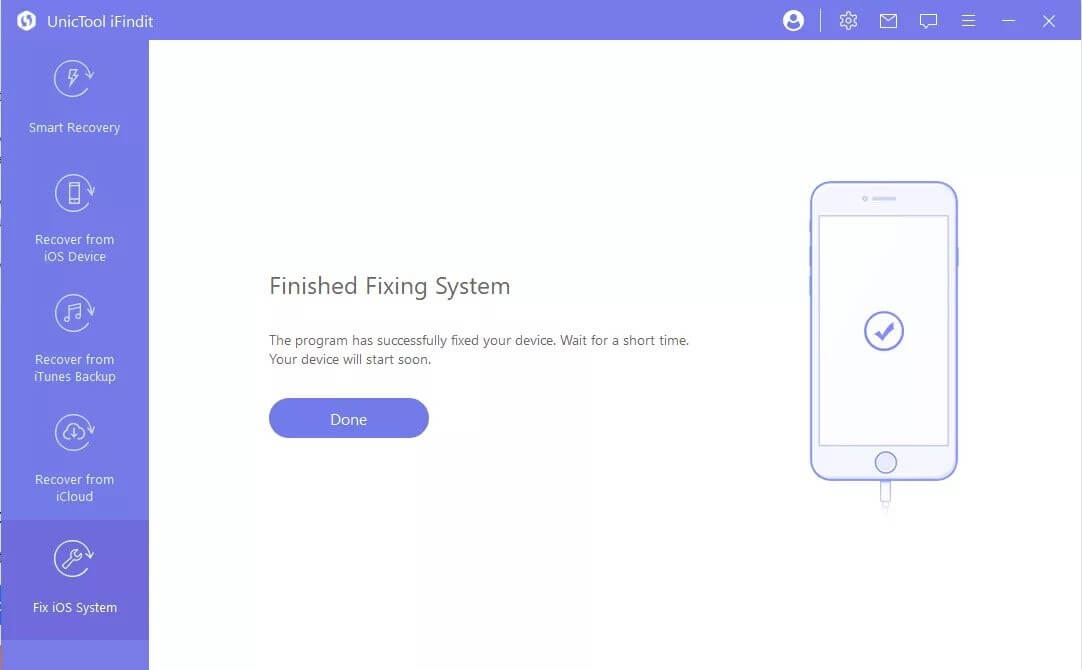
Way 4: Update IOS Version to fix Reboot Loop
Since this is typically due to a software glitch, updating to iOS 16 is a quick and straightforward fix. The bug patches in the latest iOS 16 may fix your iPhone's persistent restarting.
The iOS 16 update should be accessible in Settings > General > Software Upgrade, where you can touch "Download and Install" to update your iPhone.
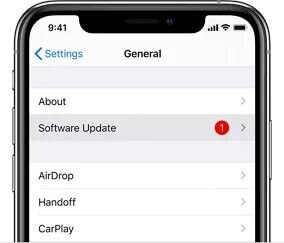
The below solutions that are Risky andComplex - Data Loss
Way 5: Use Previous Backup to fix Reboot Loop
Suppose you need help with your iPhone's software. In that case, you can fix it by using iTunes to restore it, which will reinstall the iPhone's operating system. It is important to remember that all previous information will be lost following the restoration.
If iTunes does not open automatically when you plug in your iPhone through USB, open it.
Eventually, you will be informed that your iPhone has malfunctioned and needs upgraded or restored. Select "Restore" to continue.
Even if you do not see this alert, you can still perform a system restore on your iPhone by going to Settings > General > Summary > Restore.
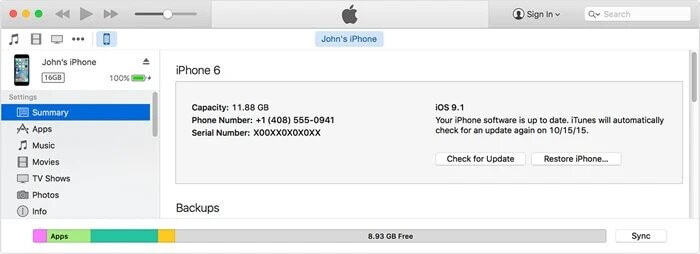
Way 6: Use Recovery Mode to fix Reboot Loop Issue
Putting an iPhone in recovery mode and doing a restoration through iTunes can also resolve the boot loop problem. Remember that this approach will also remove your iPhone's data and settings.
- Plug your iPhone into your computer and activate iTunes.
- iTunes will let you Restore or Update your iPhone after you enter Recovery Mode. To bring things back to normal, select the "Restore" button.
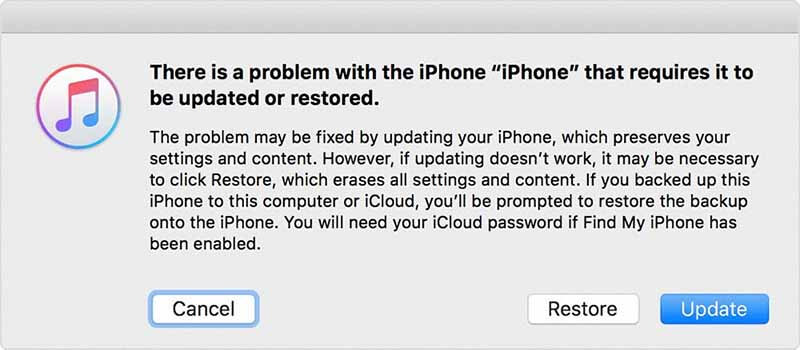
Way 7: Check Hardware
If your iPhone has a hardware issue, it can be trapped in a boot loop. When the measures mentioned above fail, it may be time to investigate the possibility of hardware failure.
If your iPhone has a case, take it off and inspect the dock connector at the bottom for debris, grime, or rust. Use a brush to remove waste and dirt from the dock connector if necessary. That is because problems with the charging port, such as a short circuit, might result in complications.

Way 8: Reset All Settings
This iPhone boot loop could be the result of incorrect settings. You can restore your iPhone to factory settings to eliminate the wrong settings causing this problem.
You should do this: To reset all of your device's settings, open the menu by going to Settings > General > Reset, then tapping Reset All Settings. No material on your iPhone will be lost, but you must input your WiFi password again.
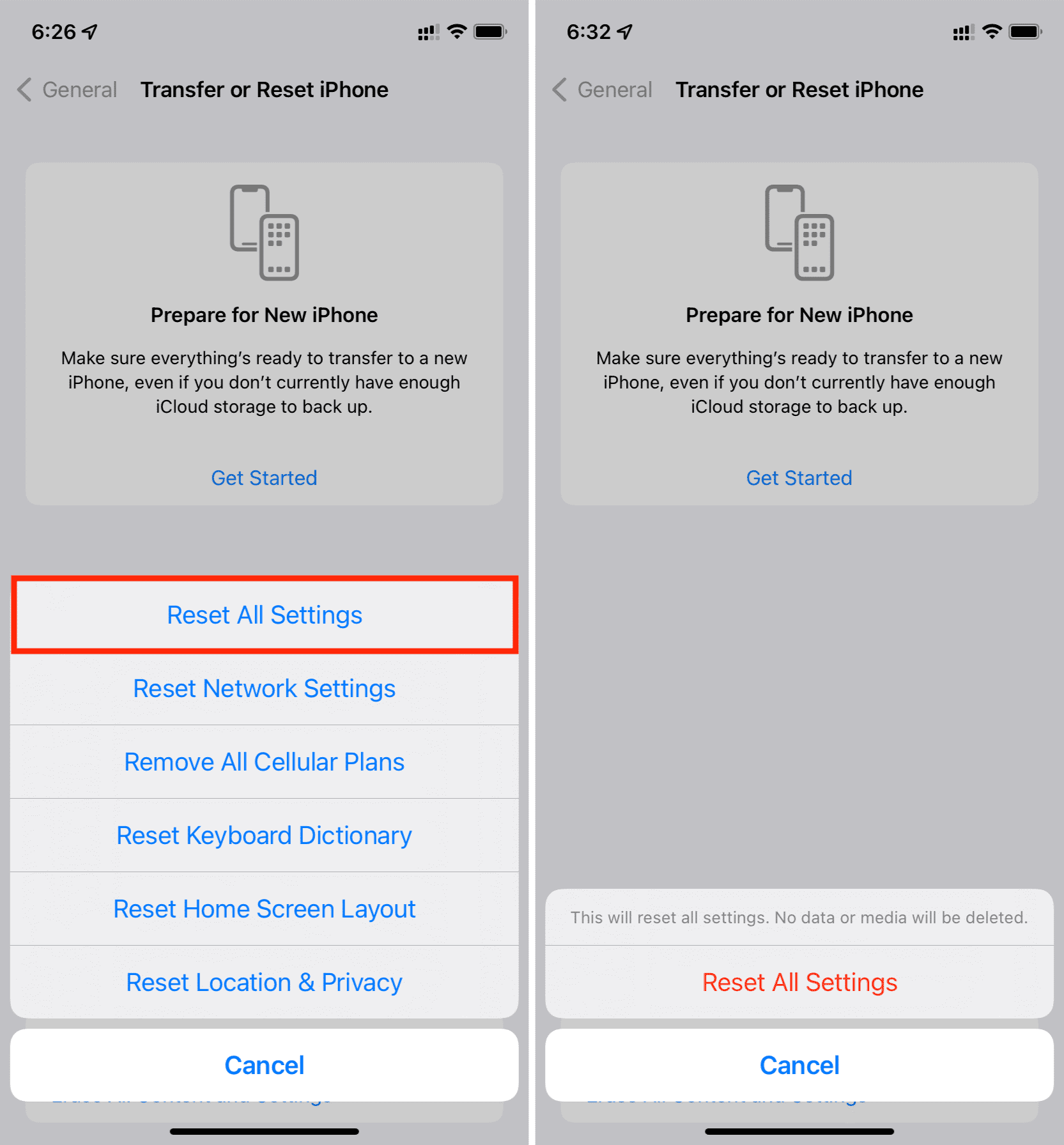
Review of the Above Solutions
| Solution | Success Rate | Data Loss | Ease of Use | Time |
|---|---|---|---|---|
| Force Restart | Sometimes Successful | No Data Loss | Easy | Fast |
| Update iTunes | Sometimes Successful | No Data Loss | Easy | Takes Time |
| iFindit | 100% Successful | No Data Loss | Very Easy | Very Fast and Reliable |
| Update IOS | Sometimes Successful | No Data Loss | Easy | Takes Time |
| Recovery Mode | Sometimes Successful | Data Loss | Relatively Easy | Sometimes time-Consuming |
| Hardware | Sometimes Successful | Data Loss | Hard | Time-Consuming |
| Reset Settings | Sometimes Successful | Data Loss | Easy | Takes Times |
Conclusion
There are a few different solutions to the iPhone trapped in a boot loop problem that we have covered above; pick the one that best fits your needs. Consider the iFindit Tool if you need a quick fix for most of your iPhone's bugs and problems. Suppose you are having trouble with one of your Apple devices. In that case, iFindit can save the day by diagnosing and repairing the problem with hardly any effort. Putting in your phone via a charging cable with a computer and following the on-screen prompts are the only user input required.
Secure Download


