Screen Time is an exceptional feature on iOS 12 that allows you to restrict the overuse of the iPhone or iPad by setting limitations over screen time or availability of certain apps. This feature acts as parental control over devices and can even be used by adults to practice a healthier way of using technology.
However, when you enable this feature, you rarely have to use the passcode to access the mobile. In the meantime, many people can forget the passcode. Thus, check out the following context if you want to know how to bypass the screen time passcode. In this guide, you shall find all those tips and tricks that can help you to bypass screen time on iPhone or iPad.
Part 1. Is it Possible to Bypass Screen Time Passcode?
Part 2. How to Bypass Screen Time Passcode on iOS 13 and Higher Versions?
Part 1. Is it Possible to Bypass Screen Time Passcode?
The passcode for the screen time feature is different from that of the lock screen. The screen lock passcode acts like the main gateway as it allows you to access the mobile. In contrast, the passcode for the screen time restricts the user from using specific applications. One can only access the applications if one knows the correct passcode.
The passcode for the screen lock can quickly be recovered, but unfortunately, the same cannot be said for the screen time passcode. In case you forget the passcode of the screen time, then to recover it, you will have to reset the device (that can cost you the loss of precious data), or you will have to bypass screen time on the iPhone or iPad.
Part 2. How to Bypass Screen Time Passcode on iOS 13 and Higher Versions?
One of the best applications that you can find on the Apple store for bypassing the screen time passcode is ‘UnicTool LockEraser.’ Using this App, you can easily bypass the screen time passcode within a few minutes. The features of the LockEraser application are not only diverse but are also highly accessible and easy to operate.
Not only can you bypass the screen time passcode, but you can also dodge the iCloud's activation clock and the screen lock's passcode with LockEraser. Besides these mainstream bypassing attributes, LockEraser also offers additional features like unlocking the Apple ID without the passcode.
1. Reset the Screen Time Passcode using LockEraser App
Now that you are familiar with the LockEraser App, it is time to explore its usage and functionality. The following are a few steps to explain how to get past the screen time passcode with LockEraser.
- Unlock Apple ID
- Unlock the lock screen password
- Bypass MDM application
Secure Download
- 1 Download, install and launch LockEraser on your computer. Select the Unlock Screen Time Passcode mode and get your device connected.
- 2 For devices running iOS 12 or above, click the Start button to begin unlocking screen time passcode. For devices running iOS 11 or earlier versions, you'll see the Recover Restrictions Passcode interface.
- 3 Wait patiently while LockEraser is doing the work. It won't take long.
- 4 You'll be notified when everything is done.
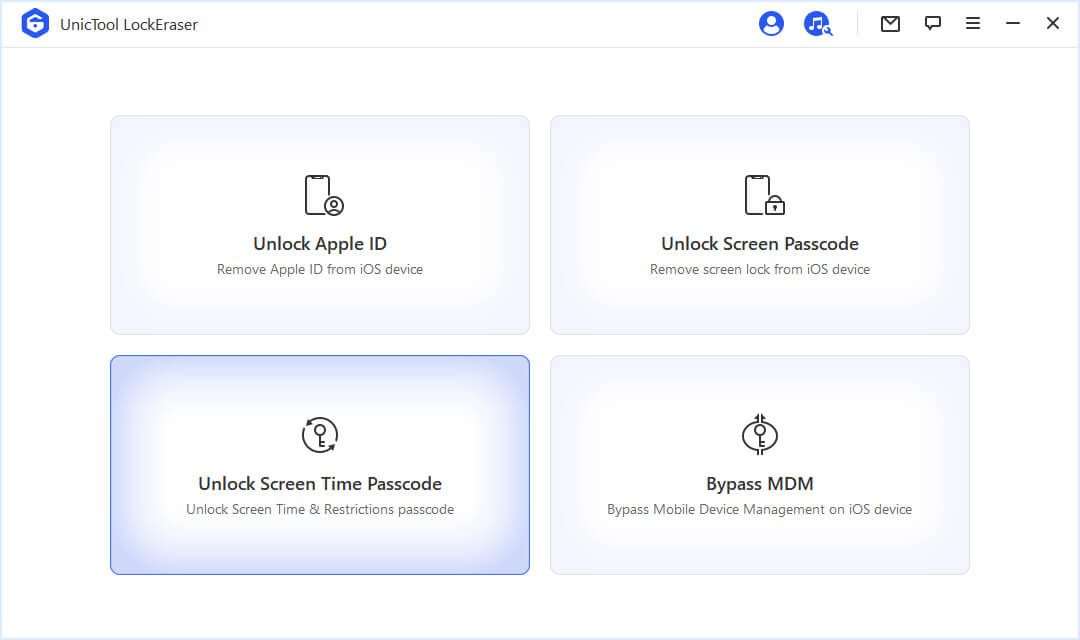
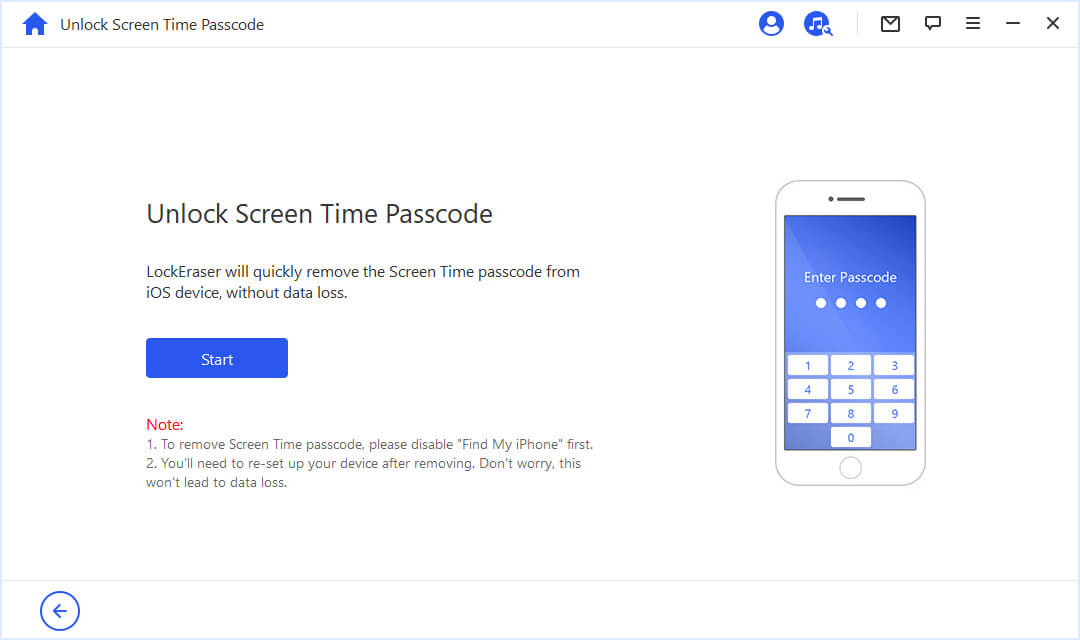
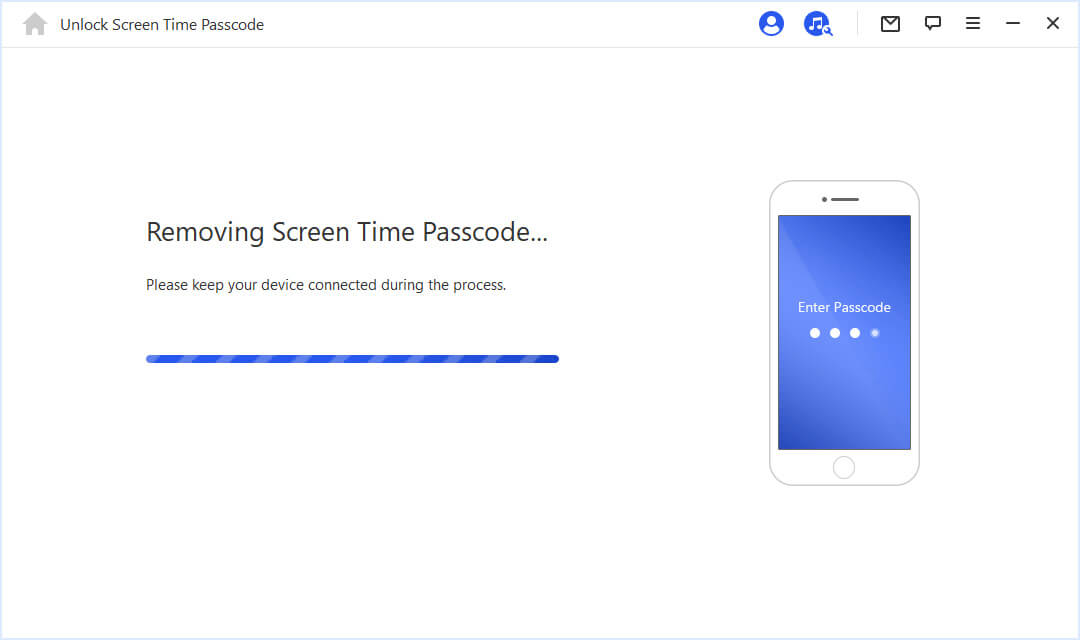

In my reckoning, this is a very simple and easy-to-use, flexible and proficient package. It hardly has any negative aspects.
2. Factory Resetting of Screen Time Passcode
If you don't want the process to get complex and choose to keep the process relatively simple, then you can also opt for the official method of resetting the screen time passcode. With a rise in demand for bypassing screen time passcode techniques, the Apple company has also released an official technique for recovering the passcode.
But one thing that you should note is that this method is only available on iOS 13 and above. The bypass method is the only technique for lower versions to recover the screen time passcode.
Follow the below instructions for recovering the screen time passcode using the ‘Factory Resetting’ technique released by Apple. These steps are only valid for iPhone, iPad, and iPod Touch (not Mac book).
- 1 Ensure that your device is updated, has a secure WiFi connection, and is sufficiently charged, as this process can take some time.
- 2 Go to the ‘Settings’ option of your device.
- 3 There, you will find a ‘screen time’ tab. Click on it.
- 4 There will be an option called 'Change Screen Time Passcode within its attributes.' Choose this option.
- 5 The option will demand you for the current screen time passcode. But since you have forgotten the password, tap ‘Forgot Passcode’.
- 6 Then you will be demanded the ‘Apple ID’ using which you had enabled the screen time passcode.
- 7 Enter the Apple ID.
- 8 You will be given access to recover or change the screen time passcode by doing so. You can either set a new passcode (that will be easier to remember) or disable the screen time feature on your device.
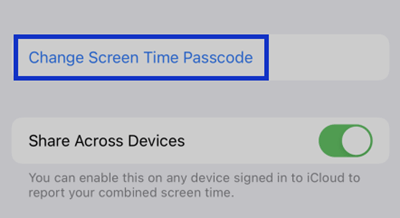
However, while opting for this method, you should keep in mind; that you must know the Apple ID. If you don't know the ID, you will only be able to recover the screen time passcode using the bypassing method.
Bonus: How to Get Past Screen Time Passcode on iOS 12?
When it comes to iOS 12 and lower versions, methods to recover the screen time passcode gets limited. The factory resetting method, a hassle-free technique for recovering the screen time passcode, is unavailable for iOS 12 or any lower versions.
However, if you are one of those people who have mistakenly forgotten the screen time passcode for an iOS 12 device, then you can still recover it. But, in this case, the options get much more limited.
The only option you get left with for recovering the screen time passcode on iOS 12 devices is bypassing it. LockEraser can also help you bypass the screen time passcode on iOS 12 devices. The steps that are mentioned above remain similar for iOS 12.
Conclusion
If you are one of those people who often complain, 'I forgot my screen time passcode,' then LockEraser can prove highly beneficial to you. No matter which iOS version you have, LockEraser can help you recover the screen time passcode of your device in no time.
Secure Download
