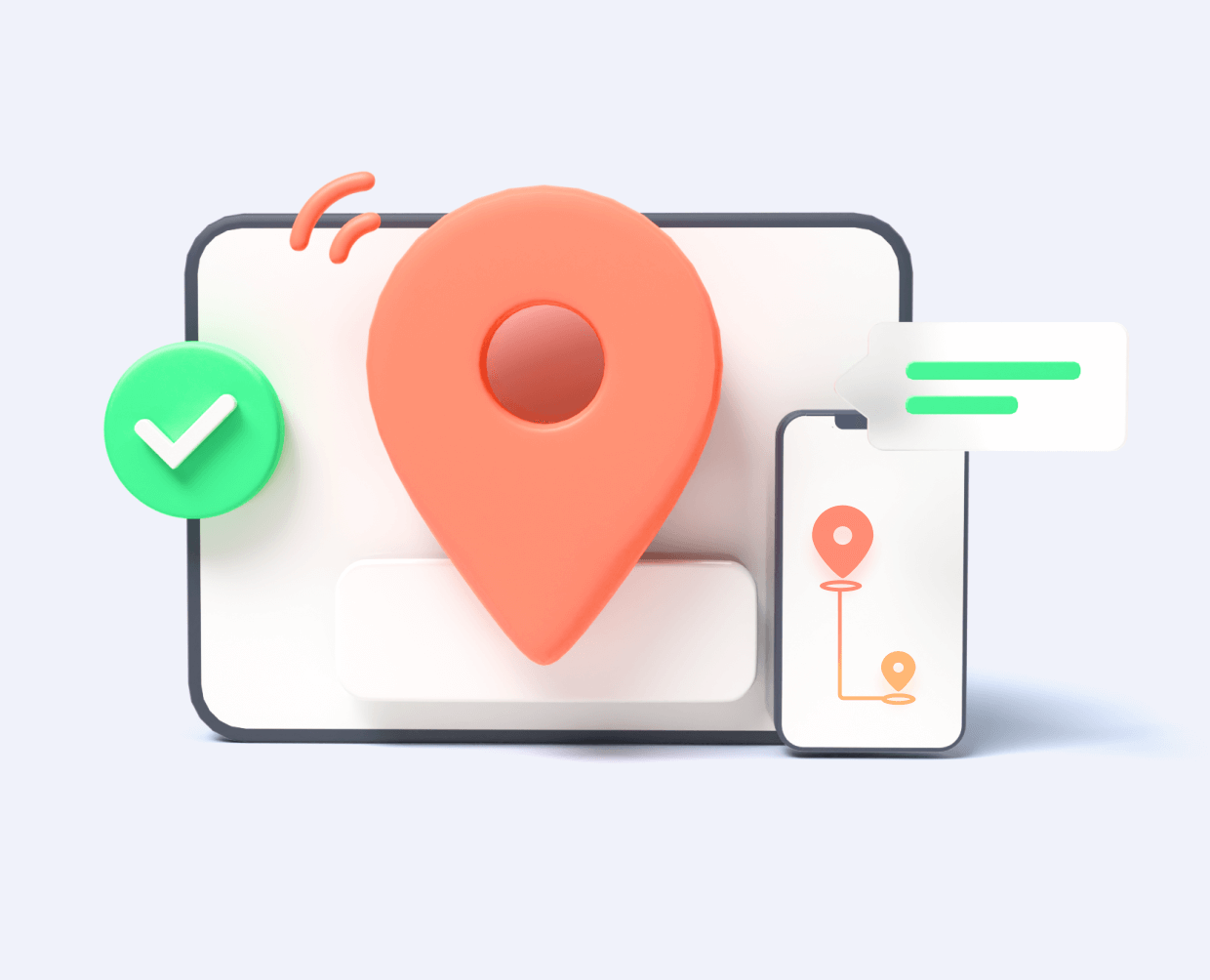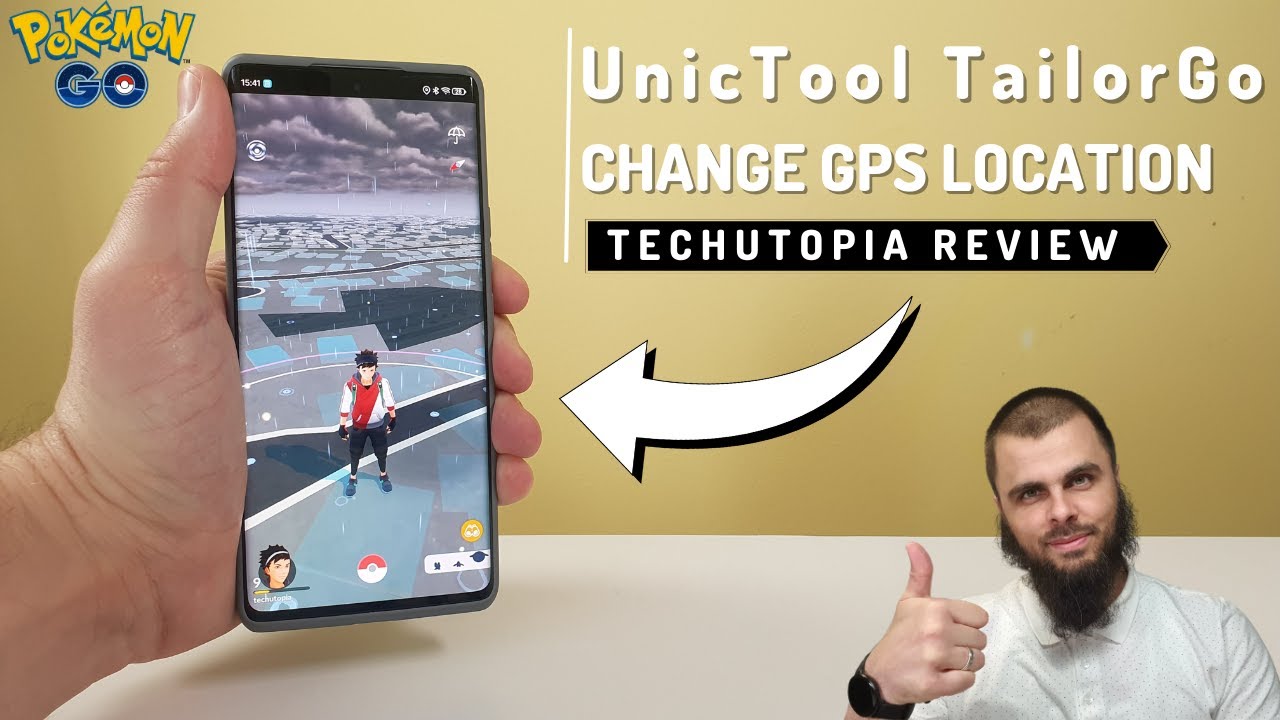Are you fed up with being tracked by friends, family members, managers, or colleagues on Find My iPhone app? Do you want to reclaim your freedom and privacy without causing friction in your relationships? Yes, you may wonder how to fake location on find my iPhone. In this article, we will take you through a detailed guide on how to fake location on find my iphone.
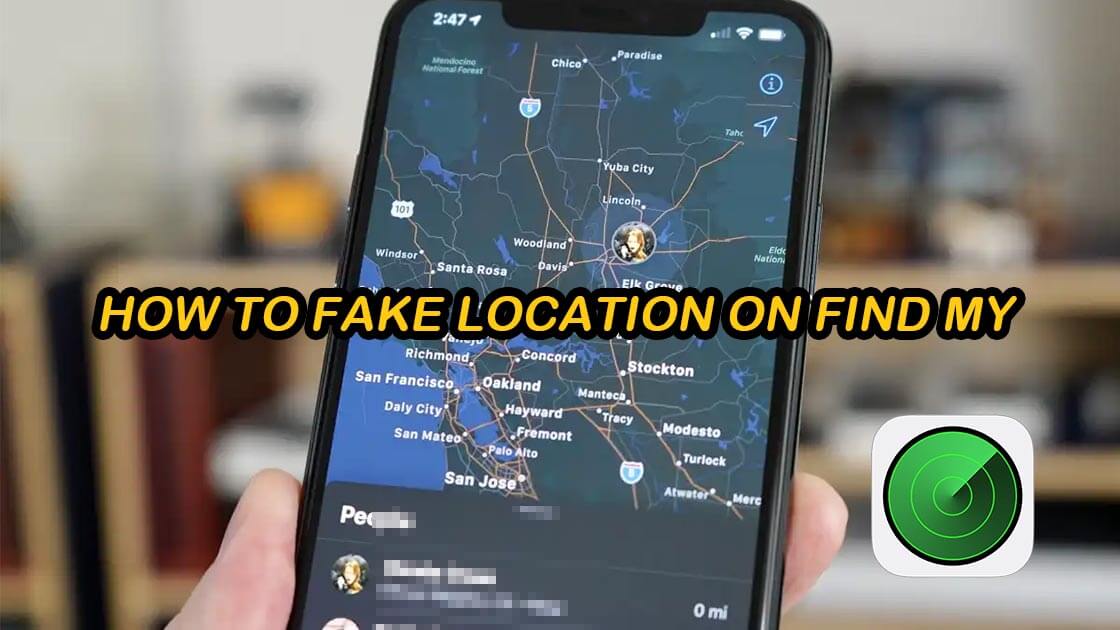

Part 1. Reasons For Faking Location On Find My Friends
Part 2. Can You Fake Your Location On Find My iPhone?
Part 3. [Best Way-TailorGo] How To Fake Location On Find My iPhone?
Part 4. How To Fake Location On Find My Friends Without Computer?
Part 1. Reasons For Faking Location On Find My Friends
Find My (used name Find My Friends) is an Apple app that allows people to share their current location deliberately. With this app, you can instantly see each other's GPS location provided you both accepted the share location request. Protective parents more often use this technique to track or monitor their children.

Nevertheless, one must exercise caution regarding individuals who excessively utilize this feature with the intention of monitoring you for inappropriate reasons. In such instances, it becomes essential to conceal or manipulate your location on Find My Friends.
- 1 Don't tell your friends exactly where you are because it might be like sharing your private stuff.
- 2 If you get requests from the app asking for your location and you don't know who they're from, be careful.
- 3 Make sure others can't use where you really are for the wrong reasons.
- 4 If you want to surprise your friends or family, don't let them know where you are until it's time to surprise them.
- 5 Protect your privacy and safety sometimes.
The best way to do that, obviously, is by faking location on find my iPhone. This way, other people will think you are in the displayed GPS location, but you can do what you want in a different place without being bothered.
Part 2. Can You Fake Your Location On Find My iPhone?
Yes, faking location on Find My iPhone is not a hard nut to crack. It is possible to fake your location on the Find My app using a suitable location spoofer tool. With it, you can hide your true location by selecting a suitable false location for other people to see. When people track you, they will be fed with the location you deliberately chose.
There are plenty of location spoofer tools out there. While some offer basic Find My iPhone hack location features, others offer incredibly trick Find My Location features. These advanced intelligent features mimic movements, which make it extremely hard to notice that you are tricking your location. The most important thing here is to select a suitable location spoofer tool for your device.
Part 3. [Best Way-TailorGo] How To Fake Location On Find My iPhone?
TailorGo is a great app for you to spoof and fake location on Find My iPhone app without parents knowing with ease. This app gives you great flexibility and makes it extremely good for location-based applications such as social software- Tinder, Grindr and Pokémon GO just to mention but a few. Whether you are a newbie or an expert, there is no need to fret. With a few simple steps, you will successfully trick Find My iPhone app like never before.

Find My iPhone Hack Location Spoofer
- Fake GPS location to anywhere instantly, which will be updated to Find My iPhone app without delay.
- Simulate GPS movement along customized routes so you can move virtually the way you like.
- Apply to all location-based apps, such as Tinder, Life360, WhatsApp and Pokémon GO.
- Clear user interface and simple operating steps.
- No security risk or virus attached.
- Compatible with both Android and iOS (including the iOS 17).
117,103 downloads
100% secure
If you don't know how to use UnicTool Coupon Code, you can read UnicTool Coupon Code Guide as your reference.
How to Fake Location on Find My iphone App
- 1 Download, install and launch TailorGo on your computer. Then click the "Get Started" button and get your device connected.
- 2For iOS devices, directly select one mode from the interface: Teleport Mode, Two-Spot Mode , Multi-Spot Mode and Joystick Mode. For Android users, enter the Gaming or Social Mode first. Then select a destination or plan a route.
- 3 Your location will be changed easily; or the movement will be completed in no time. All the changes in location will be updated to Find My Friends.



Part 4. How To Fake Location On Find My Friends Without Computer?
1. Another Device
Faking location on Find My iPhone can also be achieved by using a secondary device - another iPhone for example. This way, you can share the secondary device's location with your friends while you are enjoying yourself somewhere else with your primary phone/device.
The trick is simple: just sign out of the Find My Friends app on your primary phone and then log in using the same credentials on the secondary device. Since you are signing in using the same Apple ID, your account is synced, and then what your friends will view is this secondary phone's location. So you can just leave it somewhere convenient and go up to your activities with your primary device. Remember to change the name of your device- Settings- About- Name to your main iPhone, for example- iPhone 14 Pro.
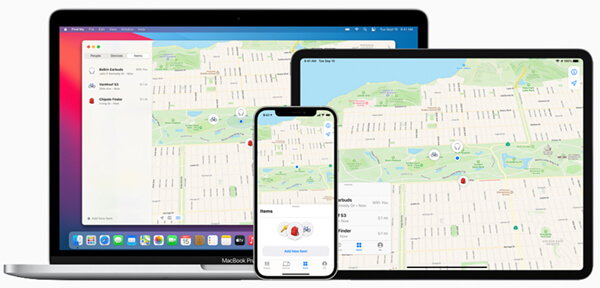
Shortcomings
- Buy another phone can be very expensive.
2. iTools
iTools is another good application to change your GPS location on Find My. The process is very seamless and can be done by newbies and amateurs alike. With this tool, you can choose a place to teleport or simulate with movements to make your movements more natural. The following steps illustrate how to fake location on Find My iPhone using iTools.
- 1Download, install and launch iTools on your computer. Now connect your computer with your iPhone using suitable media.
- 2Go to the "Toolbox" then hit the "Virtual Location" button on the main interface.
- 3You will now enter a map with a search bar at the top. Enter the name of the location you want to change to then hit the "Go" button. Or you can directly pin a location on the map and click the "Move here" button to proceed.
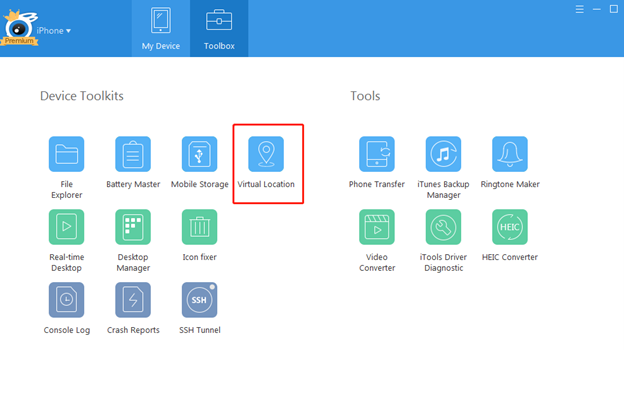
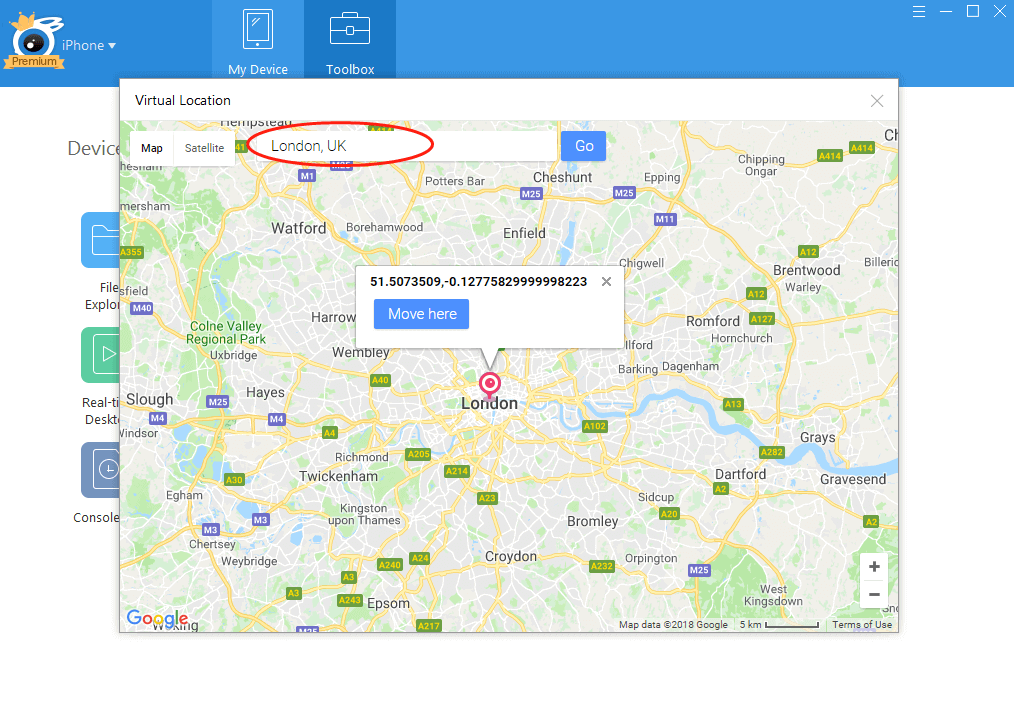
Shortcomings
- Incompatible with Android devices.
- Does not work on system having antivirus.
- Rather expensive compared with products of the same type.
- The latest iTunes should be preinstalled on your computer.
3. Xcode
Most apps on the Apple store claim that they can fake the location are useless, like the location picker or what. If they can work, Apple won't let it be listed in the Apple store. But we can have another choice if you are a Mac user, quite complicated but it works well.
Here is the tutorial to use Xcode to create a project for faking location on the Find my iPhone app, you need some time to configure it at first, it is free to use.
- 1 Go to the Product Menu > Scheme > Edit Scheme... or click on the scheme name and choose Edit Scheme.
- 2 On the left panel, select "Run," then go to the Options tab. Ensure that "Allow Location Simulation" is checked.
- 3 There are two methods to simulate location and movement in Xcode: using a redefined static location or a custom static location and movement using a GPX file. Choose one of these options, and your location will change accordingly.
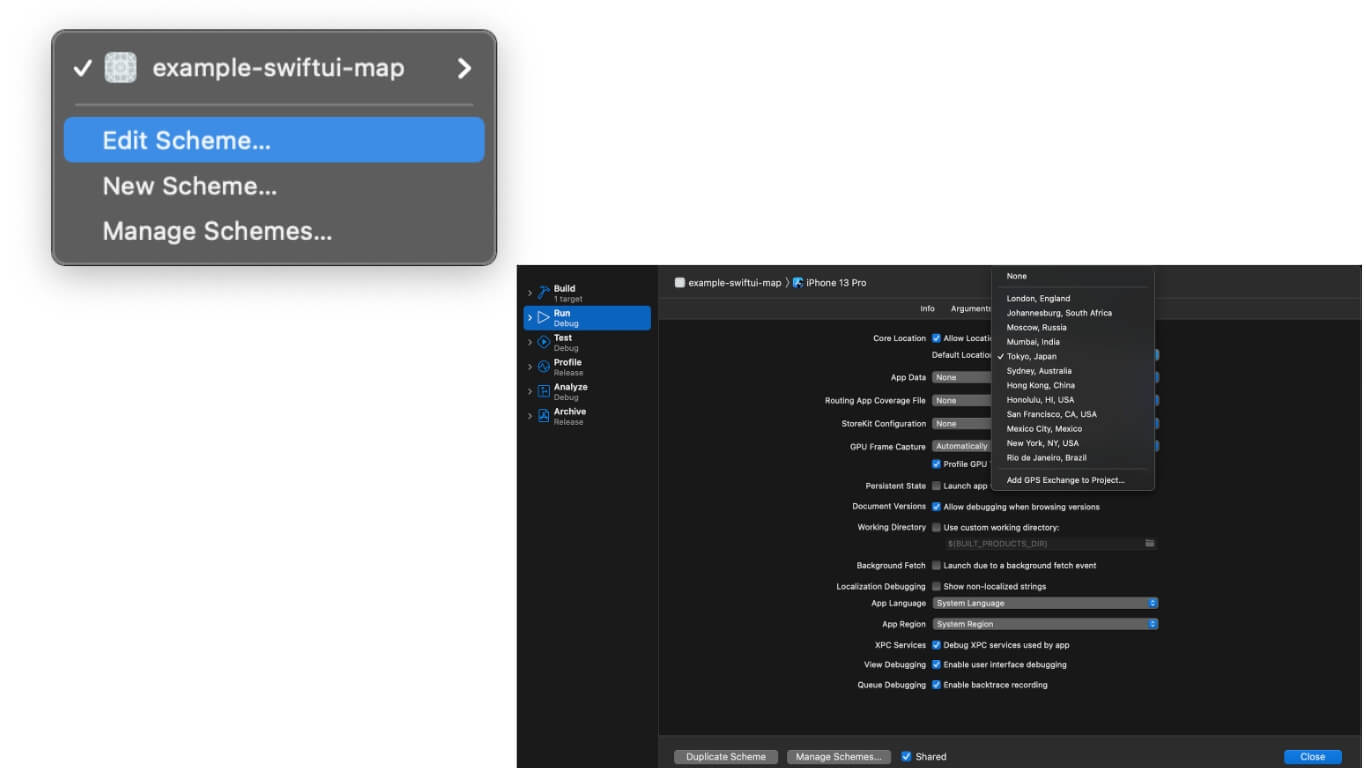
Shortcomings
- It can be difficult to operate with.
4. Nord VPN
If you want to pretend your iPhone is somewhere else without using a computer, you can try using a VPN like Nord VPN. Here's a guide on how to fake your location on Find My iPhone without a computer using a VPN:
- 1 Download the Nord VPN app from the App Store and sign in to gain access to servers. Click on the Quick Connect button to connect the app to the location you want to fake. In this case, it's Find My Friends, as you'll need to let the app override your actual location.
- 2 Set up the application, and the location you choose on the map will be displayed with a green header.
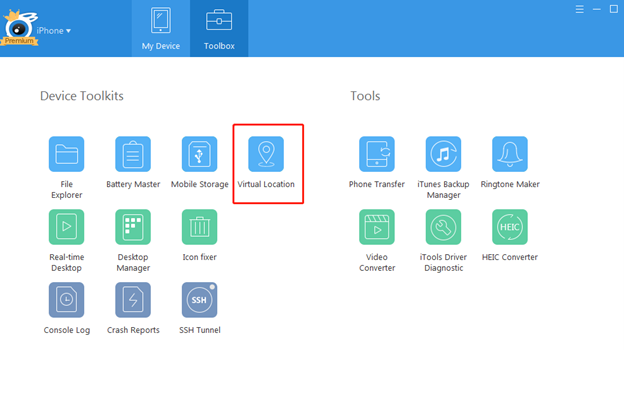
Shortcomings
- It is not always stable.
- Few Locations can be chose.
5. FMFNotifier [Jailbreak]
For those with a jailbroken device, using FMFNotifier makes it easy to fake your location on Find My Friends. The app has a handy Location Spoofing feature. Here's a guide on how to do it:
- 1 Get the app from a reliable source and turn on the Location Spoofer option in the menu. Pick a label from the options to assign to the fake location. You can also add your own labels.
- 2 Set the location in the chosen label and lock it. The app will then notify you that an app is trying to request location through Find My Friends. Confirm the action, and now you can trick others with that fake location.
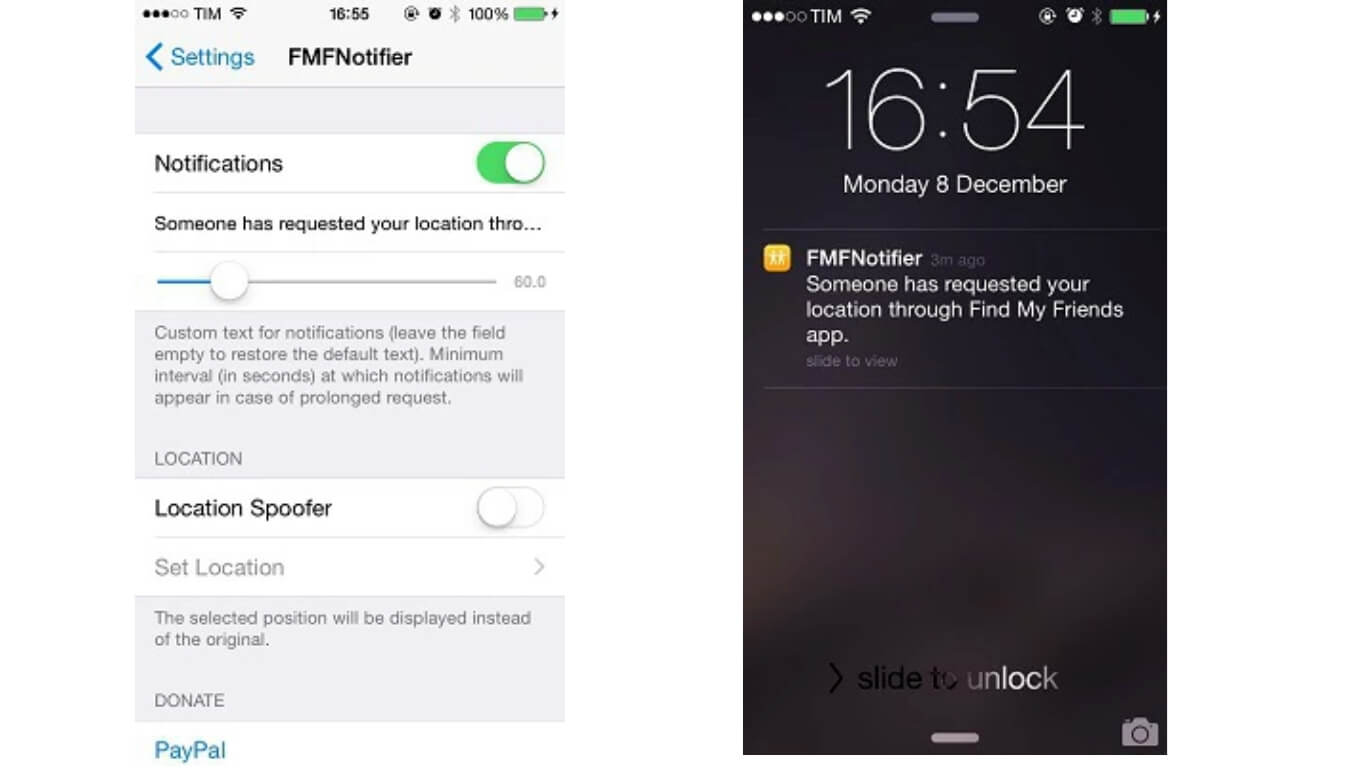
Shortcomings
- It nees jailbreak.
- It is a little bit complicated to use.
How to Fake Your Location on iPhone Without/ With Computer?
How to Download Apps Not Available in Your Country on iPhone
FAQs About Find My iPhone
1. How to turn off location sharing on iPhone?
- 1. Navigate to the "Settings" menu on your iPhone.
- 2. Choose the "Privacy" option.
- 3. Select the "Location Services" option and drag the slider to turn it off.
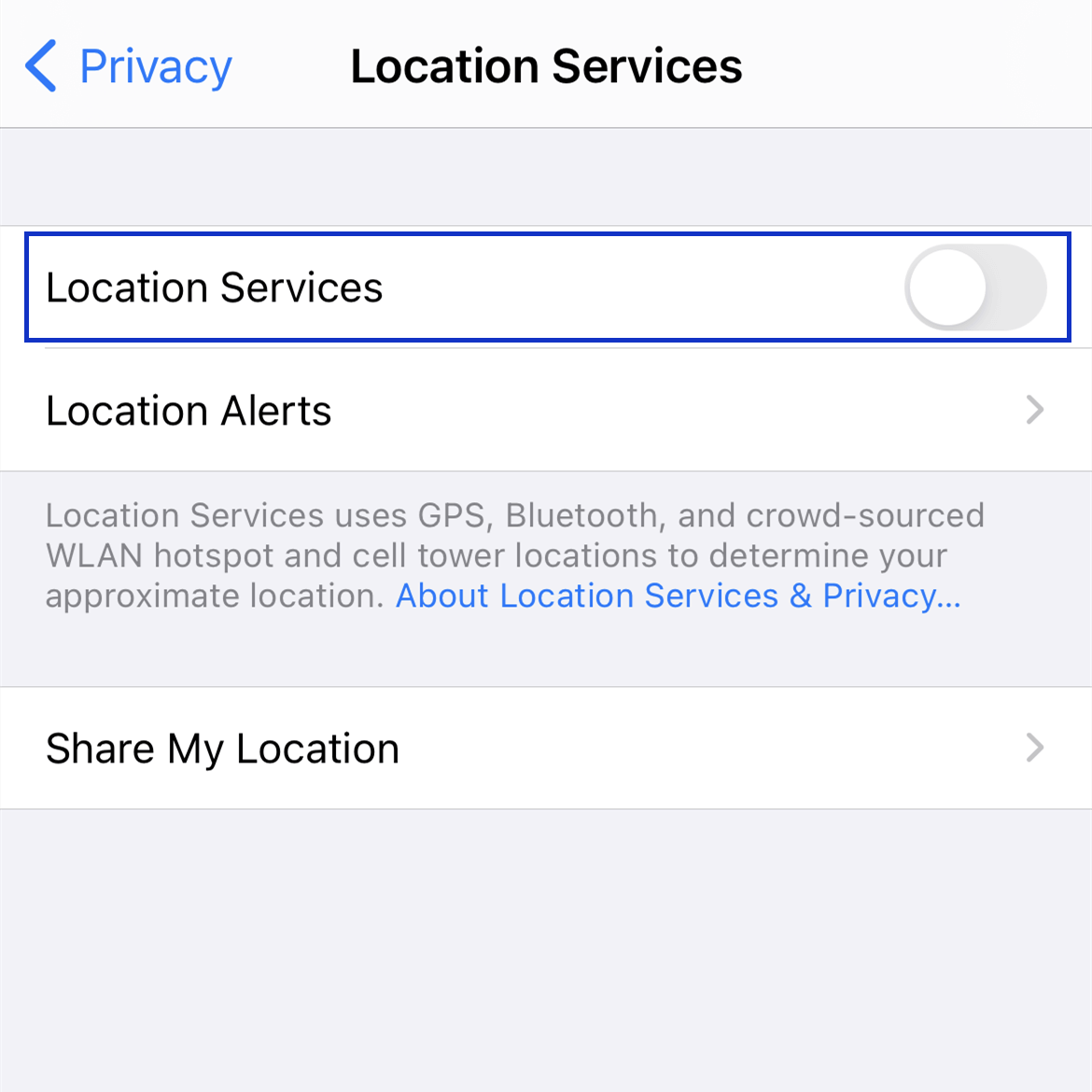
2. Why does it say location not available on Find My Friends?
When Find My say location not available, it doesn't mean that your friend has blocked you from accessing their location. This issue can spring up because your friend's device has a wrong date or time, is switched off or not connected to the cellular or WiFi network. Also, it's probable that your friend has enabled "Hide My Location" feature, turned off location services, or signed out Find My Friends app.
3. How to stop sharing location without them knowing on Find My Friends?
Normally, when you stop sharing location with someone on Find My Friends app, he/she would know. However, you can also stop sharing location without them knowing by using a location spoofer tool like TailorGo.
With this app, you can provide a false GPS location to be displayed on Find My Friends app. Also, you can intelligently simulate movements to make your teleporting more natural. With these techniques, you can hide your true location from friends on Find My Friends app.
Conclusion
The above guide has undoubtedly offer rich information regarding how to fake location on Find My iPhone app with ease. Although we have highlighted plenty of plausible methods, the ultimate solution is using location spoofer TailorGo. With this tool, you can intelligently fake location on Find My Friends app and simulate GPS movement, which will take your privacy to another level.
Secure Download