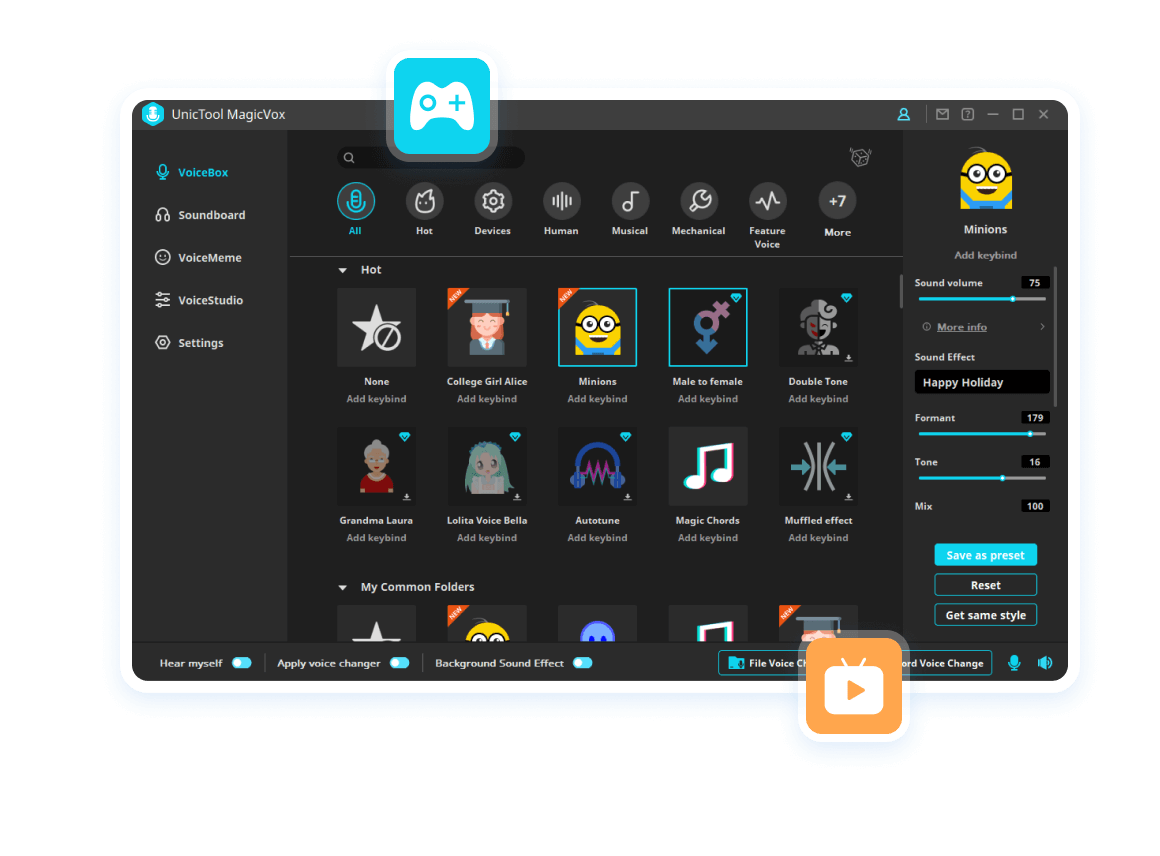-
[Don't Miss!] 12 Good April Fools Pranks Over Text in 2024
If you love light-hearted fun with the best April Fools pranks over text, get ready as April is fast approaching. It is time for new, engaging, innoce...
 Haseeb Benjamin
Mar 29, 2024
Haseeb Benjamin
Mar 29, 2024
-
Best 7 Hazbin Hotel Alastor Radio Demon Voice Changer Online for PC & Mobile
Nowadays, Alastor's songs on YouTube channel are very popular, If you've ever dreamed of covering a song with radio demon voice changer or experiencin...
 Haseeb Benjamin
Mar 29, 2024
Haseeb Benjamin
Mar 29, 2024
-
Top 6 Donald Trump Text to Speech AI Voice for Creating Voiceovers
Artificial intelligence has paved the way for a new generation of "Donald Trump ai voice generator," enabling content creators to add a unique and eng...
 Haseeb Benjamin
Mar 21, 2024
Haseeb Benjamin
Mar 21, 2024
-
Top 5 Radio Voice Changer with Radio Voice Effect 2024
Are you looking for walkie talkie voice changer to transform your voice into that of a DJ, a superhero, or even an alien with radio effects, making ev...
 Haseeb Benjamin
Mar 14, 2024
Haseeb Benjamin
Mar 14, 2024
-
Top Fnaf Phone Guy AI Voice Text to Speech Tool You Need To Know
FNaF Phone Guy fans out there! The iconic character Phone Guy's eerie yet soothing text-to-speech voice has made a significant impact. Now, with the P...
 Haseeb Benjamin
Mar 05, 2024
Haseeb Benjamin
Mar 05, 2024
-
Best Minecraft Mods of 2024: A Comprehensive Guide
What are the best Minecraft Mods in 2024? Despite the game's longevity, the modding community continues to innovate, offering players a fresh and exci...
 Haseeb Benjamin
Feb 23, 2024
Haseeb Benjamin
Feb 23, 2024
-
Best Gawr Gura AI Voice Generator- Try Hololive Vtuber AI Voice Now!
Are you curious about the magic behind Hololive Gawr Gura AI voice or keen to add a similar touch to your content? You're in the right place!In this a...
 Haseeb Benjamin
Feb 20, 2024
Haseeb Benjamin
Feb 20, 2024
-
Best Free Auto Tune Voice Changer for PC and Mobile [2024]
If you're looking for a autotune voice changer for Discord chats, you might find it challenging to find one that works seamlessly without slowing down...
 Haseeb Benjamin
Feb 20, 2024
Haseeb Benjamin
Feb 20, 2024
-
Best Elmo Voice Changer & AI Voice Generator You Should Try
Do you want to sound like Elmo? With a Elmo Voice Changer, you can do something fun like sending customized birthday wishes to your parents or prankin...
 Haseeb Benjamin
Feb 20, 2024
Haseeb Benjamin
Feb 20, 2024
-
Best Ice Spice AI Voice Generator & Voice Changer to Make Ice Spice Voice
Producing custom and authentic-sounding Ice Spice AI voices for your digital content is made possible with the groundbreaking AI technology of Ice Spi...
 Haseeb Benjamin
Feb 06, 2024
Haseeb Benjamin
Feb 06, 2024
-
Best 5 Vtuber AI Voice Changer to Make Your Recognized Voice
In this era where Vtuber (virtual YouTuber) is the most popular among teens and youngsters, you must be keen to know how to make your recognized voice...
 Haseeb Benjamin
Feb 06, 2024
Haseeb Benjamin
Feb 06, 2024
-
[2024] Pokimane Ai Voice With Top Ai Voice Generator
Recently, FaZe Grace Van Dien is signing a Pokimane clone. Do you like Pokimane, the popular internet star, and ever imagined what it would be like to...
 Haseeb Benjamin
Feb 06, 2024
Haseeb Benjamin
Feb 06, 2024
-
Everything You Need to Know about Palworld Breeding
Breeding in Palworld presents an opportunity to hatch formidable Pals, whether for battles or enhancing your base. It's also a means to complete your ...
 Haseeb Benjamin
Feb 04, 2024
Haseeb Benjamin
Feb 04, 2024
-
Palworld Alternatives in 2024
Games like Palworld have captured the hearts of gamers worldwide, offering immersive experiences in creature-catching, raiding, and survival crafting....
 Haseeb Benjamin
Feb 03, 2024
Haseeb Benjamin
Feb 03, 2024
-
Palworld: Pokemon Go Alternatives with a Unique Twist?
Palworld, an innovative addition to the gaming realm, has captured the attention of enthusiasts worldwide. A fusion of the popular Pokémon Go concept ...
 Haseeb Benjamin
Feb 02, 2024
Haseeb Benjamin
Feb 02, 2024
-
Girl Voice Changer with Huge Girl Voice Effects for Games/Chats
If you want e girl or gamer girl voice for a project, podcast, or animation, try a female voice changer that may solve your problem. Girl voice chang...
 Haseeb Benjamin
Jan 31, 2024
Haseeb Benjamin
Jan 31, 2024
-
Top 8 Ghostface Voice Changers in 2024 (PC & Apps)
Are you looking for the Ghostface voice changer in 2024? Then, stick to the end, as we’re sharing the top ones in this ultimate guide. Each of the gho...
 Haseeb Benjamin
Jan 31, 2024
Haseeb Benjamin
Jan 31, 2024
-
Palworld Ultimate Beginner's Guide [2024]
Palworld has taken the world by storm right after its launch. Millions of units have already been sold, and the craze isn't going down soon. It's real...
 Haseeb Benjamin
Jan 30, 2024
Haseeb Benjamin
Jan 30, 2024
-
Minecraft House Ideas in 2024
If you're looking for unique Minecraft House ideas, then don't go anywhere. In this ultimate guide, you will find some exceptional designs along with ...
 Haseeb Benjamin
Jan 30, 2024
Haseeb Benjamin
Jan 30, 2024
-
Top 6 Clownfish voice changer Alternatives in 2024
If you've been using Clownfish Voice Changer and are curious about what else is out there, you're in for a treat. Maybe you're on the lookout for more...
 Haseeb Benjamin
Jan 29, 2024
Haseeb Benjamin
Jan 29, 2024
 Hot Articles
Hot Articles
- Change Voice
- 2024 10 Best Voice Changer for Discord Mac, Mobile & Online
- Top 10 Phone Call Voice Changer for Android and IOS Apps
- 10 Best Male to Female Voice Changer for Voice Troll
- [Guide] How to Use Valorant Soundboard & Girl Voice Changer for Valorant?
- Top 4 WhatsApp Voice Changer During Calls in 2024
- Best Darth Vader Voice Changer with Darth Vader Sound Effect for PC Online and App
- 10 Best Live Voice Changer Android& iOS Apps Ranking
- 5 Best Voice Changers for VRChat [Pros and Cons]
- Best Male to Female Voice Changer for Voice Trolls
- Best Scary Halloween Voice Changer to Trick or Treat in 2024