The well-known virtual assistant, Siri, has a new task, this one involving content production. You have probably seen how popular this edit has become on TikTok. You can hear something surprising when using the Siri voice generator text-to-speech tool, which turns text into a voiceover.
Videos are made ten times funny by the occasional typo and the monotonous voiceover. This feature of the Siri voice generator makes the video more accessible so that more viewers may enjoy it in addition to the fun.
You may give your videos voiceovers by using a free Siri voice generator. This article will demonstrate how to employ online video and audio editors to create a Siri voice text to speech online.
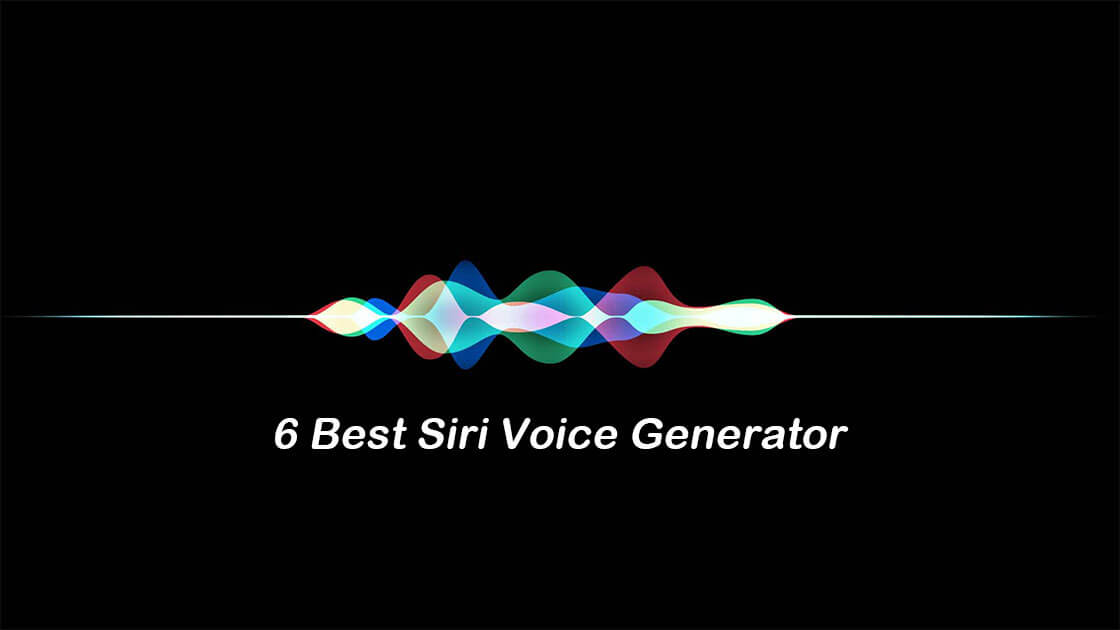
 Siri Voice
Siri Voice
 Siri Voice
Siri Voice
Part 1. Best Siri Voice Generator Software
Part 2. Best Siri Voice Generator Text-to-Speech Online
Part 1. MagicVox - Best Siri Voice Generator Software
Siri Voice Soundboard You Should Try
UnicTool MagicVox, has various features that make it simple to transform your speech into various voice filters with a single click.
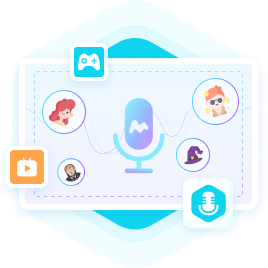
Siri AI Voice Changer
- 400+ speech effects, as well as more than 150 emoticons, are available.
- Accurate Voice Replication: MagicVox Siri AI Voice Changer excels in replicating the distinctive voice of Siri, offering an authentic and recognizable voice output.
- Instant Voice Transformation: Real-time voice changers offer immediate and on-the-fly voice transformation, allowing users to alter their voices in real-time during conversations or live performances.
- Live voice emulator to incorporate when gaming or conversing.
- VoiceStudio to edit your sound, modify it, and change it by fiddling with pitch, tone, etc.
- Creative Content Creation: Content creators can leverage the Siri voice effect to add a distinct touch to their videos, podcasts, or other multimedia projects, providing a memorable and engaging auditory experience for their audience.
- It comes with a user-friendly interface, making it easy for users to navigate and control the voice settings, ensuring a smooth and hassle-free experience.
- 100% safe
84,943 downloads
100% secure
You may choose the voice you wish, thanks to more than 100 voice filters. When playing games, talking, or streaming live, you may easily change your voice at any point. Background noises are included with voice filters, making the impact of changing voices and environments more realistic.
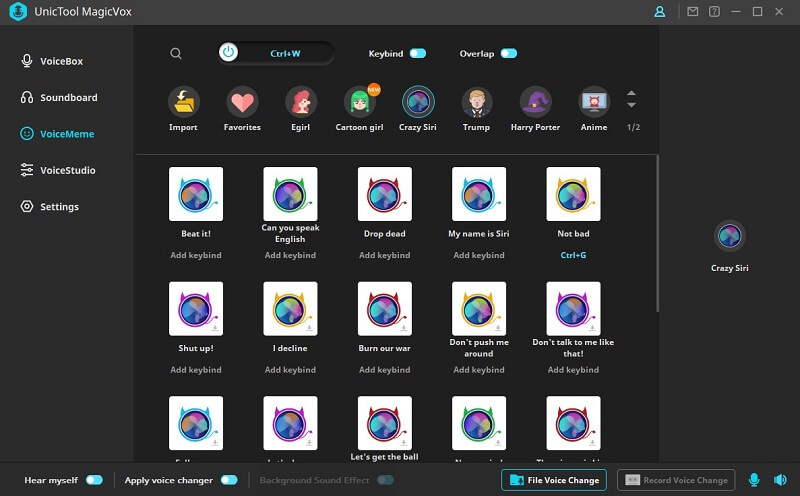
 Siri Voice
Siri Voice
 Siri Voice
Siri Voice
Different from other siri voice changers on the market, Magicvox is famous for the stability and realism of voice change. Browse these user testimonials to learn more:
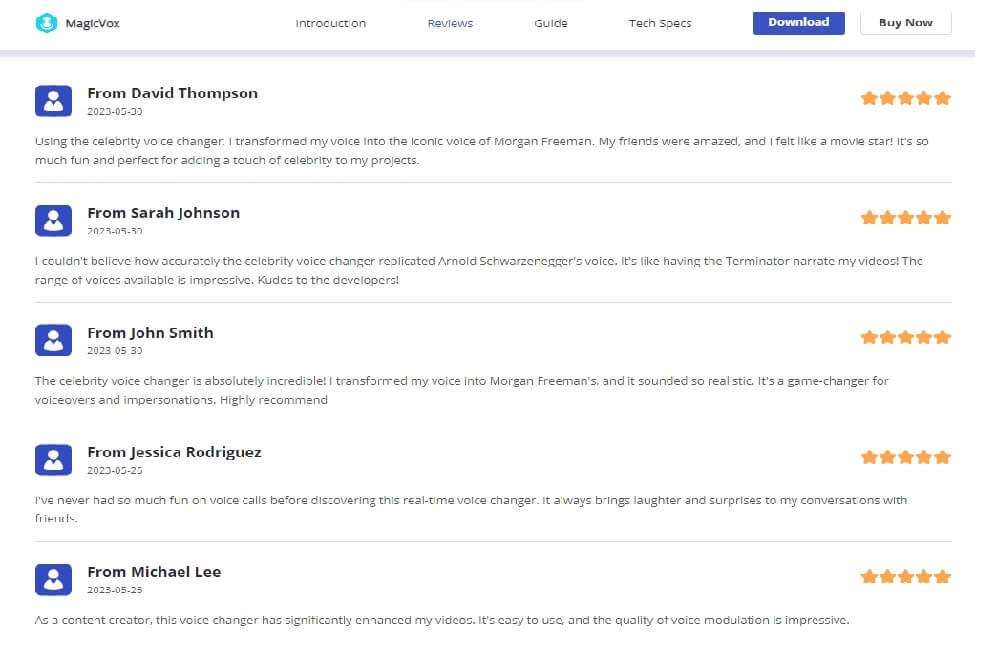
Part 2. Best Siri Voice Generator Text-to-speech Online
These Siri voice generator tools are some of the most popular ones. Choose the Siri voice generator online that best suits your preferences by scrolling further.
1. Voicebooking
Voicebooking is an effortless, efficient, and cost-free voiceover text generator and Siri voice generator. This app's most noticeable feature is selecting your voiceover language from various languages and whether to use a male or female voice.
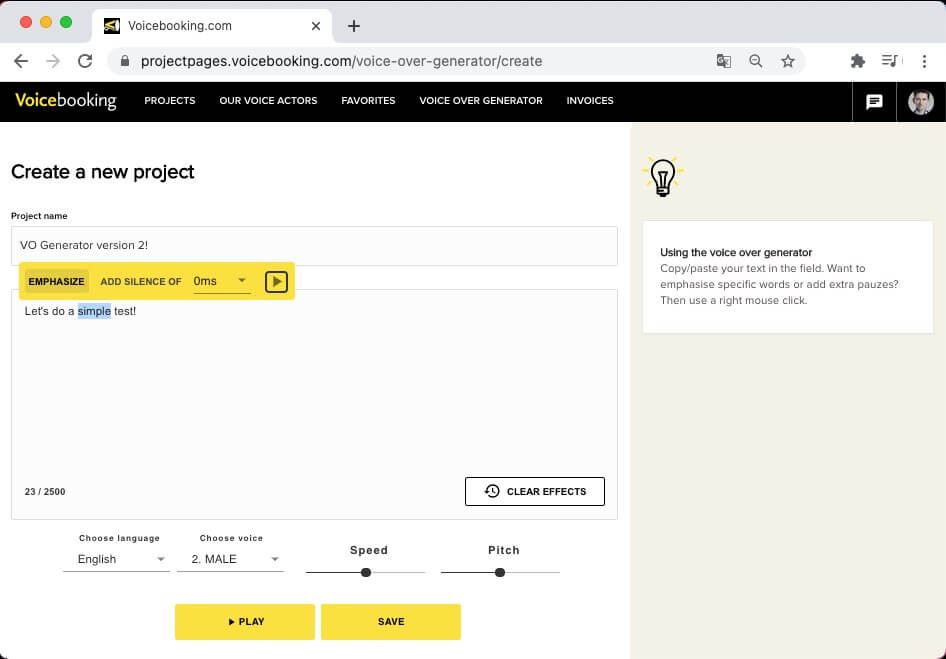
Once you create an account on this app and use the voice generator, you can store and download the audio file. You may generate an infinite number of voiceover projects with the premium edition. You may highlight certain words in your text and insert pauses.
Pros
- User-friendly
- Effortless
- Realistic Voice
Cons
- Not all voice skins are accessible in the free version.
- Sometimes it takes a while to generate the voices.
2. Voicegenerator.io
With the help of the free online application Voice Generator Online, you may create speech from the text for any voice audio; you can even generate Siri voice via Siri voice generator. To access this app, you don't need to sign in.
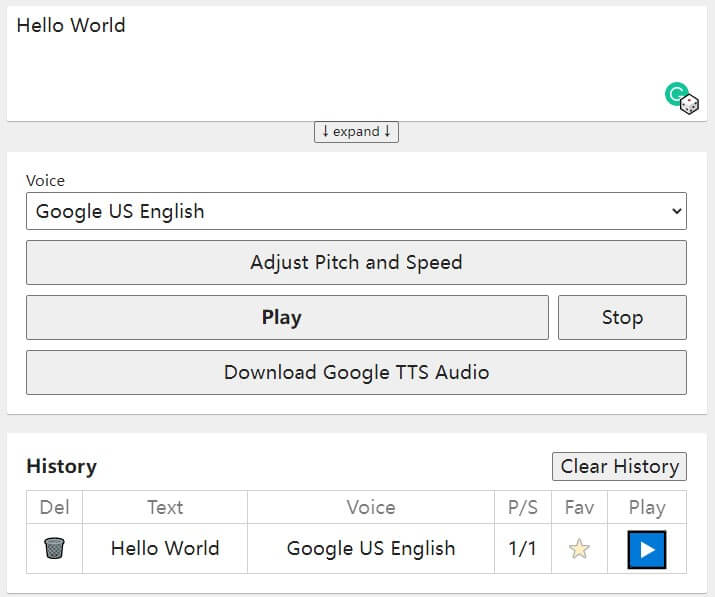
You can choose from various other voice templates and modify their attributes, such as altering the voice's pitch to make it sound younger or older. Additionally, if you have downloaded offline-compatible voices to your device, you may use this web app offline.
Pros
- Create AI voice and provide a free trial
- Different voice types are available
Cons
- Requires login
3. Murf
An AI software business called Murf.ai or Murf focuses on speech synthesis technologies. You may use the tool to create realistic voiceovers for various projects, such as video games, business presentations, e-learning, and Siri voice generator text-to-speech.
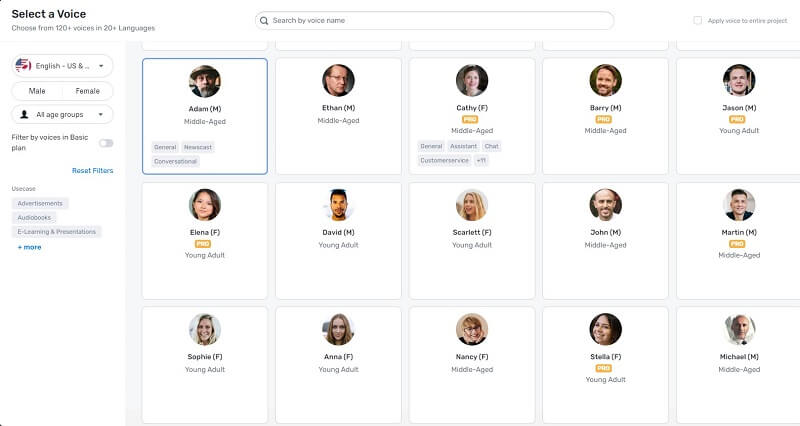
Murf gives all its customers access to its feature-rich AI voiceover studio, which includes a built-in video editor, unlike other primitive AI products.
Then using this web platform, you may produce a video with a superb voiceover. It's simple to use and navigate this system.
Pros
- It enables you to include voiceovers with photographs and videos quickly.
- AI avatars that are realistic and sound natural
- Generous trial offer
- A user-friendly studio with a drag-and-drop timeline and a vast selection of voices
Cons
- Lack of built-in video tools (native text/image addition)
- Limited backing music selection now
Part 3. How to Get Siri Voice on PC
Siri voice generators have a variety of uses. You can instantly alter your voice or speech with Audition like Siri voice generator text-to-speech, whether you're providing voiceover to give depth to your podcast appearance or audiobook narration or simply having fun with Skype, Google Hangouts, or online gaming.
1. Adobe Audition CC
You may paste or enter text into the Generate Speech tool to create a realistic voiceover or narrative track. Your operating system's libraries are used by the tool.
The speech synthesis engine used by Mac's Speech Generation is different compared to Windows. Both engines are platform-specific and are offered by the corresponding operating system.
Step-by-Step Tutorial to Get Siri with Audition CC
Download the .exe file first, then launch it on your computer. In Waveform view or Multitrack view, generate speech:
i. For Waveform View:
- Step 1: The first step is to choose a file
- Step 2: Tap “new” and proceed with an audio clip format
- Step 3: Then produce a mono sound file
- Step 4: You can now select the effects according to your desire
- Step 5: Create the voice through the Siri voice generator option
ii. For Multitrack View:
- Step 1: You can first position the Playhead
- Step 2: Choose your preferred track
- Step 3: Now you can insert the speech following with effects
- Step 4: Voila! Generate the speech via Siri voice generator in Adobe CC
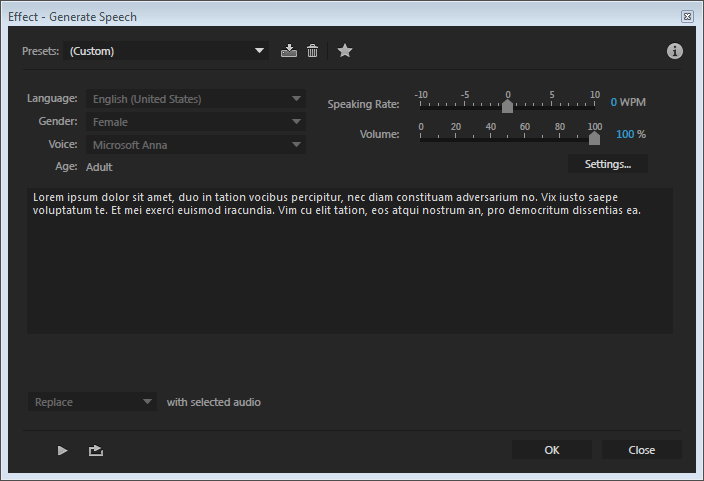
You can customize the audible sound's language, gender, and voice in the Generate Speech chat box. You may uncover multiple voices in macOS and Windows in the mentioned ways:
i. macOS:
- Step 1: Open the dialogue box and click settings
- Step 2: Select Customize under System Voice.
- Step 3: Directly from Apple
- Step 4: You may add voices and languages.
- Step 5: Additionally, you may produce speech using embedded speech commands.
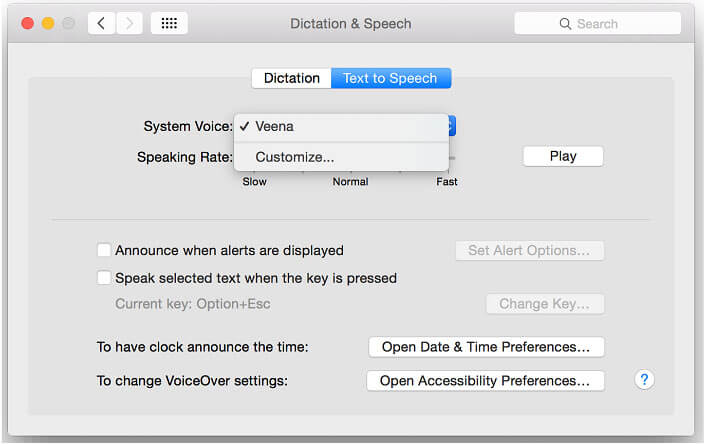
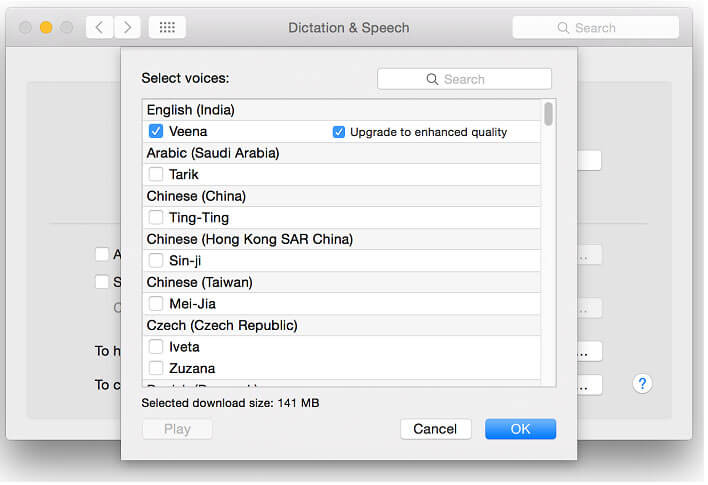
ii. Windows
- Step 1: Windows 10 allows you to add a second language.
- Step 2: In the text entry area, type the text.
- Step 3: You can hear the expression in the current voice; choose Preview.
- Step 4: Using the tags, you may regulate pronunciation and other aspects. To utter a word or phrase with emphasis, type [[emph +]].
2. TextEdit for Mac
MacOS 10.13 High Sierra features TextEdit as a tool. You can use a text editor to read, view, generate, edit, and save text files in various forms. TextEdit may be used as an HTML editor. TextEdit has excellent voiceover compatibility.
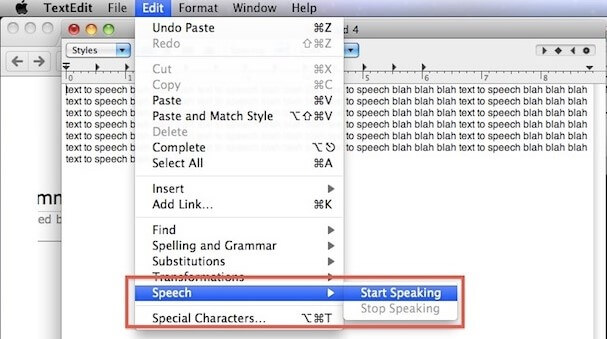
Step-by-Step Tutorial to Get Siri with TextEdit
- Step 1: Tap the edit option in the TextEdit software on your Mac
- Step 2: Select Speech to begin speaking
- Step 3: To hear a specific passage from your manuscript
- Step 4: Choose the section you wish to hear
- Step 5: Click edit, then continue with the speech
- Step 6: You can stop speaking if you don't want to hear the text
Part 4. FAQs about Siri Voice Text to Speech
Can I use Siri Voice Text to Speech for commercial purposes?
The usage rights for Siri Voice Text to Speech vary depending on the platform and application you are using. It is recommended to review the terms and conditions or licensing agreements associated with the specific Siri Voice Text to Speech service to determine if commercial usage is permitted.
Is Siri Voice Text to Speech available in multiple languages?
Yes, Siri Voice Text to Speech supports a wide range of languages. However, the availability of specific languages may vary depending on the platform or service you are using. It is advisable to check the documentation or features list provided by the Siri Voice Text to Speech provider for the supported languages.
Can I customize the voice settings with Siri Voice Text to Speech?
The customization options for Siri Voice Text to Speech may vary depending on the platform or service you are using. Some applications or platforms may offer limited customization options, such as adjusting the speed or pitch of the voice, while others may provide more advanced customization features. It is recommended to explore the settings and options available within the specific Siri Voice Text to Speech service.
Can I use Siri Voice Text to Speech offline?
The availability of offline usage for Siri Voice Text to Speech depends on the platform or application you are using. Some platforms or applications may require an internet connection for real-time voice synthesis, while others may offer offline voice synthesis capabilities. It is advisable to check the features and requirements of the specific Siri Voice Text to Speech service for offline usage details.
Is Siri Voice Text to Speech available on all devices?
Siri Voice Text to Speech is typically available on devices and platforms that support Siri or Siri-related features. This includes various Apple devices such as iPhones, iPads, and Mac computers. However, the availability of Siri Voice Text to Speech on other non-Apple devices may vary. It is recommended to check the compatibility and supported devices for the specific Siri Voice Text to Speech service or application you are interested in.
Conclusion
The advantages of text-to-speech include some. It benefits those with learning difficulties who have trouble reading lengthy texts. In the end, these siri voice text-to-speech or Siri voice generator programs are user-friendly, simple to use and provide a variety of editing capabilities that enable you to achieve the ideal outcome.
The MagicVox Voice Studio is simple and offers several sound parameter adjustments. It gives you the chance to enhance your voice and boost your confidence.
 Secure Download
Secure Download
 Secure Download
Secure Download

