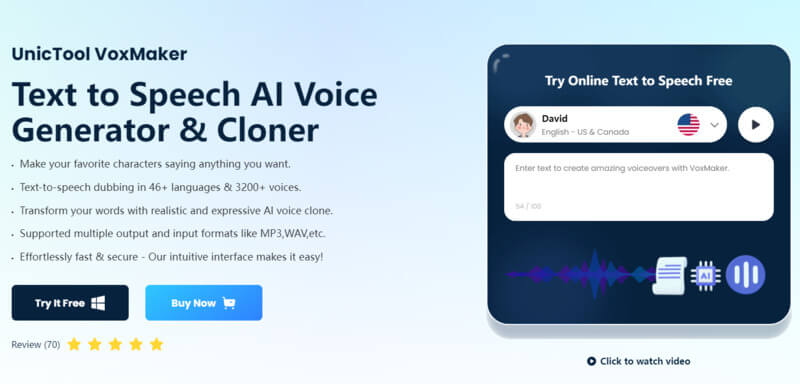Siri voice text to speech is undoubtedly one of the best Apple features, as it allows you to “hear” the text. However, many don’t know how to enable or use it.
In this article, we’re discussing how you can get Siri to Text to Speech on both iOS and macOS. That’s not it. As a bonus, we’re also giving you a tip to make everything fun and interesting. Let’s begin!
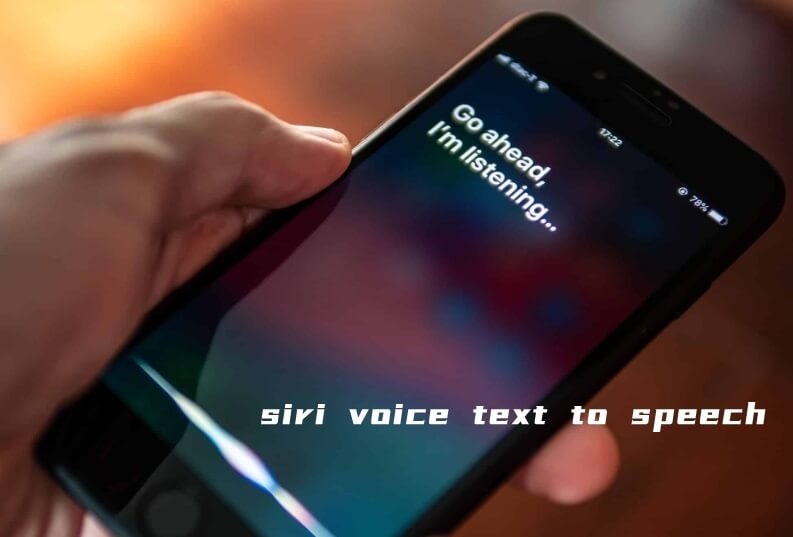
Part 1: How to Get Siri To Text-to-Speech?
Siri text to speech is different on iOS and macOS devices. On iOS devices, you have to go to Settings while on macOS, you’ll find the feature in the System Preferences.
On iOS
Getting Siri to text-to-speech on iOS is really simple:
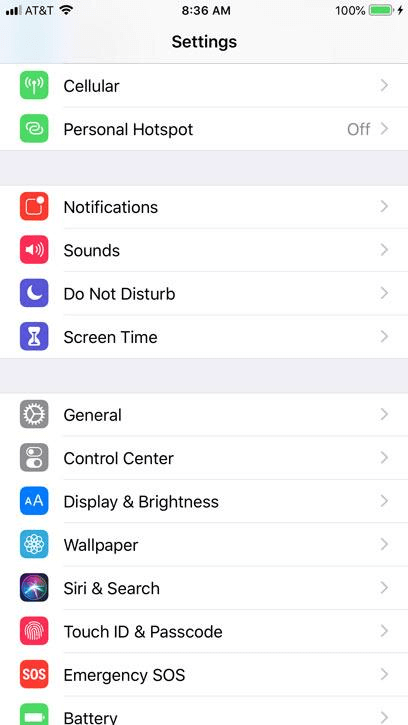
Now, you’ll have two options on your screen: Speak Selection and Speak Screen. If you choose “Speak Selection,” you can select a specific text and Siri will read it out loud. If you tap on “Speak Screen,” Siri will read everything on the mobile screen.

We also suggest turning on the Highlight Content option here as well. Doing this will allow you to follow along with what Siri is reading.
On macOS
If you want to use text to speech Siri on Mac, the process is also straightforward.
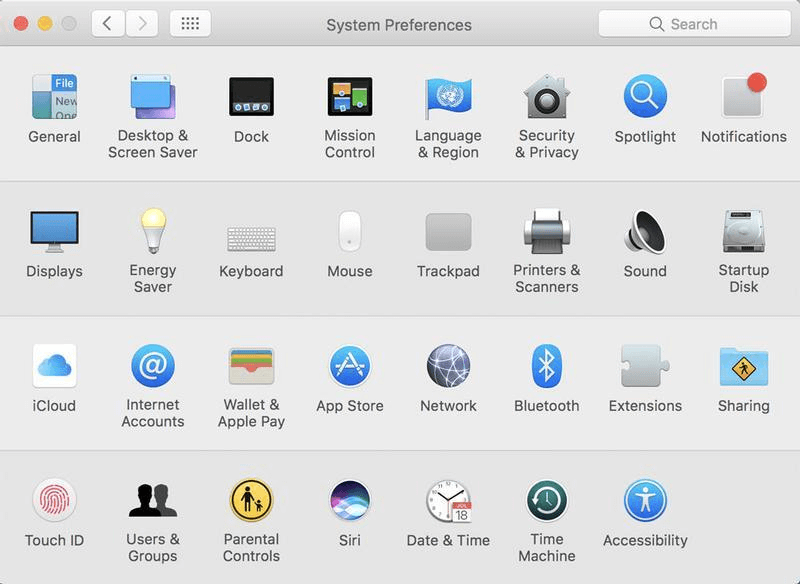
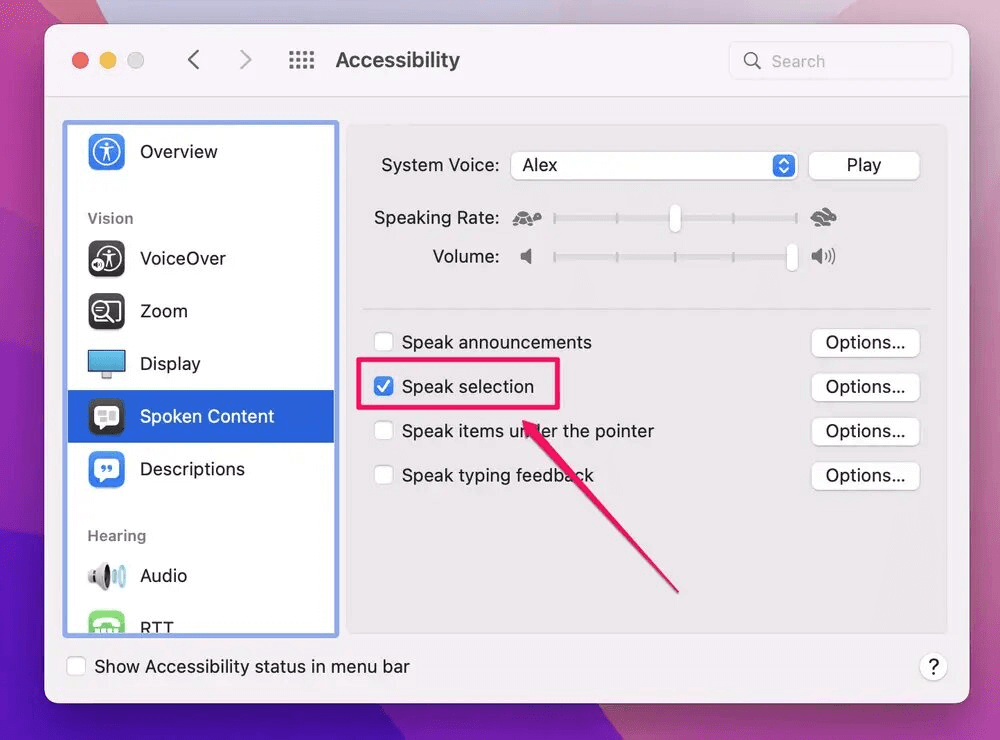
After doing these steps, open the text on the screen and press Option + Esc on the keyboard. Siri will start reading the text on the screen. In the meantime, a pop-up will also appear which you can use to skip, pause, or adjust the speed of the speech.
But if you are a fun person, you may find using Siri boring. The robotic voice will feel bland after some time. If you want some entertainment during the text-to-speech process, we recommend trying a top-notch online tool.
Part 2: Recommended Siri Text-to-Speech Online Tool
Text-to-speech doesn’t have to be dull. With the right online tool, you can make it interesting and exciting. How? Well, you can change the “speech” voice with any famous singer or actor with such a tool.
However, you must go for the top-tier text-to-speech tool to have the best experience.
VoxMaker
VoxMaker is a cutting-edge UnicTool product that lets users do Siri text to speech online in more than 46 voices. It has covered over 6 billion texts so far and more & more people are using it every day to listen to their scripts, songs, and other texts.
The reason this“Siri voice generator text to speech”is getting popular day by day is that it uses advanced TTS technology to generate realistic and expressive sounds for a better experience. Don’t worry; you can try it for free as well.
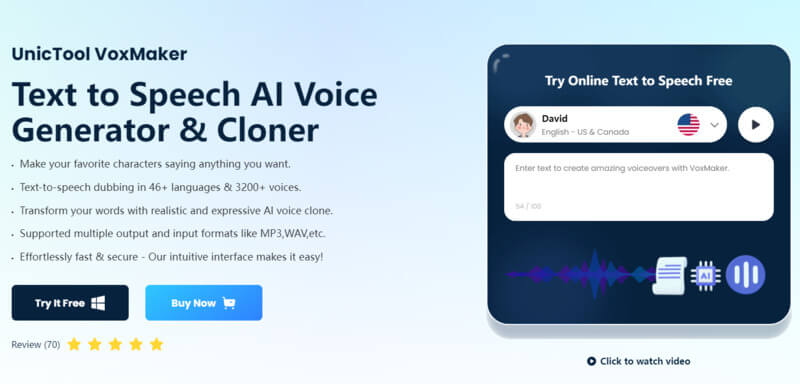
Key features:
 Extensive Voice Library: With over 70 languages to choose from and a vast selection of more than 3200 voices, you have unparalleled flexibility and options.
Extensive Voice Library: With over 70 languages to choose from and a vast selection of more than 3200 voices, you have unparalleled flexibility and options.
 Diverse Voice Selection: It has over 3200 voices, including popular rappers, politicians and professional singers, such as Bruno Mars .
Diverse Voice Selection: It has over 3200 voices, including popular rappers, politicians and professional singers, such as Bruno Mars .
 Comprehensive Features: Enjoy functionalities like speech-to-speech, voice cloning, and text transcription, expanding the possibilities of voice generation.
Comprehensive Features: Enjoy functionalities like speech-to-speech, voice cloning, and text transcription, expanding the possibilities of voice generation.
 Voice Customization: You can also do voice customization easily to adjust the speech’s tone, speed, volume, etc.
Voice Customization: You can also do voice customization easily to adjust the speech’s tone, speed, volume, etc.
 High-Quality Output: Indulge in exceptional audio quality with a variety of output formats, including OGG, WAV, and MP3.
High-Quality Output: Indulge in exceptional audio quality with a variety of output formats, including OGG, WAV, and MP3.
- Operate System: Windows
- Software Size: 101 MB
- Using Experience: 4.8Stars
- I recently had the pleasure of using VoxMaker AI Voice Generator Text-to-Speech, and I must say, it exceeded all my expectations. The range of voices available is impressive, and the quality of the generated speech is remarkable. I was able to find the perfect voice to suit my project, and the ability to customize settings like pitch, speed, and volume added an extra layer of personalization. The output formats provided a seamless integration into my audio workflow, and the superior audio quality truly enhanced the overall experience. VoxMaker has become an invaluable tool in my creative arsenal, and I highly recommend it to anyone in need of a reliable and versatile AI voice generator.
How To Use VoxMaker?
- Step 1: Download VoxMaker and launch it.
- Step 2: Go to “Text-to-Speech” and then type the text or paste it.
- Step 3: Choose “Voices” and adjust the Parameters (if you want to).
- Step 4: Convert the text into speech and export the audio.
- Step 5: Download the file in your preferred format and use it as required.
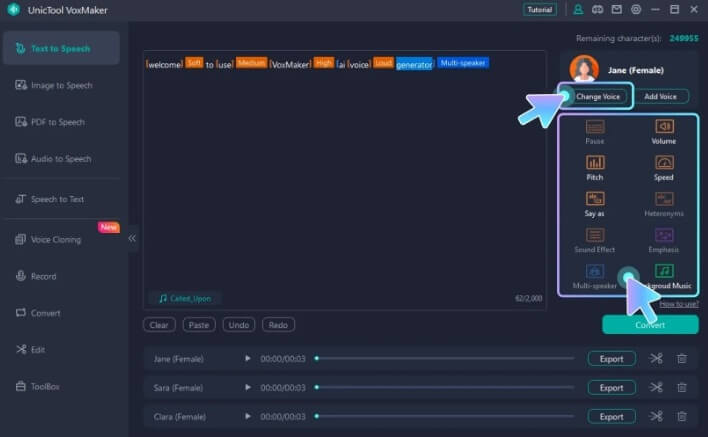
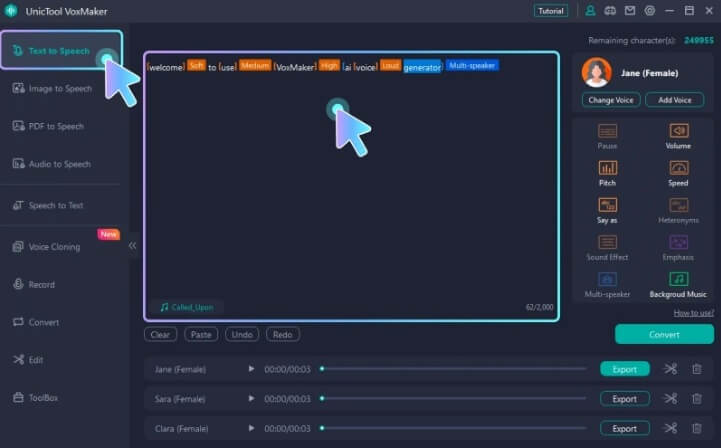
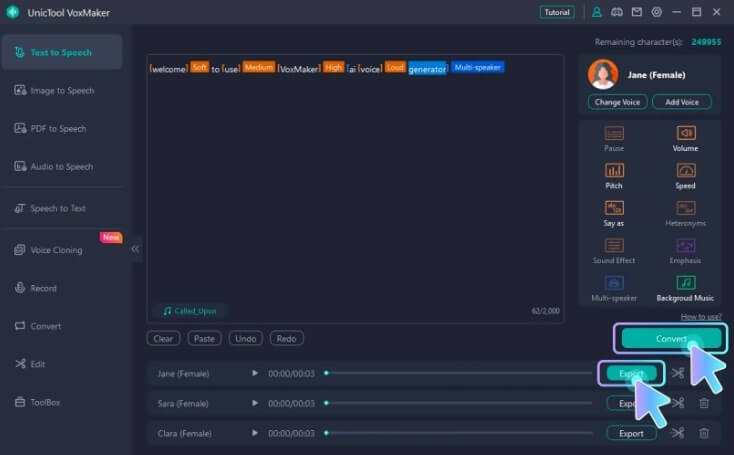
Pros
- Reliable to use.
- User-friendly interface.
- Realistic Freddie Mercury AI voice
Cons
- Mac version coming soon.
- It's a new product in the market.
Part 3: FAQs about Siri Voice
How To Change Siri Voice or Language?
To change Siri voice or language on iPhone, go to the settings and tap on “Siri & Search.” If you want to change language, tap on the “Language” option and select one from the options. If you want to change the Voice, tap on the “Siri Voice” and select the one you like.
Changing Siri's voice or language on Mac is also straightforward. Open the System Preferences and choose Siri. You will then see all the options for language and voices there. Click on the one you like to change and start having fun.
How Does Siri Work?
When you speak to Siri, your device's microphone captures your voice and converts the audio into a digital format. The processed audio is sent to the servers, where speech recognition software converts your spoken words into text. Once your speech is converted to text, NLP algorithms analyze this text to understand your intent.Finally, Siri generates a response. This could be a spoken answer, a displayed text, or any action.
Conclusion
In conclusion, getting Siri to convert Text into speech is easy on both iOS and macOS. You can do this by going into settings on iOS and System Preferences on macOS. However, it’s not much fun.
If you want to add a touch of excitement during the whole process, we suggest downloading VoxMaker. It has over 3200 expressive voices of famous people which can make everything entertaining. So, download VoxMaker and take Text to Speech to the next level!