Reading has numerous benefits, from enhancing vocabulary and knowledge to reducing stress levels. However, there are times when reading can be challenging or inconvenient. That's where the Kindle text to speech feature comes to the rescue.
By converting text into spoken words, Kindle allows you to enjoy your favorite books and content even when reading is not feasible. Whether you're busy with daily tasks, commuting, or simply prefer listening, text to speech kindle apps feature offers a convenient and accessible way to immerse yourself in literature. Experience the joy of storytelling in a whole new way with Kindle.
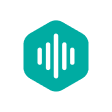
Part 1. Does Kindle Have Text to Speech?
Part 2. [Detailed Guide] Make Text to Speech on Kindle App
Part 3. How to Use Kindle Text to Speech for Andriod/iPhone?
Part 4. Highly Recommended: Best Text to Speech Software to Get
Part 1. Does Kindle Have Text to Speech?
Yes. The Kindle Text-to-Speech feature enables users to have their eBooks read aloud to them. It offers accessibility benefits by making reading more inclusive for individuals with visual impairments or learning disabilities. Users can choose from different voices, adjust narration speed and volume, and enjoy hands-free reading while multitasking.
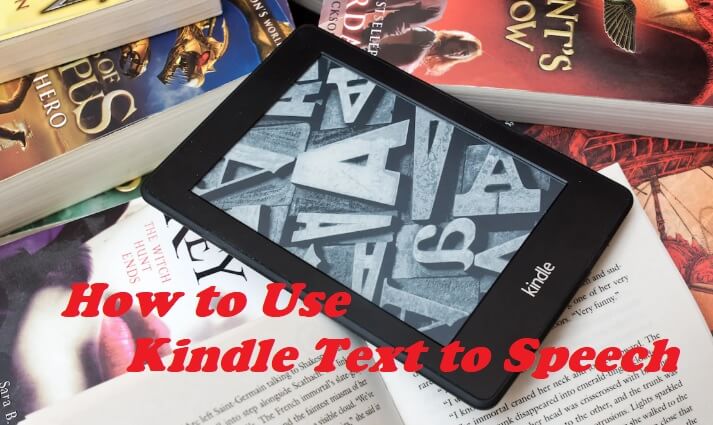
The feature supports multiple languages and is available on various Kindle devices and reading apps. However, the availability of Text-to-Speech may vary depending on the publisher's settings, and some eBooks may not have it enabled due to copyright restrictions or author preferences. Overall, Kindle Text-to-Speech enhances the reading experience by providing convenience and accessibility to a wide range of users.
Part 2. [Detailed Guide] Make Text to Speech on Kindle App
Text-to-Speech is a convenient feature available in the Kindle app that enhances your reading experience. With this feature, you can have the app read the text aloud to you, providing the flexibility to enjoy your eBooks without relying solely on your visual senses.
Whether you're multitasking, engaged in daily chores, or on the move, you can still immerse yourself in captivating stories. Moreover, this feature offers an accessible option for individuals with reading difficulties, such as dyslexia, enabling them to effortlessly engage with their favorite books.
To make use of the Text-to-Speech feature on the Kindle app, follow these steps:
Step 1: Open the Kindle app on your device and navigate to the eBook you want to read.
Step 2: Tap on the screen to reveal the toolbar at the top of the screen.
Step 3: Look for the "Aa" button on the toolbar and tap on it. This will open the settings menu.
Step 4: In the settings menu, locate and tap on the "Text-to-Speech" option.
Step 5: Adjust the settings according to your preferences. You can choose the voice, adjust the speed of the narration, and control the volume.
Step 6: Once you have set your preferences, tap on the screen to close the settings menu.
Step 7: To start the Text-to-Speech feature, simply swipe down from the top of the screen and let go. The app will begin reading the text aloud.
Step 8: You can pause or resume the narration by tapping on the screen.
Part 3. How to Use Kindle Text to Speech for Andriod/iPhone?
Use Kindle Text to Speech for Andriod
Utilizing the Text-to-Speech feature on Kindle for Android offers a convenient way to have books read aloud to you. This functionality proves valuable when multitasking or seeking assistance with pronunciations of specific words or phrases. By enabling Text-to-Speech, you can enhance your reading experience and enjoy the convenience of audio narration.
Step 1: Download and install the text-to-speech app on your Android device.
Step 2: Go to "Settings" and navigate to "General Management" and then "Text-to-speech output".
Step 3: Choose "Google text-to-speech engine" as the default option and adjust the speech rate and pitch according to your preference.
Step 4: Open the e-book you want to read and select "Menu".
Step 5: Look for the "Start Text-to-Speech" option and click on it to begin the text-to-speech narration.
Use Kindle Text to Speech for iPhone
When you activate Text-to-Speech on your Kindle iOS device, the VoiceOver screen reader feature will audibly read the text found in eBooks, documents, and websites. This is particularly beneficial for individuals with visual impairments or those who are unable to read the text displayed on the screen. By utilizing this feature, you can access and engage with written content through audio narration.
Step 1: Open the Settings app on your device.
Step 2: Tap on "General", then select "Accessibility".
Step 3: Turn on the VoiceOver feature.
Step 4: Tap on "VoiceOver", then select "Speech".
Step 5: Enable the "Speak Screen" option.
Step 6: Swipe down from the top of the screen to open the Notification Center.
Step 7: Tap the switch for "Speak Screen" to turn it on.
Part 4. Highly Recommended: Best Text to Speech Software to Get
1 VoxMaker
Speech synthesis, also known as text-to-speech, refers to the process of generating human-like speech using a computer system. This technology can be implemented through software or hardware, utilizing a speech synthesizer.
VoxMaker stands out as a top-notch text-to-speech software, delivering exceptional performance and superior voice quality. With VoxMaker, users can access a wide range of high-quality and natural-sounding voices, suitable for diverse applications and use cases.
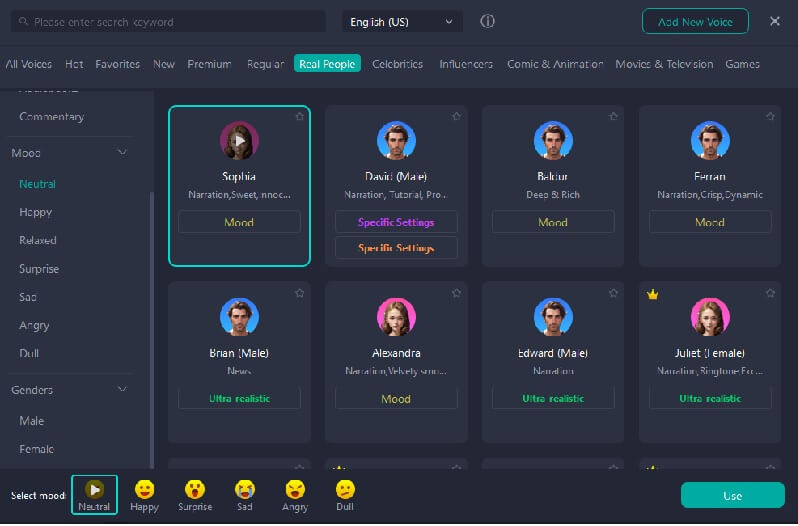
Rather, it boasts over 3200 AI voice models spanning 70+ languages. This collection includes cartoon character voices, celebrity voices, singer voices, rapper voices, and more. It also provides AI voice cloning function. Just upload an audio and it can clone a voice that is nearly 99% similar to the audio. You can keep this voice permanently and use it to say whatever you want.
Features:
- Access an extensive collection of 3200+ diverse voices to cater to your specific needs and preferences.
- Seamlessly convert text into speech in over 70 languages and 100 accents, ensuring global compatibility and reach.
- Comprehensive Toolset: Benefit from an all-in-one toolset offering features such as voice cloning, speech-to-text, voice-to-voice conversion, AI-generated rap songs, it also can record, edit, and convert your audio.
- Support multiple formats such as WAV and OGG.
- Voice Customization: Personalize voice settings such as pitch, speed, and volume to match your preferences and specific project requirements.
Pros
- Experience complete control over your audio content through powerful editing features.
- Plenty of celebrities voices including Trump, Ariana Grande, Snoop Dogg and more.
- The software can be used on different platforms like Kindle, TikTok, YouTube.
- It can generate voiceovers for audiobooks or podcasts.
- Natural and emotional voice, not mechanical.
Cons
- You Need to download and install the software.
Part 5. FAQs about Kindle Text to Speech
1. Can I use Text to Speech on all Kindle books?
Text to Speech is available for most Kindle books, but it ultimately depends on the publisher's settings. Some publishers may choose to disable Text to Speech for their books. If Text to Speech is not working for a specific book, you may need to try it with another book or contact the publisher for more information.
2. Is Text to Speech available for all Kindle devices?
Text to Speech is available on most Kindle devices, including Kindle e-readers and Kindle Fire tablets. However, it's essential to note that older Kindle models may have limited or no Text to Speech functionality. It's recommended to check the specifications and user manual of your specific Kindle device to verify if it supports Text to Speech.
3. Can I control the speed of the Text to Speech on my Kindle?
Yes, you can control the speed of the Text to Speech feature on your Kindle. While the book is open, tap the top of the screen to display the toolbar, then tap the speedometer icon. You can adjust the speed slider to increase or decrease the reading speed according to your preference.
Conclusion
The popularity of text-to-speech technology continues to rise, thanks to its numerous benefits. If you're looking for a reliable and user-friendly tool to convert your text into spoken words, VoxMaker is the best alternative tool for kindle text to speech. With its intuitive interface and additional features designed to enhance your reading experience, VoxMaker is a comprehensive and convenient text-to-speech tool.
What's even better is that you can try it for free, giving you the opportunity to explore its capabilities without any financial commitment. Don't wait any longer – start using Unictool VoxMaker today and unlock a whole new world of audio content.
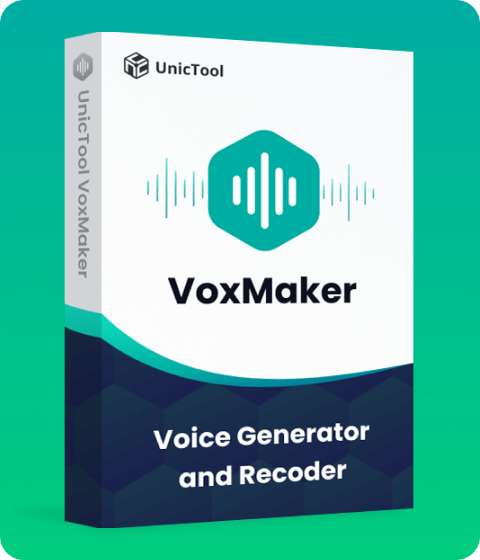
- Text-to-speech dubbing in 46+ languages & 3200+ voices.
- Transform your words with realistic and expressive AI voice clone.
- Natural and emotional voice quality.
- Effortlessly fast & secure.
