WhatsApp is one of those applications which completely revolutionized the world when it comes to communication and information sharing. It has various features and uses that have made it so popular worldwide. However, just like anything, it has some issues and problems as well.
Sometimes, you try downloading some content from WhatsApp into your phone, but it cannot. Many people see this error. This could be due to various reasons, including software bugs. In this article, we will talk about WhatsApp download failure and how you can fix it.
Part 1. What is "The Download Was Unable to Complete" on WhatsApp?
Part 2. How to Fix "The Download Was Unable to Complete" on WhatsApp
Part 1. What is "The Download Was Unable to Complete" on WhatsApp?
Sometimes you want to download something from WhatsApp into your phone. However, you are met with failure when you try to do so. Usually, the WhatsApp application gives us an error and shows us a pop-up on the screen in the form of a message which reads, "Download Failed. The download was unable to complete. Please try again later. "This error might occur on various occasions.
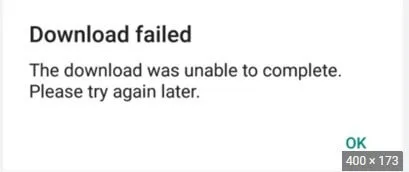
For example, if you are trying to view someone else's status on WhatsApp, you might be greeted with this error. While it is one of the reasons, the reason the majority of us are fed up is when this error occurs when some friend, colleague, or family member sends you a photo or video and video.
Most of us have no idea what to do about it. If you are looking for a solution over the internet, you have come to the right place. This article will guide you on exactly what you can do so that you don't have to feel stressed over such a thing and can easily receive all sorts of photos, videos, documents etc.
Part 2. How to Fix "The Download Was Unable to Complete" on WhatsApp
There are various reasons why this error might be occurring on your device, and there are a bunch of solutions that we can offer for your ease. Here is a list of them.
- Check Your Internet Connectivity
- Check Date and Time
- Update Your WhatsApp
- Check your SD Card
Solution 1: Check Your Internet Connectivity
Whenever you face an error regarding any application that works online, the first thing you do is check your internet connection. That is exactly what should be the first thing to do when you get a WhatsApp download failed error.
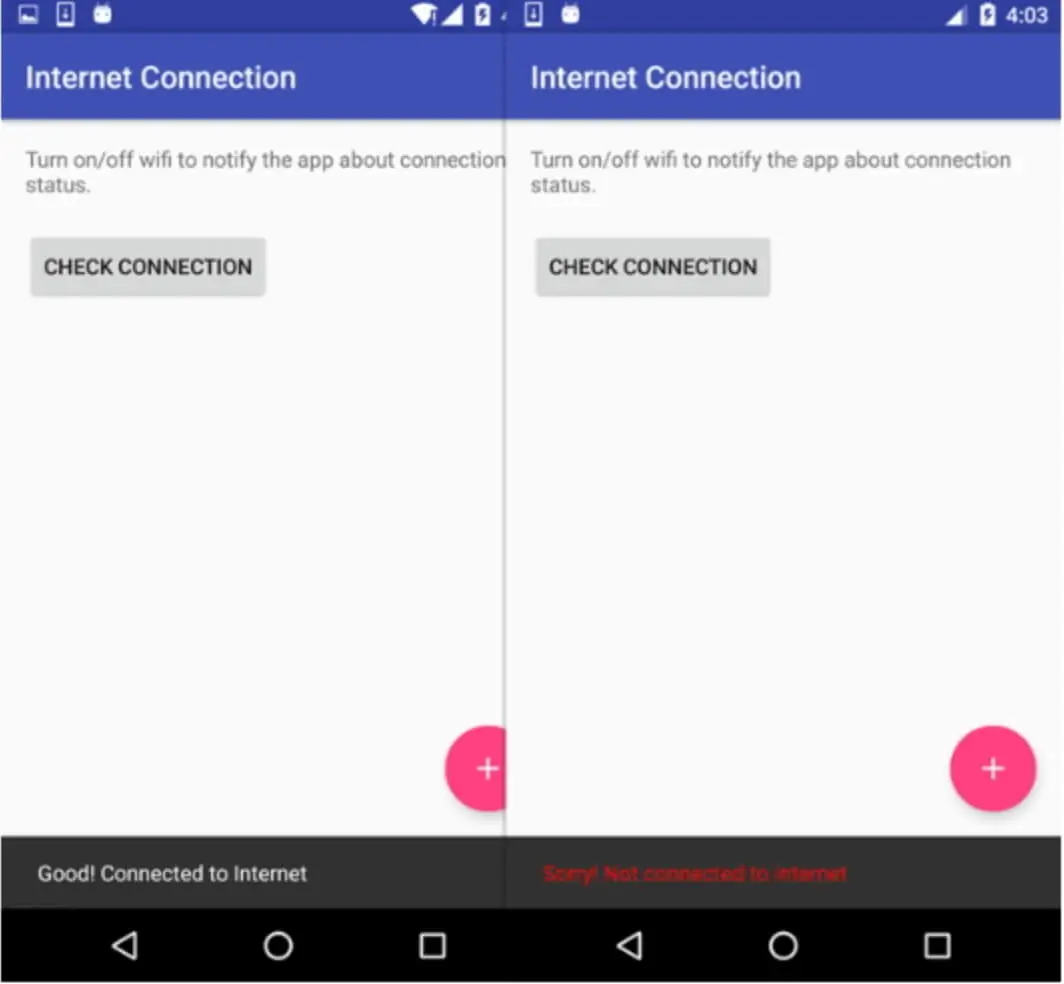
Make sure that the connection you are connected to is providing internet connectivity. If your phone is connected to the internet, then make sure the connection is strong enough for you to download what you wish. If the issue is still not solved, try connecting to another internet connection if it is available. If that doesn't work either, then try downloading via mobile data.
Solution 2: Check Date and Time
Another reason why you might be experiencing this unfortunate error is because of your date and time. If these two are not set in the correct order, there is a good chance you won’t be able to download your content.
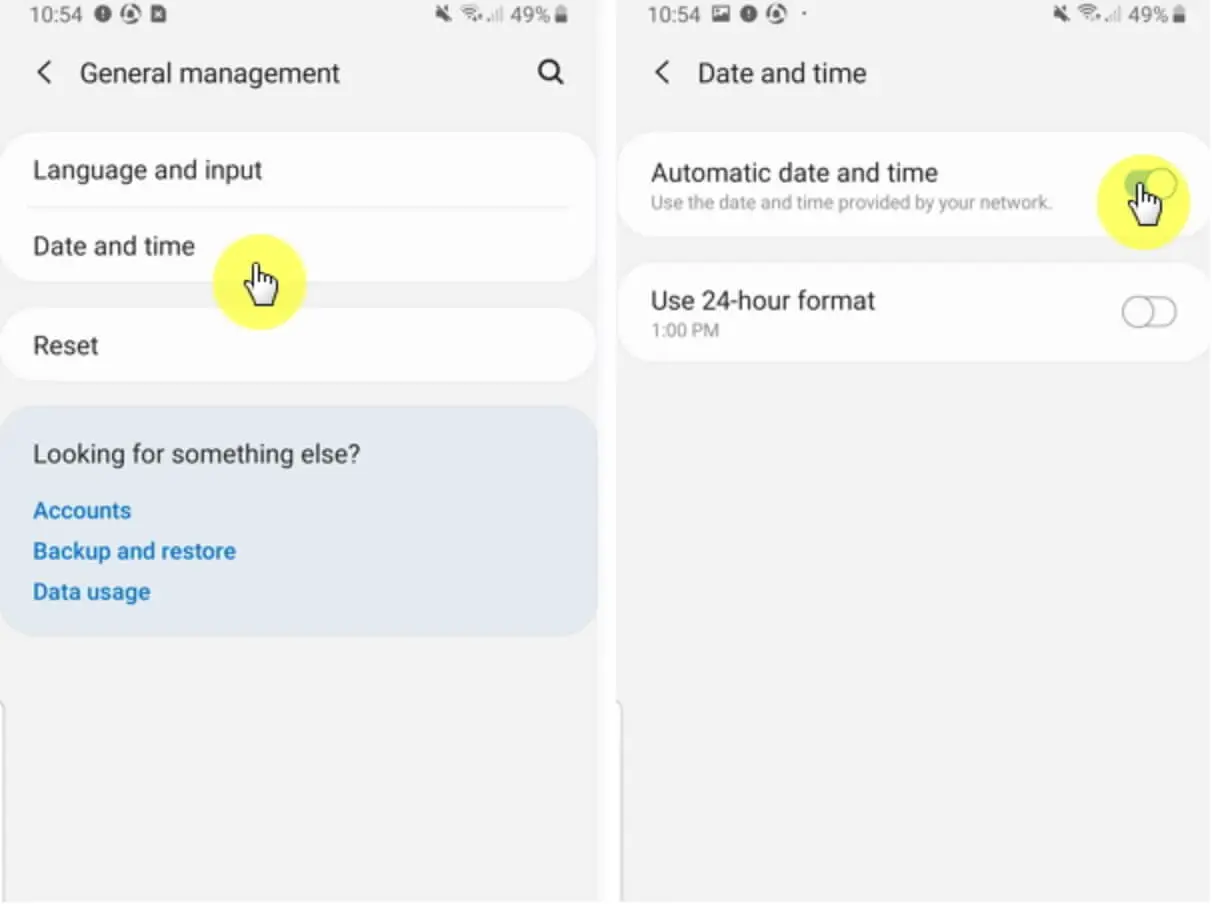
The reason behind this is that when the date is incorrect, you may not be able to connect with the servers of WhatsApp in order to get the message or download the multimedia.
The solution is to readjust the date and time on your device. To do so, simply go to Settings, click on System, go to Date and Time, and ensure your date and time are set to Automatic. As soon as you do so, your mobile provider will detect the region you are in and set your time in the correct order.
Solution 3: Update Your WhatsApp
The third solution in our list points to updating your WhatsApp. Often at times, the version of WhatsApp that is running on your device is outdated. As a result, you might face the issue of WhatsApp download failed.
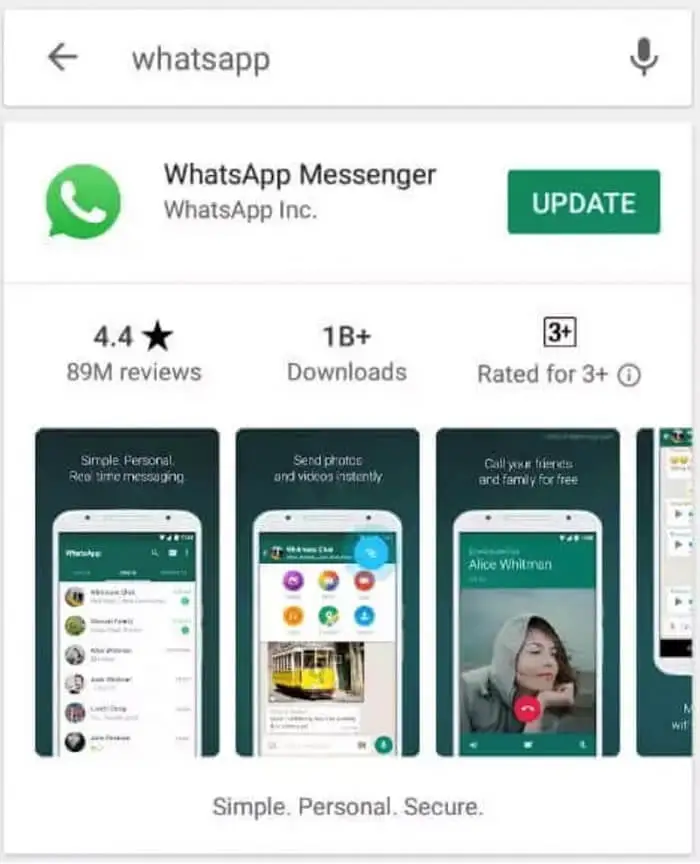
While WhatsApp, or any other application, gets updated automatically, sometimes we forget to turn on that features, or even there is not enough space on our device which is why it gets impossible to download the content you wish to see.
However, there is a manual way to fix this issue. Follow the steps below to update your WhatsApp to the latest version.
Step 1: Go to the Play Store application on your phone. Type WhatsApp on the search bar and click search.
Step 2: You will see the WhatsApp logo on your screen. Besides, it will be an option “Update” to install the update.
Step 3: Go to the home screen and open the WhatsApp application. If the problem was due to the update issue, it would be solved.
Solution 4: Check your SD Card
Another major issue which is also the last one on our list that leads to WhatsApp download failed errors, is due to a problem with the SD card. If you don't have adequate space on your SD card, you might be unable to download messages or media from WhatsApp to your phone.
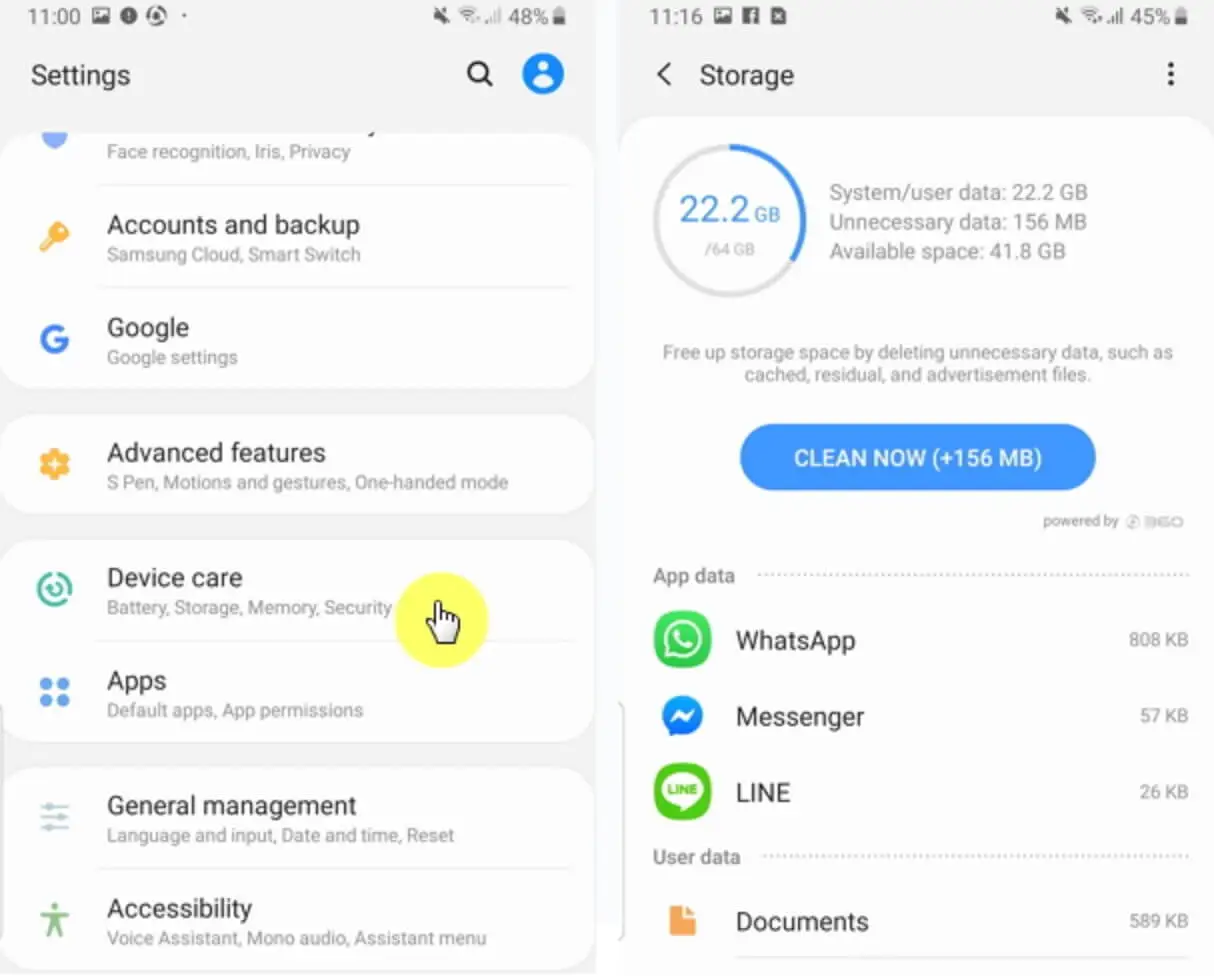
In order to fix this, simply create some space on your device or SD card by deleting some unnecessary stuff. After checking your SD card and creating the required space that is needed to bring the WhatsApp received content, go back to WhatsApp, and try downloading the content again. Hopefully, you will not receive this error after this.
Conclusion
While the issue is very basic, it might lead to very disastrous situations for anyone. If a businessman was to receive an important media file and he was not able to do so, he might lose some money. However, there are various ways that can quickly solve this problem.

All-in-one WhatsApp Transfer
- Allows you to transfer your backup data between two devices originally.
- It backs up your WhatsApp on Android and iPhone to any place on the computer. Keep the data safe, as there is no chance of data loss.
- ChatMover is a better backup option as it is safer than cloud storage.
- You can restore WhatsApp backup from the ChatMover to your device without uninstalling.
- It Consumes less than 15 minutes to finish the backup and restore.
105,674 downloads
100% secure
If you are looking for a WhatsApp management tool, UnicTool ChatMover is the safest bet out there. It is loaded with various unbeatable features such as transferring, backing up, restoring, and exporting your WhatsApp data. Moreover, the software is extremely safe and complies with GDPR and other data processing regulations.
