Find My iPhone is a built-in feature on Apple devices that helps users locate and protect their devices in case they are lost or misplaced. One of the most powerful aspects of this feature is its ability to provide real-time location tracking, often referred to as "live" location. The Find My app, previously known as Find My Friends, has now combined the features of both Find My iPhone and Find My Friends to provide a unified experience for locating devices and sharing locations with friends and family. In this article, we will explore what "live" means on Find My iPhone, the benefits of using live location tracking, and how to enable, disable, and share your live location with others.
Whether you need to locate a lost device, monitor a family member's whereabouts, or ensure your own safety while traveling, understanding the live location tracking feature on Find My iPhone can be invaluable. So, let's dive in and learn more about this essential functionality for Apple device users.
Part 1. What Does Live Means on Find My iPhone
Part 2. How to Enable Live Location Tracking on Find My iPhone
Part 3. Live Location Sharing with Friends and Family
Part 4. How to Disable Live Location Tracking on Find My iPhone
Part 1. What Does Live Means on Find My iPhone
"Live" on Find My iPhone refers to the real-time location tracking feature that updates the position of your device as it moves. This functionality allows you to see the current location of your device, providing the most accurate and up-to-date information about its whereabouts.

Real-time location tracking uses GPS, Wi-Fi, and cellular data to pinpoint the precise location of your device. By continuously updating this information, Find My iPhone ensures that you have access to the most recent data about your device's location. This is particularly helpful when trying to locate a lost or stolen device or monitoring a family member's movements.
Live location tracking on Find My iPhone offers several advantages:
- Faster find the lost devices: Real-time tracking allows you to locate your lost device more quickly, increasing the chances of finding it.
- Improved safety: By monitoring the live location of family members or friends, you can ensure their safety during travel or emergencies.
- Enhanced device security: If your device is stolen, live tracking can help you track down the thief and potentially recover your device or provide useful information to law enforcement.
- Better route planning: Live location can be helpful for coordinating meet-ups or planning efficient routes when multiple people are traveling together.
Part 2. How to Enable Live Location Tracking on Find My iPhone
1. Step-by-step guide to turn on live location tracking
To enable live location tracking on Find My iPhone, follow these steps:
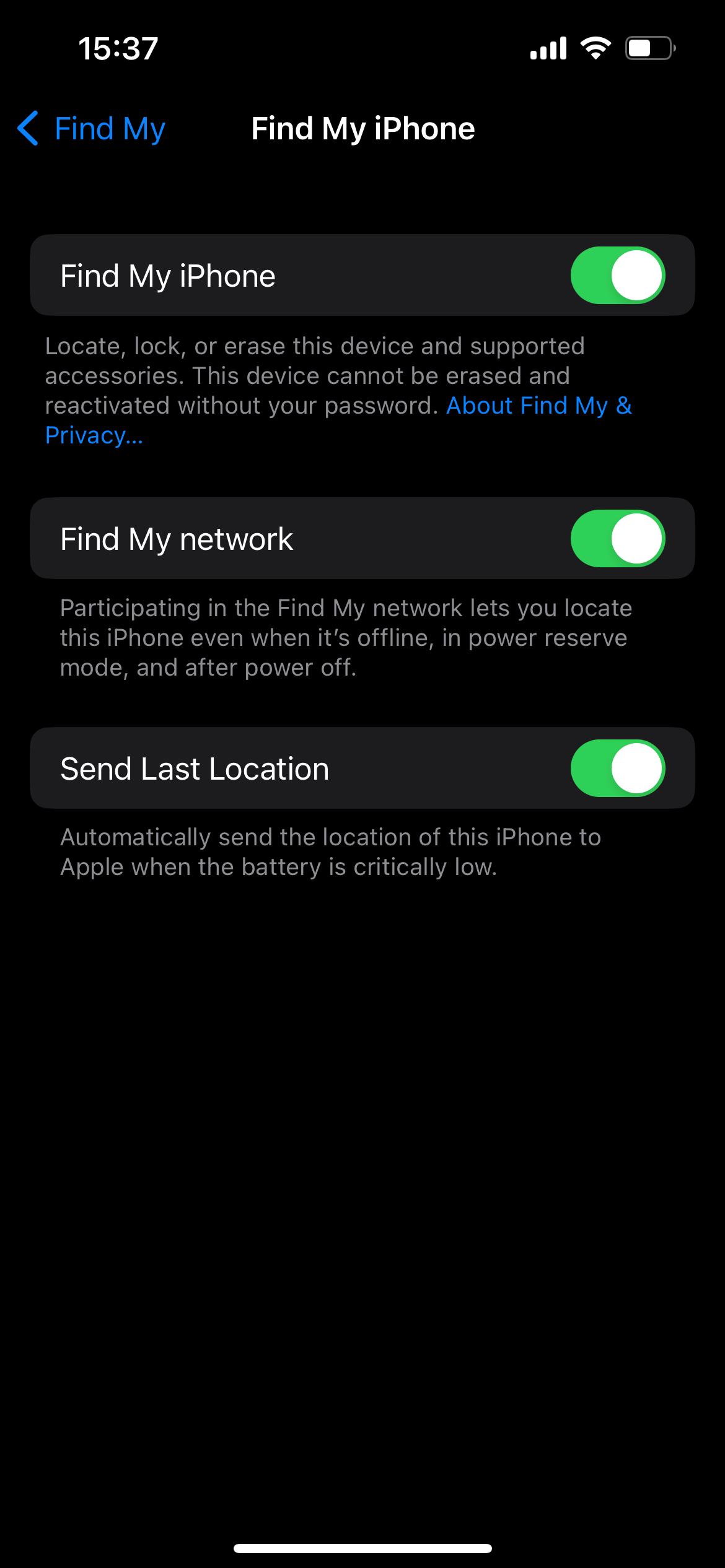
- 1. On your iOS device, open the Settings app.
- 2. Tap on your name at the top to access your Apple ID settings.
- 3. Select "Find My."
- 4. Make sure "Find My iPhone" is toggled on. If not, tap the toggle to enable it.
- 5. Enable "Share My Location" if you want to share your live location with friends and family through the Find My app.
Now, your device's live location will be available in the Find My app, and you can share it with others if you enabled "Share My Location."
2. Device requirements for live tracking
For live location tracking to work, your device must meet the following requirements:
- Be running iOS 8 or later.
- Have an active internet connection (Wi-Fi or cellular data).
- Have Location Services enabled (Settings > Privacy > Location Services).
3. Tips for improving location accuracy
To ensure the best possible accuracy for live location tracking on Find My iPhone, consider the following tips:
- Keep Wi-Fi and Bluetooth enabled, even if not connected, as they can help improve location accuracy.
- Make sure your device has a clear view of the sky, as GPS signals can be blocked by buildings, trees, or other obstructions.
- Keep your device's software up to date, as updates may include improvements to location accuracy.
Part 3. Live Location Sharing with Friends and Family
1. How to share your live location with others
To share your live location with friends and family using the Find My app, follow these steps:
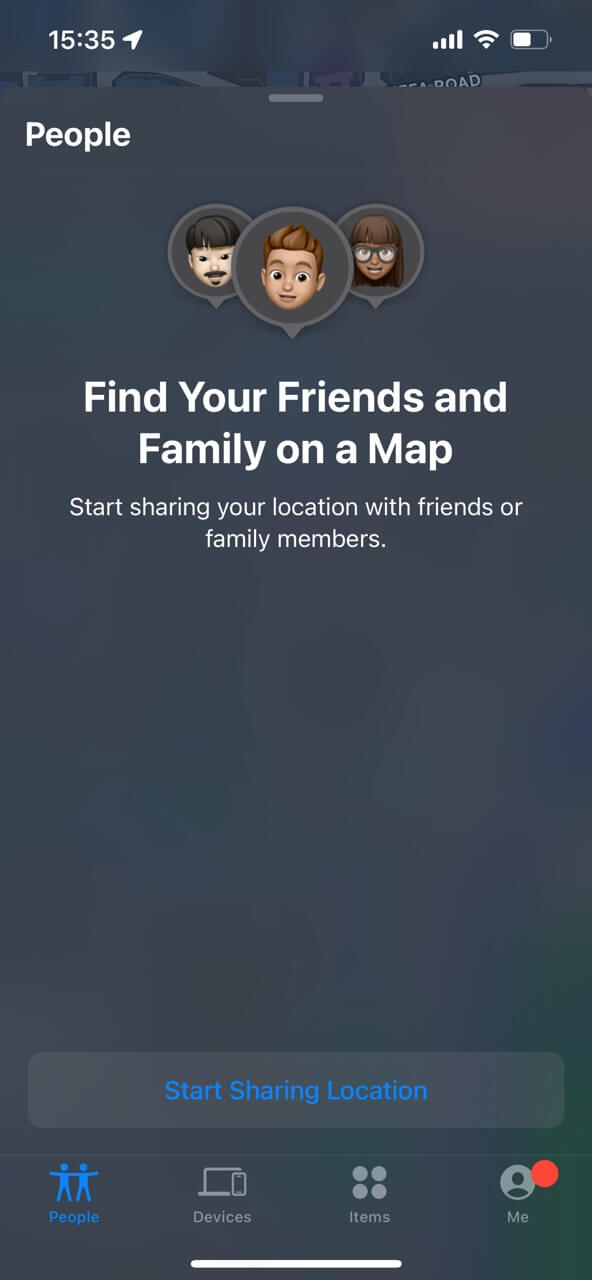
- 1. Open the Find My app on your iOS device.
- 2. Tap on the "People" tab at the bottom of the screen.
- 3. Tap on "Start Sharing Location."
- 4. Enter the name, email, or phone number of the person you want to share your location with, then tap "Send."
- 5. Choose the duration for which you'd like to share your location: indefinitely, for an hour, or until the end of the day.
- 6. The recipient will receive a notification, and your live location will be visible to them in their Find My app.
2. Privacy considerations when sharing your location
When sharing your live location, keep these privacy considerations in mind:
- Only share your location with people you trust, as they will have access to your real-time whereabouts.
- Review your location-sharing settings regularly to ensure that you are only sharing your location with the intended recipients.
- Remember that you can stop sharing your location at any time by selecting the person in the Find My app and tapping "Stop Sharing My Location."
3. Use cases for live location sharing
Live location sharing can be beneficial in various situations, such as:
- Ensuring the safety of loved ones during travel or emergencies.
- Coordinating meet-ups or social gatherings with friends.
- Helping parents keep track of their children's locations.
- Assisting in the recovery of a lost or stolen device belonging to a friend or family member.
Part 4. How to Disable Live Location Tracking on Find My iPhone
1. Step-by-step guide to turn off live location tracking
If you want to disable live location tracking on Find My iPhone, follow these steps:
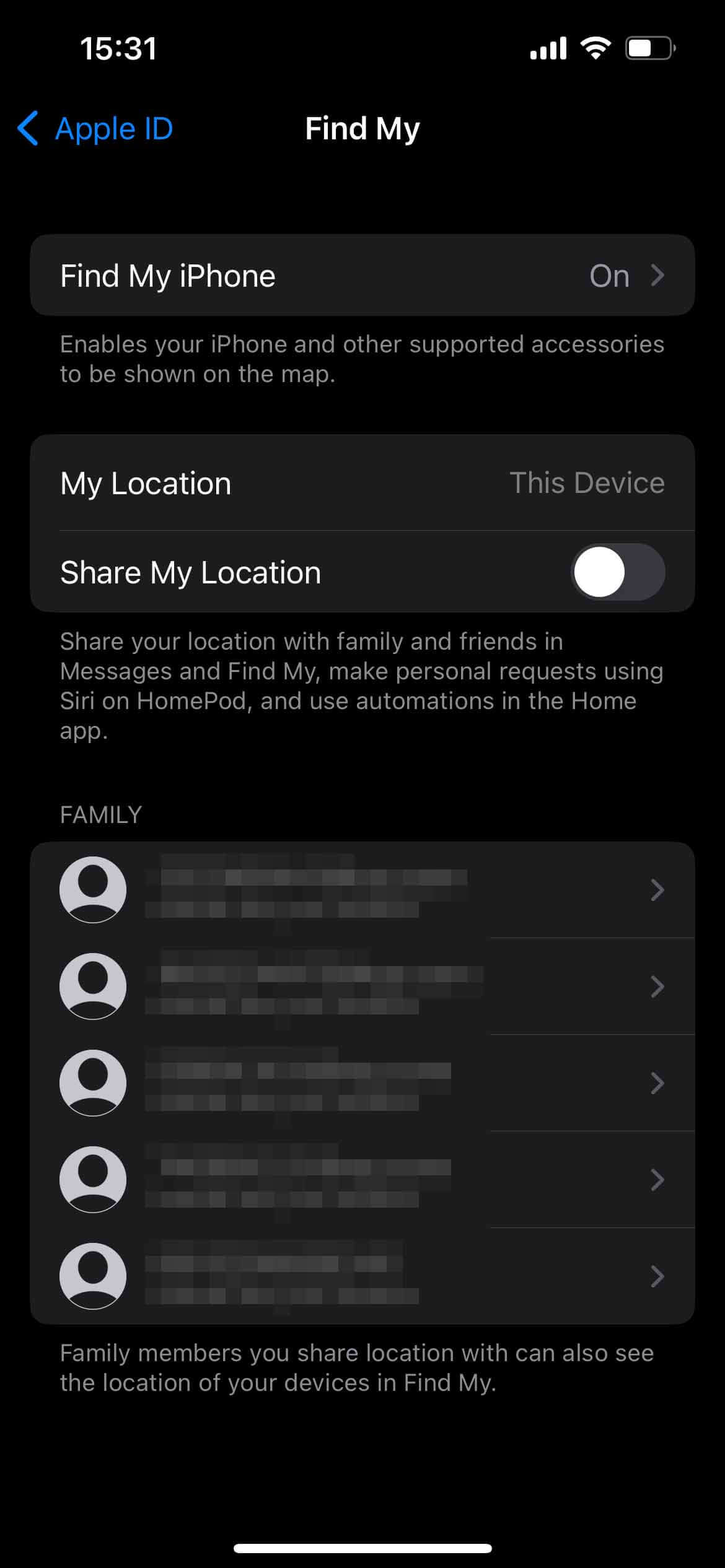
- 1. On your iOS device, open the Settings app.
- 2. Tap on your name at the top to access your Apple ID settings.
- 3. Select "Find My."
- 4. Tap the toggle next to "Find My iPhone" to turn it off. This will disable live location tracking for your device.
If you want to stop sharing your live location with specific people or everyone:
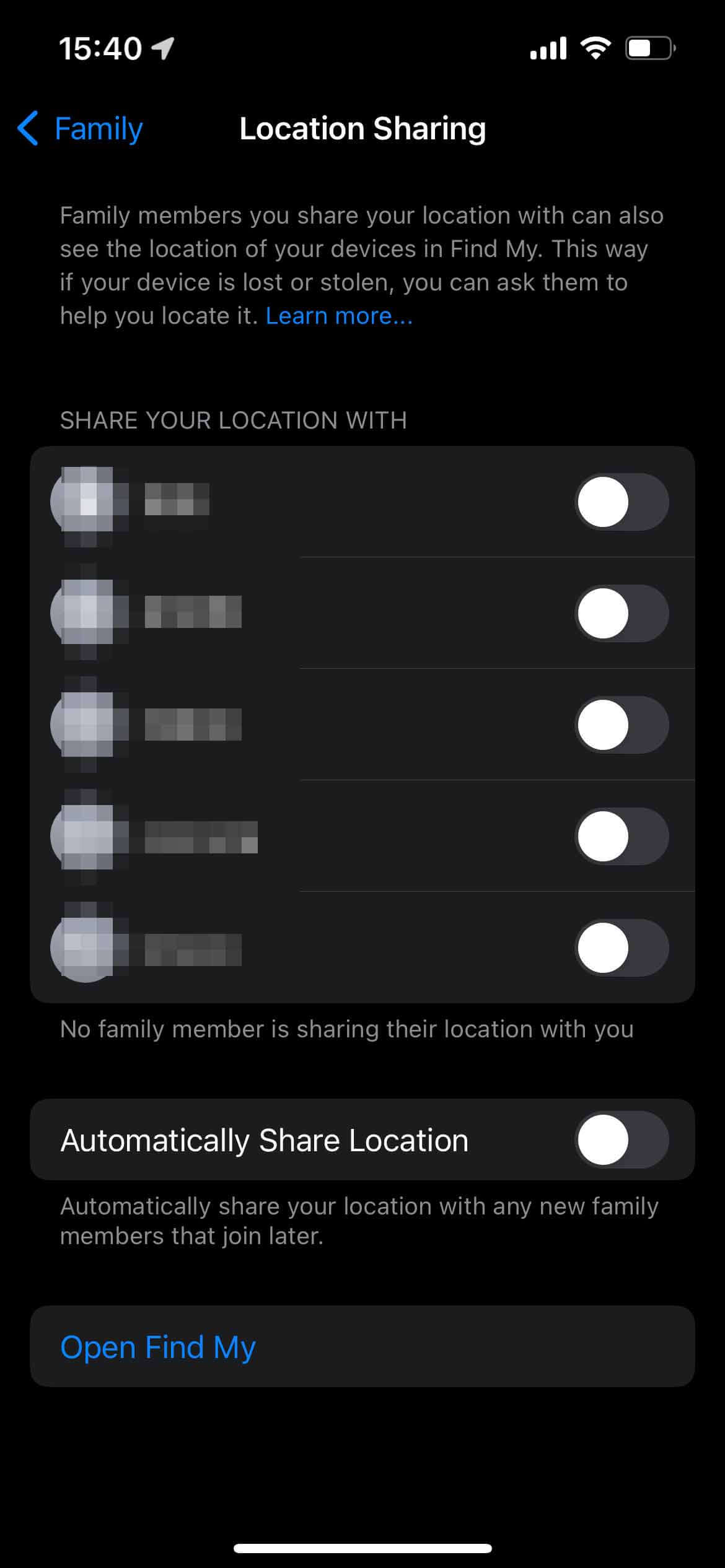
- 1. Open the Find My app on your iOS device.
- 2. Tap on the "People" tab at the bottom of the screen.
- 3. Select the person you want to stop sharing your location with.
- 4. Tap "Stop Sharing My Location" to disable location sharing with that individual. Repeat this process for any other contacts you no longer wish to share your location with.
2. Reasons to disable live tracking
There are several reasons you might want to disable live location tracking on Find My iPhone:
- Privacy concerns: You may not want to share your location with others or have it available on the Find My app.
- Battery life: Continuous location tracking can use more battery power, so disabling it can help conserve battery life.
- Security: If you're concerned about your location data being accessed by unauthorized individuals, disabling live tracking can provide an added layer of security.
Using TailorGo to Stop Tracking

A One-Stop Location Spoofer
- Change GPS location to anywhere in the world with one click.
- The best location spoofer for Find My, Life360, etc.
- Simulate GPS movement naturally with a Joystick.
- Customize route & speed of GPS movement.
- Spoof your location without jailbreaking or rooting.
117,103 downloads
100% secure
3. Ensuring privacy and security when not using live tracking
To further protect your privacy and security when not using live location tracking, consider the following:
- Regularly review your location-sharing settings to ensure that you're only sharing your location with trusted individuals.
- Keep your device's software up to date, as updates often include security enhancements.
- Use strong, unique passwords for your Apple ID and other accounts to reduce the risk of unauthorized access.
Part 5. Troubleshooting Live Location Tracking Issues
1. Common problems with live location tracking
Some common issues you may face with live location tracking on Find My iPhone include:
- Inaccurate location data: Your device's location may not be accurate due to weak GPS, Wi-Fi, or cellular signals.
- Location not updating: The live location may not update in real-time, causing delays in tracking.
- Location not available: The Find My app may display a "Location Not Available" message, indicating that it cannot access your device's location.
2. Solutions to fix issues with live tracking
To resolve issues with live location tracking on Find My iPhone, try the following:
- Verify that Location Services is enabled on your device (Settings > Privacy > Location Services).
- Ensure your device has a stable internet connection, either through Wi-Fi or cellular data.
- Restart your device to refresh its connection to GPS, Wi-Fi, and cellular networks.
- Keep Wi-Fi and Bluetooth enabled, as they can help improve location accuracy.
- Update your device's software to the latest version, as it may include improvements to location services.
3. When to contact Apple support for help
If you've tried the above troubleshooting steps and still have issues with live location tracking on Find My iPhone, consider contacting Apple Support for further assistance. They can help you diagnose any potential hardware or software problems and provide guidance on how to resolve them.
Conclusion
In this article, we've explored the concept of "live" on Find My iPhone, which refers to real-time location tracking for Apple devices. This powerful feature can help you locate lost devices, monitor the whereabouts of family members, and ensure your safety during travel. We've also discussed how to enable, disable, and share live location tracking, as well as troubleshooting common issues and maintaining privacy and security.
By understanding and utilizing the live location tracking feature on Find My iPhone, you can take full advantage of its capabilities and enhance your overall device security. We encourage you to explore this function further and make the most of it in various situations, whether for personal safety or device recovery.
