People usually save bookmarks in Safari while browsing. Sometimes, it is to read something later on, the other times it is to save some important information that they might need. But recently I hear some friends complain to me "all my bookmarks are gone from my iPhone!" That does drive them crazy. Have you ever come across such problem or are you in such situation now?
If you are asking for solutions to get back your disappeared bookmarks, you will get good news from this passage. We have collected some authentic solutions for you to solve your iPhone bookmarks disappeared problem.
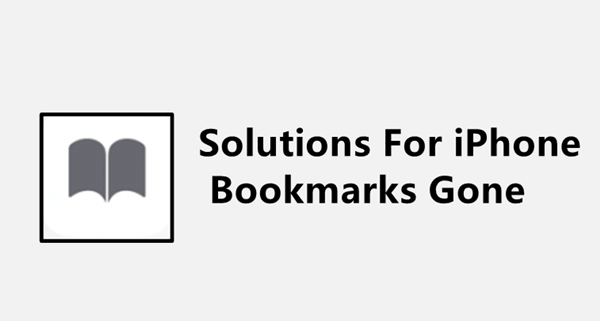
Part 1. iPhone Bookmarks Gone? How to Get Back
- 1. Restart the Safari App
- 2. Update the iOS Version
- 3. Check Your iCloud Account
- 4. Turn iCloud Bookmarks on and Off
- 5. Restart iPhone
Part 2.Advanced Measures to Solve the My Favorites Disappeared on my iPhone
Part 1. iPhone Bookmarks Gone? How to Get Back
We have found some basic measures that you can use to get your disappeared bookmarks back to iPhone. They might be helpful, so read them carefully.
1. Restart the Safari App
Restarting the Safari app can be helpful to solve the My Favorites disappeared on my iPhone problem sometimes. Therefore, restart your Safari and then join again. What you need to do to restart the Safari is:
- 1. Swipe up/double-press the home button of your iPhone and open the recently used applications option.
- 2. When you see Safari there, swipe it up. This will close the app.
- 3. Now, relaunch the Safari app.
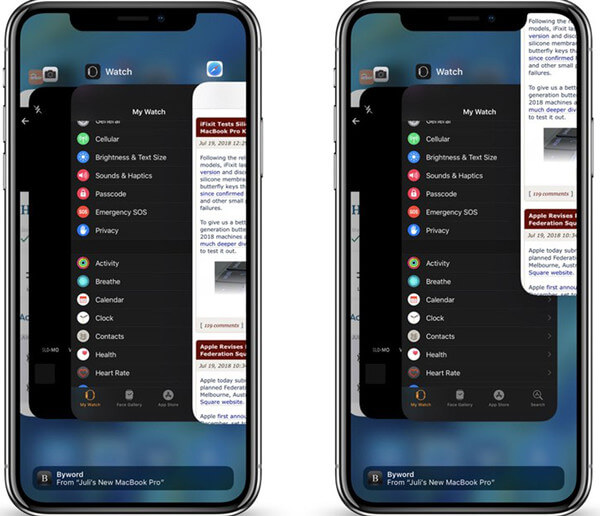
When you're done with restarting the app, check Safari to see if the bookmarks are back or not.
2. Update the iOS Version
The other option for recovering disappeared bookmarks on iPhone is updating the software of your iPhone. Sometimes, it is the old iOS that causes improper functioning of the applications and settings. Therefore, updating the iOS may resolve the errors and bring back your bookmarks. But for that, you need to see if there is any new update available. Follow the mentioned steps:
- Visit the Settings app while keeping your Safari open.
- Look for software updates in the General > About. If they are available, update the software then.
- When you are done, revisit Safari and see whether the iPhone bookmarks gone problem is solved or not.
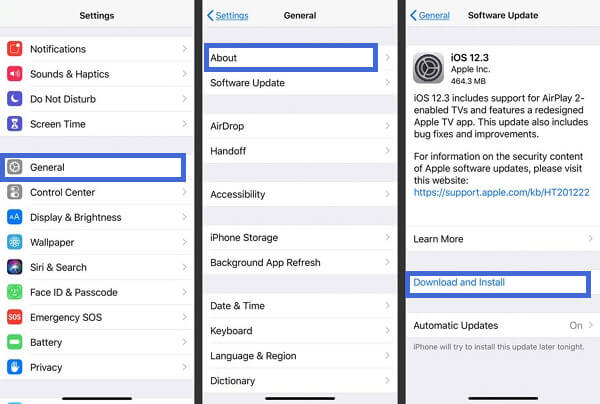
3. Check Your iCloud Account
The most common reason that causes bookmarks disappeared from iPhone is signing in with the wrong iCloud account on your device or there are some unknown errors with your account. Follow the mentioned steps to check your iCloud account:
- Go to Settings and sign in with the correct Apple ID.
- If your device is already signed in with your Apple ID, you can try to sign out your account first and then sign in again.
- After you finish all the steps, visit the Safari app and see if your bookmarks are back in there or not.
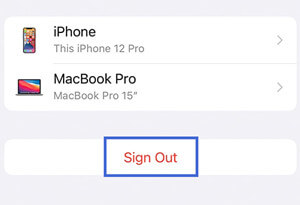
4. Turn iCloud Bookmarks on and Off
Sometimes, turning iCloud bookmarks off and then on again can help you retrieve your lost bookmarks. So, follow these simple steps and see whether it works for you:
- On your iPhone open the Settings. Tap on your name which would be located at the top of your screen. Select iCloud from the available options.
- You will see Safari in the apps under the iCloud usage. Disable Safari.
- You may receive this message to keep or delete the data. You may click on "Keep on My iPhone" and enable Safari again.
- Now, visit Safari again and see if this brings back your bookmarks or not.
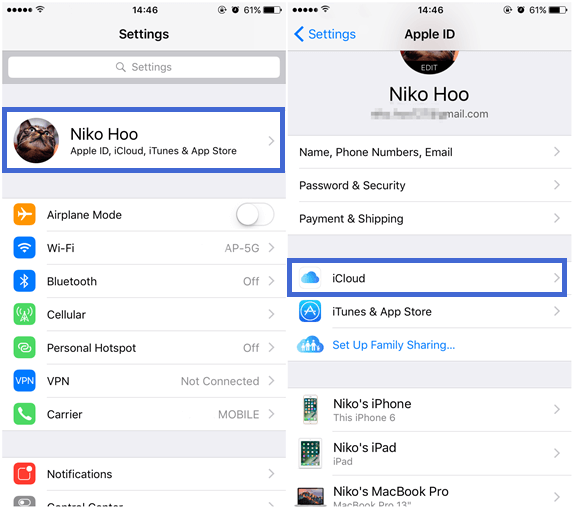
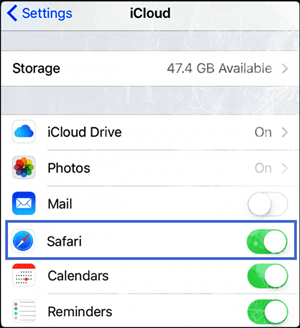

5. Restart iPhone
Sometimes unknown glitches may happen on your iPhone, and that makes your iPhone work improperly. So, you can restart your device to see if it could resolve the bookmarks disappeared issue. What you need to do is:
To restart iPhone X and any other later model
- Press and hold either of the volume button and the side button until the slider appears on the screen.
- Slide the slider towards off.
- Wait for 30 seconds, then press and hold the slide button to turn on your iPhone again.
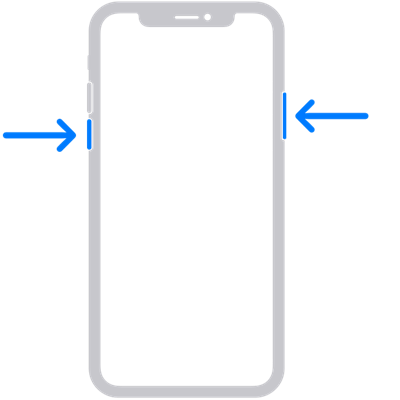
To restart iPhone SE (2nd generation), 8, 7, or 6
- Press and hold the side button until the slider appears.
- Slide the slider towards off.
- Wait for 30 seconds and then turn on your iPhone by pressing and holding the side button.
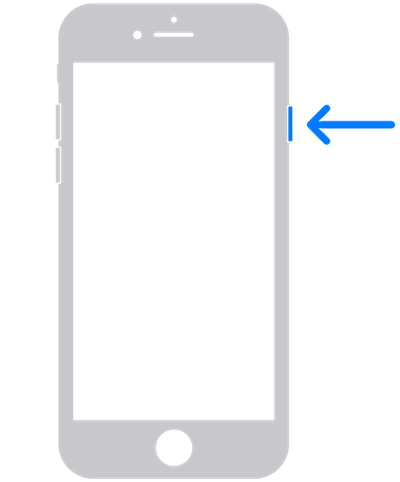
To restart iPhone SE (1st generation), 5, or earlier
- Press and hold the top button until the slider appears.
- Slide the slider towards off.
- Wait for 30 seconds, then press and hold the top button to turn on your iPhone again.
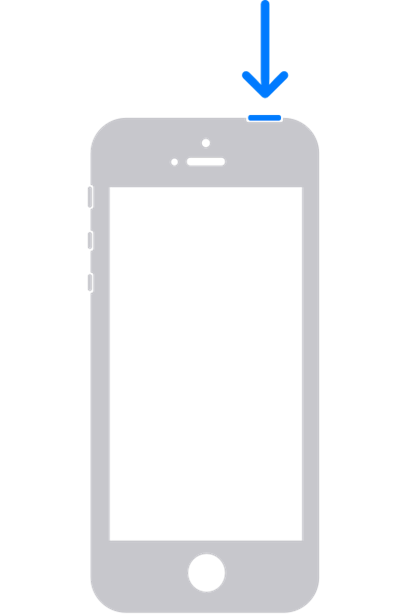
After restarting your iPhone, go to Safari to check if your missing bookmarks are back.
These are the basic measures to solve your iPhone bookmarks gone problem. If none of them works for you, move on to the advanced steps we are sharing next.
Part 2. Advanced Measures to Solve the My Favorites Disappeared on my iPhone
Following are some advanced measures that can help you recover your disappeared bookmarks on iPhone in real-time. Follow the steps carefully and get back your lost bookmarks.
1. Use iCloud.com
Most of your Safari data is synced to your iCloud account. If your bookmarks have disappeared from iPhone, you must look for them on iCloud.com.
What you need to do is:
- Sign in to your account on iCloud.com.
- Click on the "Account Settings".
- Now, move down to the bottom of the page. Click on "Restore Bookmarks" under "Advanced" on that screen.
- Select the bookmarks you would like to restore and click on "Restore".
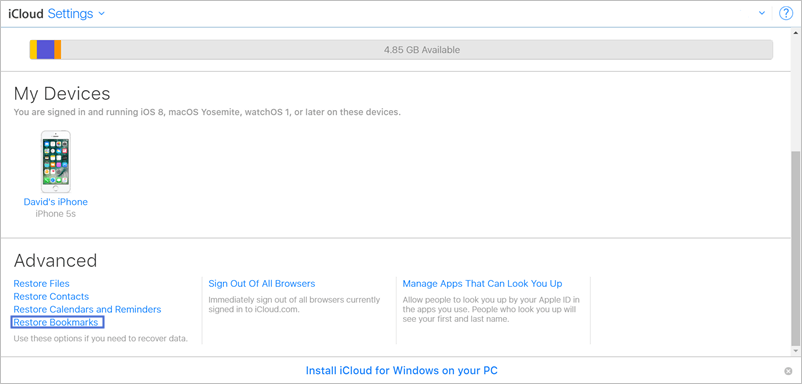
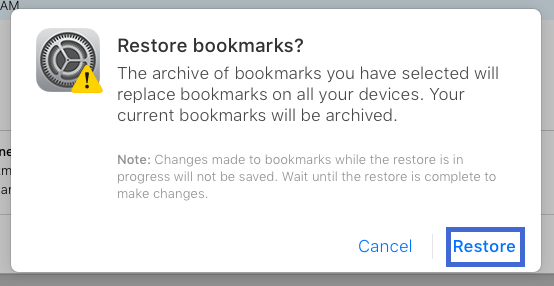
This method might be effective and get your bookmarks back. Do try it out.
2. Use a Professional Tool
iFindit is an authentic data recovery tool that can help you get back your disappeared bookmarks for real. Regardless of the reason for your data loss, you can easily find it using this professional tool. No hassle and no stress, using iFindit to recover your bookmarks is the simplest way.
This tool is effective because of its impeccable features some of which are:
- The tool allows you to preview your bookmarks before you choose to recover.
- The tool allows you to select one or all bookmarks that you want to recover.
- The tool allows you to recover your any type of data without backup.
- The tool is compatible with almost all iOS versions.
- The tool carries a quick scan speed and simple one-click operation.

Secure Download
Steps to Use iFindit to Recover Your Bookmarks
- 1 Download and launch iFindit on your comouter. You need to connect your iPhone to the computer. And choose "Recover from iOS Device" mode.
- 2 Once the iFindit detects your iPhone successfully, click on "Next". Now, select the "Safari Bookmarks" here and click on "Scan".
- 3 You will see a preview of the boomarks. And then, click on "Recover", and voila! Your bookmarks are retrieved.



Conclusion
Getting your lost things back is the best news that one want to hear about, and iFindit is the savior when you lost your bookmarks on iPhone. Its high recovery rate is going to assist you to recover your disappeared bookmarks for sure. Thus, if you still haven't gotten your iPhone bookmarks gone problem solved using the basic ways, use iFindit without hesitate. Download and give it a try today!
Secure Download
