“Your iPhone is disabled. Can’t open your mobile! These sentences appeared when you tried too many wrong attempts to unlock the device. After several failed attempts, it goes into a time limit that starts from 1 minute and extends if the same practice is repeated. I know how annoying it is when iPhones get locked.
But don’t worry; here in this article, I’m going to explain the process of unlocking iPhones 4, 5, and 6. It includes the built-in ways and the usage of third-party programs like LockEraser. So, to fix the issue, read till the end and do the same as described.

Part 1. How To Unlock a Disabled iPhone 4/4s?
Part 2. How to Unlock iPhone 5/5S/5C from iCloud
Part 1. How To Unlock a Disabled iPhone 4/4s?
1. Unlock iPhone 4/4s with iTunes
Above all, the initial way to unlock iPhone 4/4s is using iTunes. Since it is an official method, you don’t need any additional third-party software.
Here are the steps to follow:
- Step 1:Run iTunes on your Desktop ?️, and attach iPhone 4/4s with the computer via USB wired cable and the iPhone symbol above.
- Step 2: Then, click on the “Restore” option, “Next,” and “Agree on Terms & Conditions.”
- Step 3: The unlocking process will start and “Restart” as it is completed.
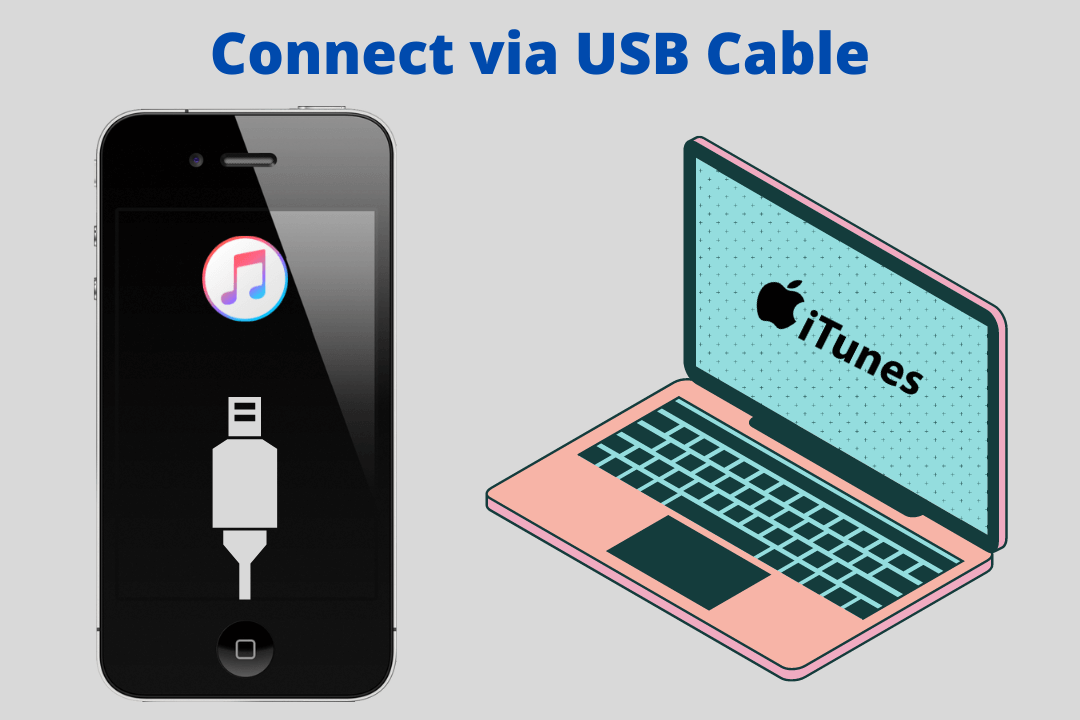
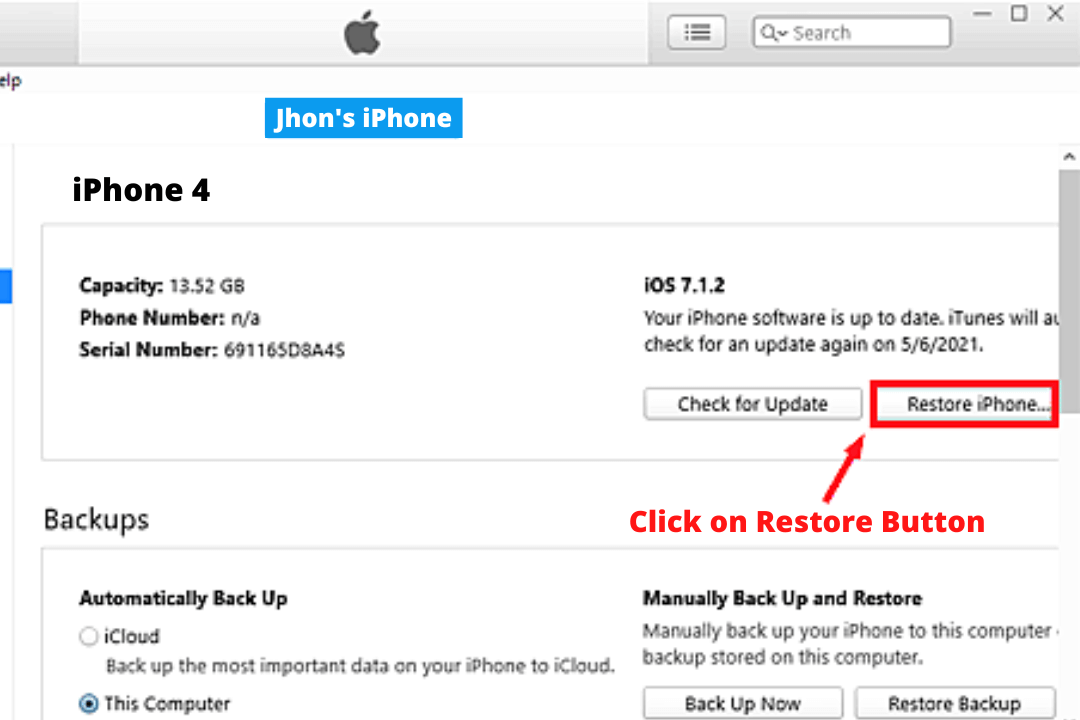
You can get the previous settings by “Restoring from iCloud.”
2. Unlock iPhone 4/4s with iCloud Instead of iTunes
Secondly; you can also unlock iPhone 4 and 4s with the help of iCloud. This method is fantastic if iTunes isn’t working or is complex. Yet, it is simple as well as quick to perform.
Follow the steps mentioned below:
- Step 1:Open the web browser from the computer, Go to > iCloud.com and log in by entering the credentials.
- Step 2:Click on “Find iPhone” from “All Devices,” and select the desired one, e.g., 4 or 4s.
- Step 3: Click “Erase iPhone” and confirm it by typing the password and security questions.
- Step 4: Congratulations ?, the device is unlocked successfully.
Part 2. How to Unlock iPhone 5/5S/5C from iCloud
In order to unlock your iPhone 5/5S/5C, you need iCloud account credentials. If you’re missing that, skip this process and read the bonus part below.
For a user having the password, follow the steps mentioned below:
- Step 1: Go to > iCloud.com and enter your ID & Password.
- Step 2: Now, you can see the list of logged-in devices under the “All Devices” section.
- Step 3: Select the iPhone 5, 5s, or 5C and click on Erase iPhone to unlock it in a matter of moments.
Ensure the iPhone is connected to the internet (wifi or cellular); otherwise, unlocking may not get done.
Part 3. How to Unlock iPhone 6/6s?
Are you an iPhone 6 or 6s user? If Yes!
Then, this part is exclusively for you. Here are the two popular ways to get the same job done. Try what suits you best.
1. Unlock iPhone 6/6s with iTunes
iTunes is the official software from Apple. It allows iOS users to unlock their devices by using it. The software is simple and easy to use. But all you need is the proper steps to pursue.
Before starting the process, make a backup of data. Otherwise, restoring it will be impossible.
Below are the steps to follow to unlock iPhone 6/6S:
- Step 1: First, run iTunes software on the computer ?️, and connect the iPhone 6 or 6s via USB cable.
- Step 2: Now Turn off your iPhone, then “restart” by pressing & holding the “Power and Home button” simultaneously. Don’t release until the desktop screen shows the “iPhone is detected in Recovery Mode.”
- Step 3: Finally,click the “OK" button and confirm to “Restore iPhone.” Meanwhile, the unlocking will start.
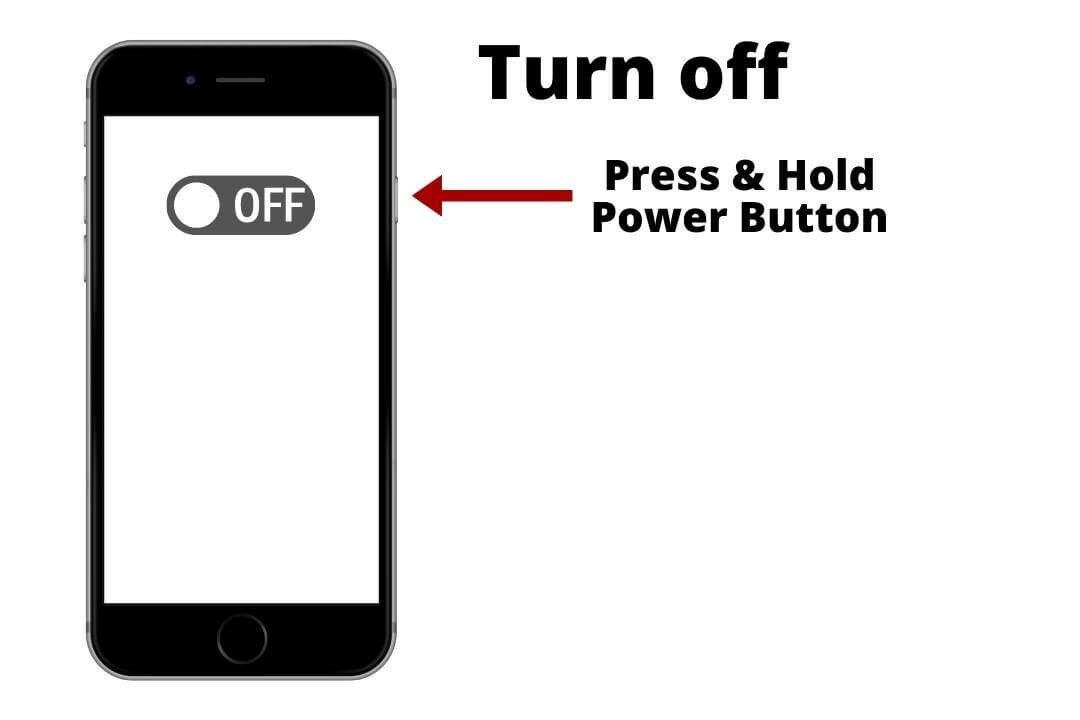
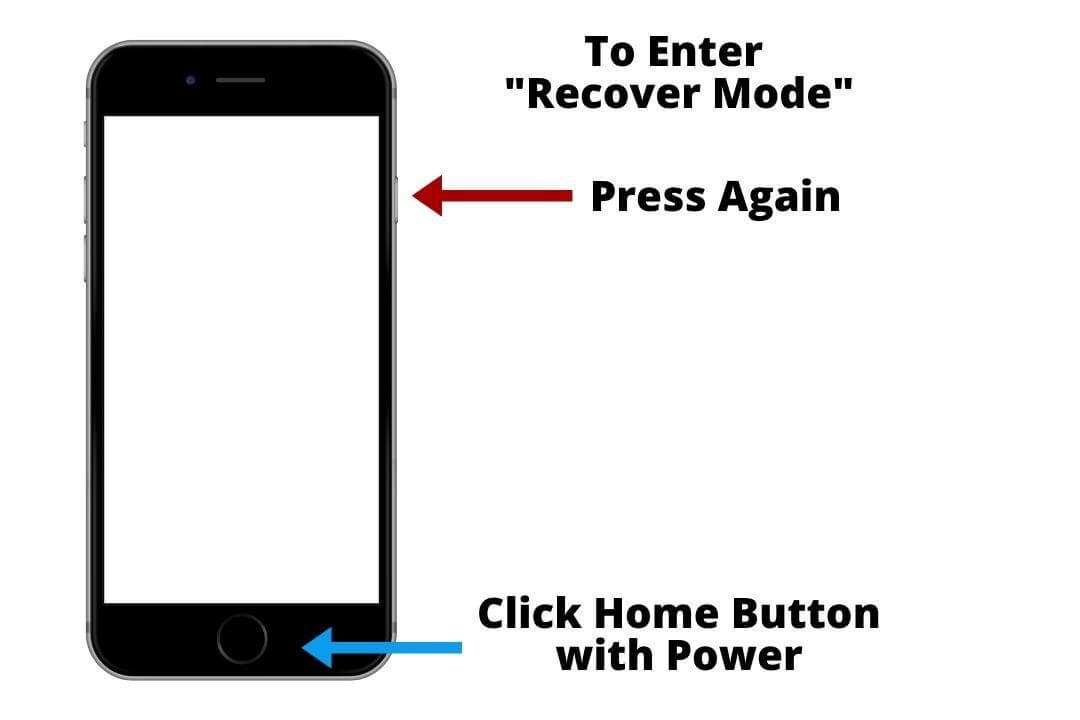
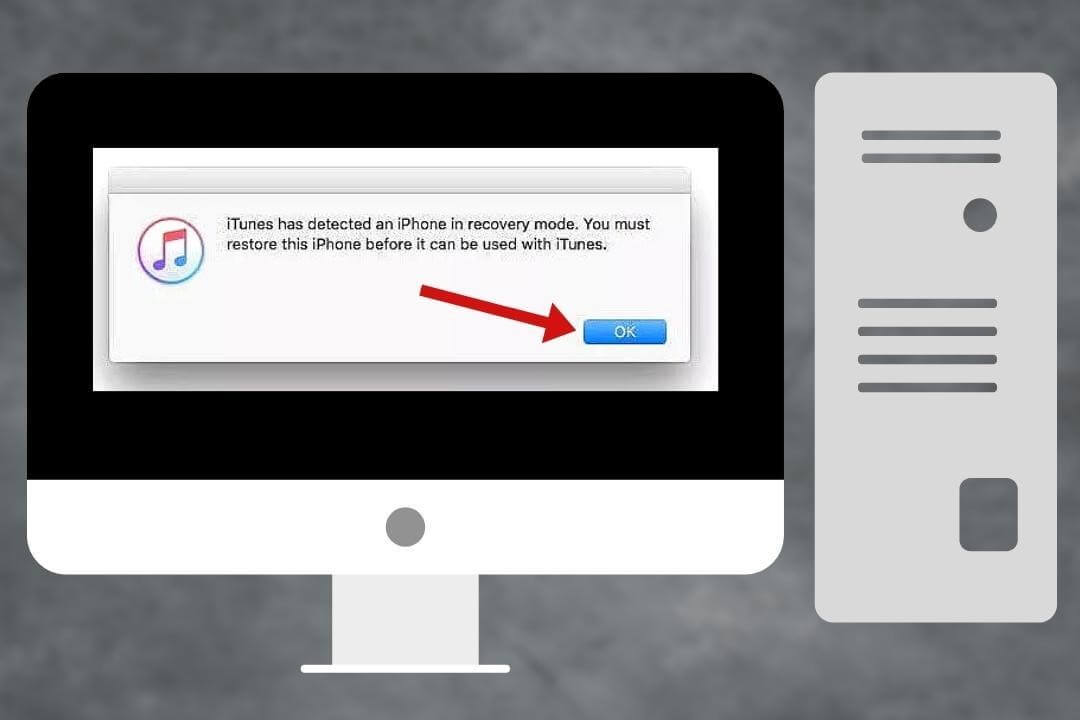
2. Unlock iPhone 6/6s with iCloud
We know iCloud is the server's hub for all Apple devices. Therefore, one can quickly modify their data from this cloud-based platform. Similarly, to unlock iPhone 6 series, iCloud is very helpful for iOS users.
Here are the easy steps to unlock an iPhone 6 or 6s:
- Step 1: Open browser from the laptop ?. Then, Go to > iCloud.com and access the account.
- Step 2: After log-in, Go to > “All Devices Area”; you’ll see a list of all connected devices with that account.
- Step 3:Lastly, to compile the unlock, click on “Erase iPhone 6/6s” and sit and relax till the process isn’t completed.
Bonus: How to Unlock iPhone 4/5/6 Without Password?
After implementing the above methods, I hope one can fix the issue. However, if the problem is still there and the user cannot unlock the mobile. Here, I have something incredible for them, even for you.
Many users spend hundreds of dollars to unlock their iPhones from a mobile software repair shop. The tool I recommend costs a few bucks. It includes Bypassing without a passcode, removing screen passcode limits, and unlocking iPhones & iPads without the iCloud password.
Yes, I’m talking about the top-notch unlocking tool known as LockEraser. The program is available for desktop users to perform the tasks they want, which aren’t available officially.
Secure Download
In order to unlock your iPhone, whether it's a 4th, 5th, or 6th series device. Follow the mentioned process and see the magic:
- 1Install the LockEraser from its official website. Then, launch it and open the “Unlock Apple ID” feature, as in the screenshot below.
- 2Then click on “Start” to de-link the Apple ID attached to your iPhone.
- 3Wait patiently while LockEraser is unlocking Apple ID for you. It won't take long.
- 4In just a few seconds, LockEraser will get the unlocking work done.




Conclusion
In conclusion, you can use various methods to unlock your iPhone. Meanwhile, if you’re still stuck on the way. Then, instead of wasting your time on online and offline methods. Try one tool! “LockEraser.” I guarantee you not only it will save you time and money. But also allow you to perform other technical tasks as well in an easy way.
Secure Download
