iPhone has a practical feature for parents to enable parental control passwords on iPhones for their kids. Based on the maturity level, parents can restrict the content their kids are going to download or purchase. This is one of the best features introduced as it allows the parents to have an insight into their kid's life or what they're up to.
Parental control password allows you to set restrictions on certain games, apps, and content not aligning with their mental age level. This feature is called screen time on newer versions of iOS whereas restrictions/parental control passwords on older versions of iPhone. Below we will dig deep into what parental control password iPhone is and ways to unlock the iPhone if you forgot the parental control password set.
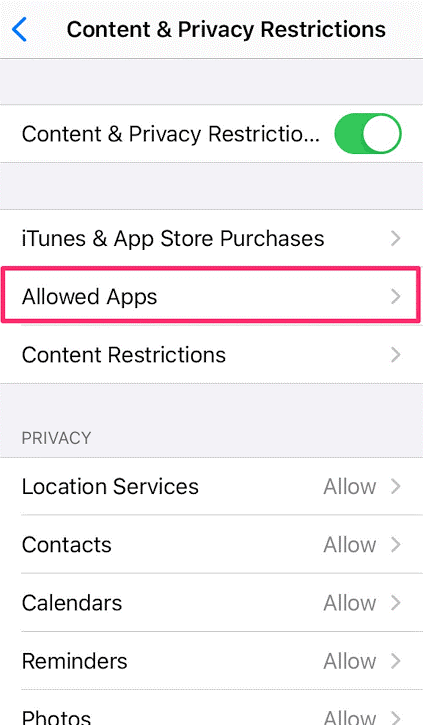
Part 1. What is Parental Control?
Part 2. 4 Ways to Know If I Forget iPhone Parental Control Password.
- 1. Simply Reset Parental Control Password On iPhone
- 2. Remove the Parental Control Password Using LockEraser
- 3. Use iTunes to Restore Your iPhone
- 4. Wipe Off Your iPhone from iCloud
Part 1.What is Parental Control?
Parental Control password is a realistic approach to limit the activities of your kid on the phone. This parental control password is set by parents to keep an eye on what content their kids are consuming. Parental control password is set through google accounts settings on your kid's iPhone.
Setting parental control on your kid's iPhone is a safety measure every parent should take. But what to do in case you forget the parental control password on your kid's iPhone? Stop panicking. We got you a solution. Read further and step by step learn how to unlock an iPhone if you forgot the parental control password.
Part 2.4 Ways to Know If I Forget iPhone Parental Control Password.
Solution 1. Simply Reset Parental Control Password On iPhone
If you had earlier set a parental control password on your kid's iPhone and forgot it now. Follow the steps provided below to reset the parental control password iPhone with the easiest steps.
- Step 1Go to Settings on your iPhone and click on Screen Time.
- Step 2Down the screen time menu you will find the change screen time passcode.
- Step 3Tap on Forgot passcode.
- Step 4Now enter the Apple ID or password you entered whilst setting the parental control password.
- Step 5Just reset the parental control password after verifying Apple ID.
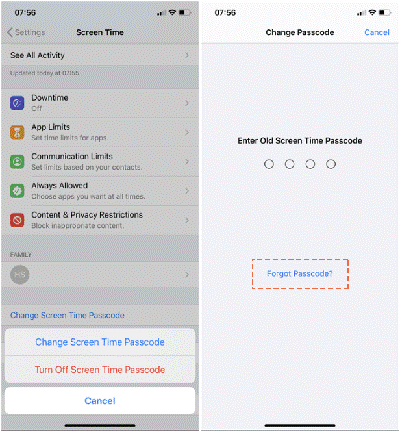
No need to worry about the passcode being forgotten or going to the service centre for a check. You're all set now with a new parental control password.
Solution 2. Remove the Parental Control Password Using LockEraser
Screen time or parental control passwords may exasperate the user. The continuous warnings after scheduled times or restrictions over certain apps and games annoy too much. It seems quite impossible to remove the parental control password without a passcode but it's a lot easier with the tool provided by LockEraser.
LockEraser is a parental control password removal tool from UnicTool. This tool is of great use as it allows iPhone users to remove screen time if the passcode is forgotten or the Apple ID is disabled. LockEraser can go past all restrictions and unlocking your phone by granting you all the access.
- Turn off Screen Time without passcode in seconds.
- Only simple steps are required; no technical knowledge is needed.
- No data loss will occur; 100% safe and reliable.
- Unlock Apple ID/screen passcode and bypass MDM without hassle.
- Compatible with all the latest versions of iOS and iPadOS devices.
Secure Download
This way you'd be saved from the pathetic choice of either erasing all your data or visiting a service centre. Let's turn off/remove a parental control password without passcode by following 3 simple steps:
- 1Install LockEraser on your computer and connect your device to it. Tap on unlock screen time passcode.
-
2For iOS 12 or above, you need to click on start and wait for the screen time passcode to unlock.
For iOS 11 or old versions, you need to click the Recover Restrictions passcode. This way LockEraser would unlock the screen time. - 3All you have to do in this step is wait for a while till the LockEraser performs its work and removes the screen time passcode. After all, is done, you'd be able to use your unlocked iPhone with all the previous data stored!
- 4You'll be notified when everything is done.
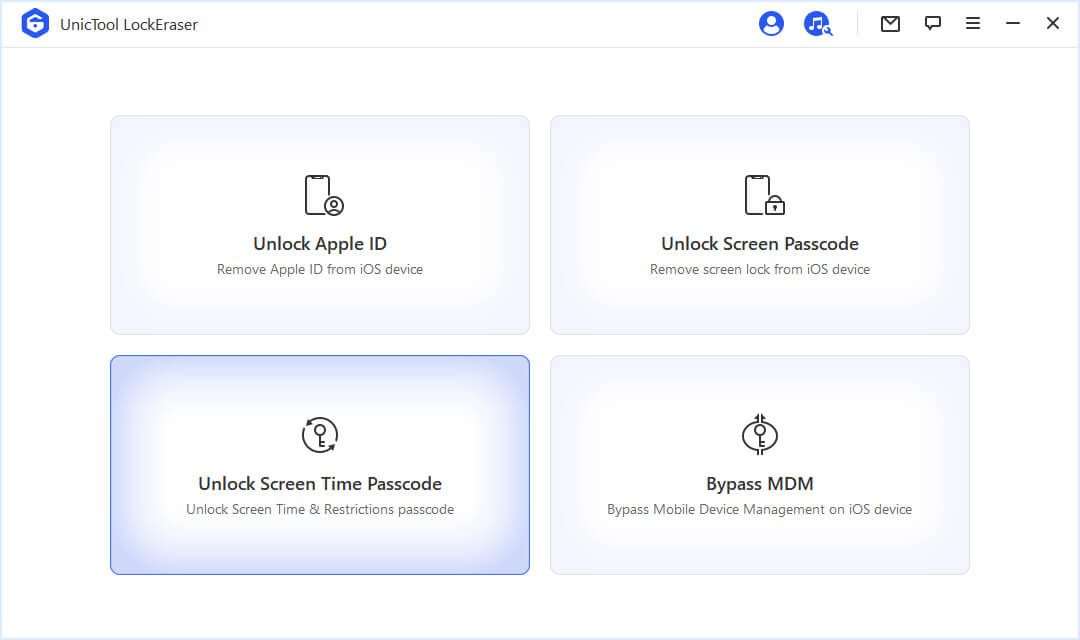
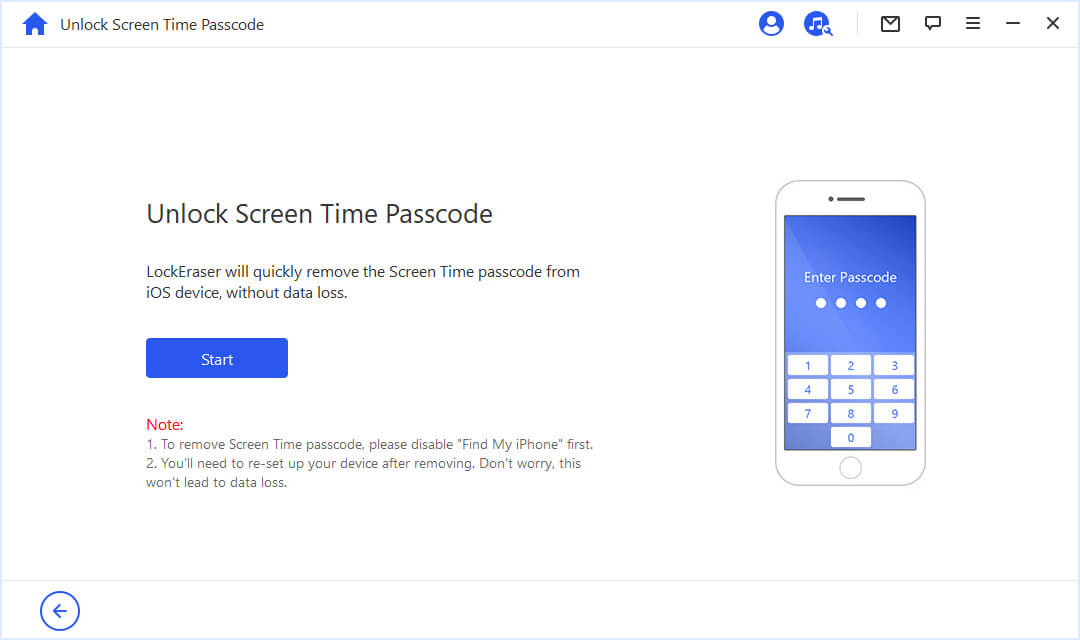
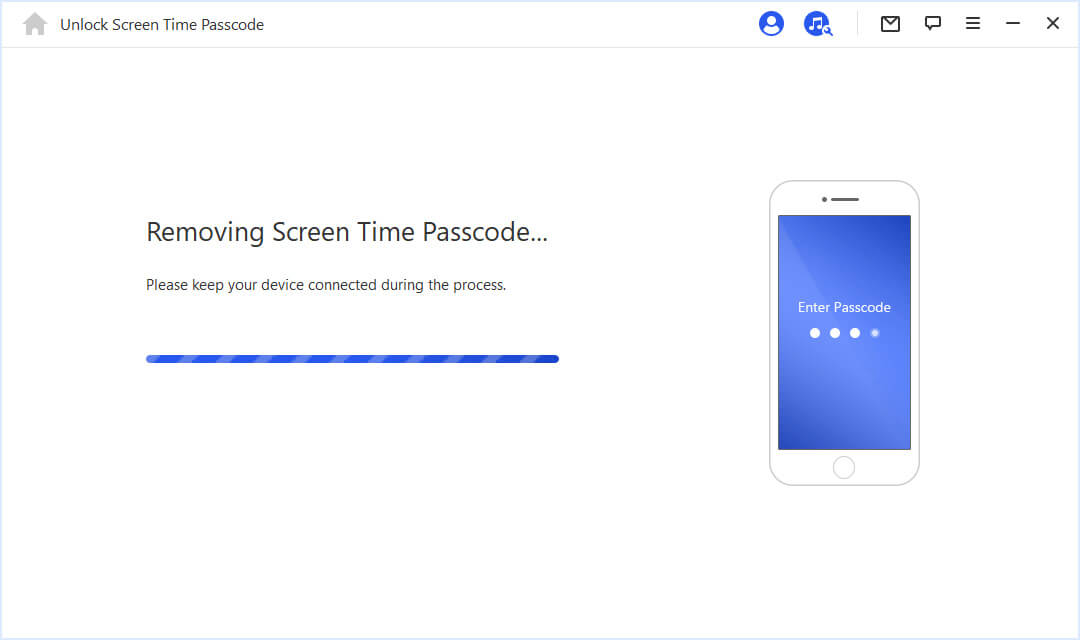

Solution 3. Use iTunes to Restore Your iPhone
The third option involves unlocking your iPhone with iTunes. This is also an easier method, but you have to create a backup for all your data before implementing this method:
- Step 1. Download, Install and Launch iTunes/Finder on your computer and connect your device with it.
- Step 2. To access your iPhones option, click on the left sidebar and select Locations-iPhone.
- Step 3. Select General tab.
- Step 4. Now simply click on backup to avoid your data from being lost.
- Step 5. After the backup, simply click on the restore iPhones button.
- Step 6. A dialogue box will appear, click restore to unlock your iPhone.
Once it's done, you will notice the parental control password is already removed and your iPhone would be unlocked without any data loss.
Solution 4. Wipe Off Your iPhone from iCloud
Another quality feature of Apple is it permits you to wipe off your iOS without having access to it. All you need is access to your iCloud account and the Find My iPhone feature enabled. This way you can remove your iOS device's parental control password within seconds. Let's further discuss how:
- Step 1. Open Google Chrome on your computer and enter your details to sign into your iCloud account.
- Step 2. Once you get signed in, open the Find My iPhone feature.
- Step 3. A Dialogue box will appear having written 'All Devices'. From there select the iPhone to be wiped off.
- Step 4. Click on Erase iPhone to remove all the screen time or parental control passwords from your iOS device.
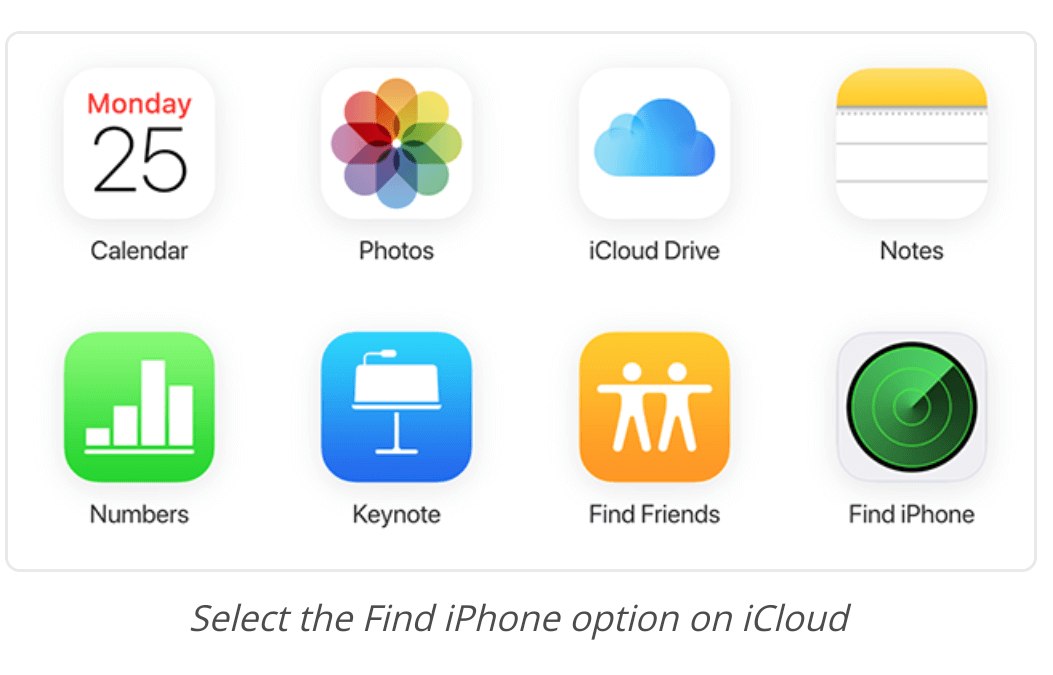
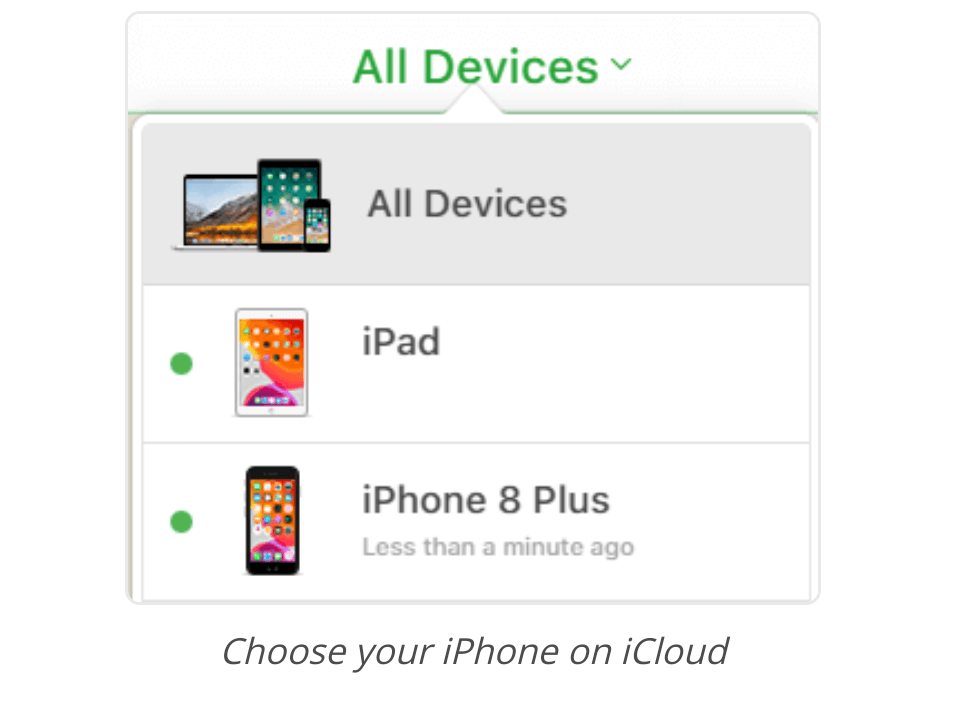
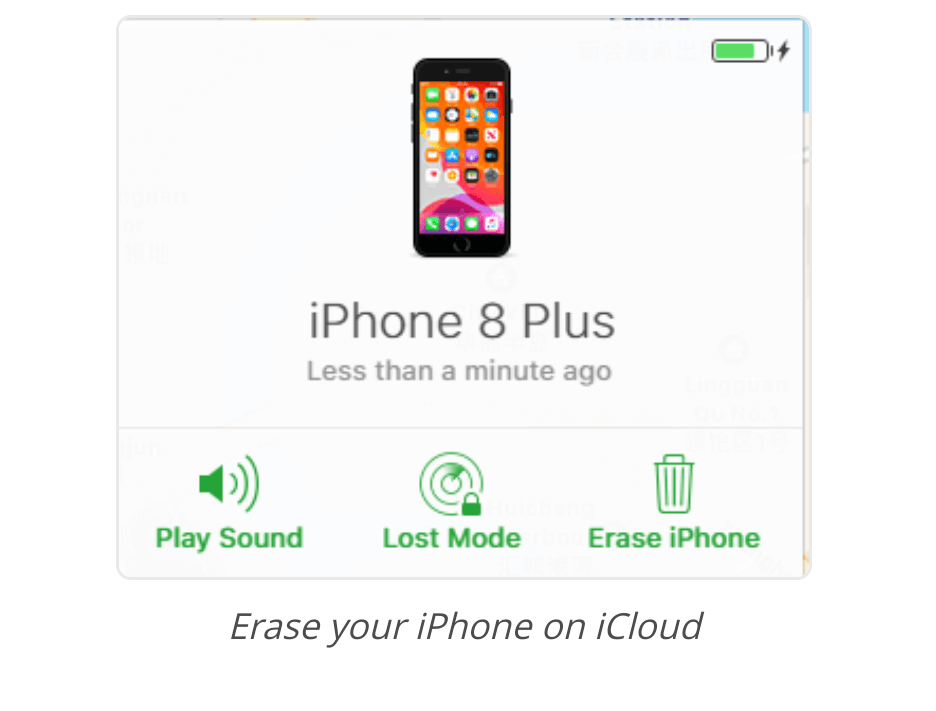
FAQs About Parental Control Password
1. How Is Parental Control Password Useful On iPhone?
Parental control password is useful in so many ways. It allow good cyber safety habits as the child's growing brain would consume any content without debating if its beneficial or harmful. Parents can control their kid's activities on phone by scheduling their screen time and restricting certain apps and games. This would refrain the child from indulging unhealthily in inappropriate content. Till your children turns 13, the parental control password allows you see your kid's online activity.
2. How to set parental control on an iPhone?
To set parental control on your kid's iPhone. You have to unlock the device. Open Settings> Screen time> Content & Privacy Restrictions
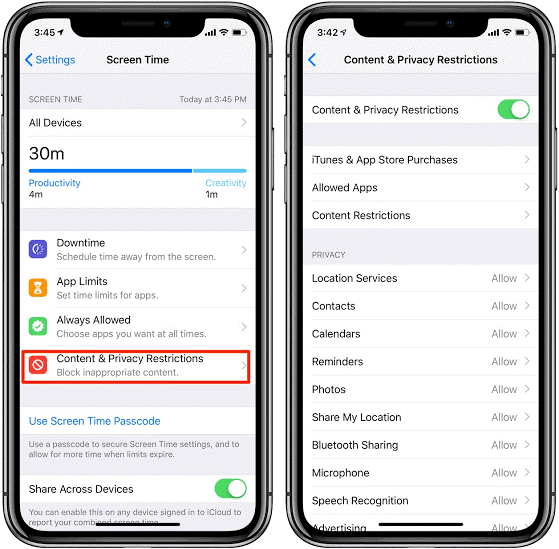
Using it on your iPhone, you need to open Set Up Screen Time for Family and then add your kid's account to Family Sharing.
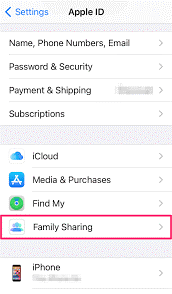
Conclusion
Parental Control Password iPhone is a feature of great use. In case you forget your passcode, you can remove the parental control password with the tool LockEraser. It's an effective tool and allows you to access your iOS bypassing all restrictions and cutting off your visits to the service centre.With this LockEraser tool, your data won't be lost. So, download it and unlock the parental control password all by yourself with extreme ease!
Secure Download

