Lost Mode is only one of the numerous safeguards Apple has added to the iPhone to prevent unauthorized access to your data.
Using this function will make your iPhone secure, even if it is stolen or lost. In Lost Mode, your phone is locked, its location is tracked, and a custom message can be displayed. Learn further about Apple's Lost Mode by continuing to read this article.
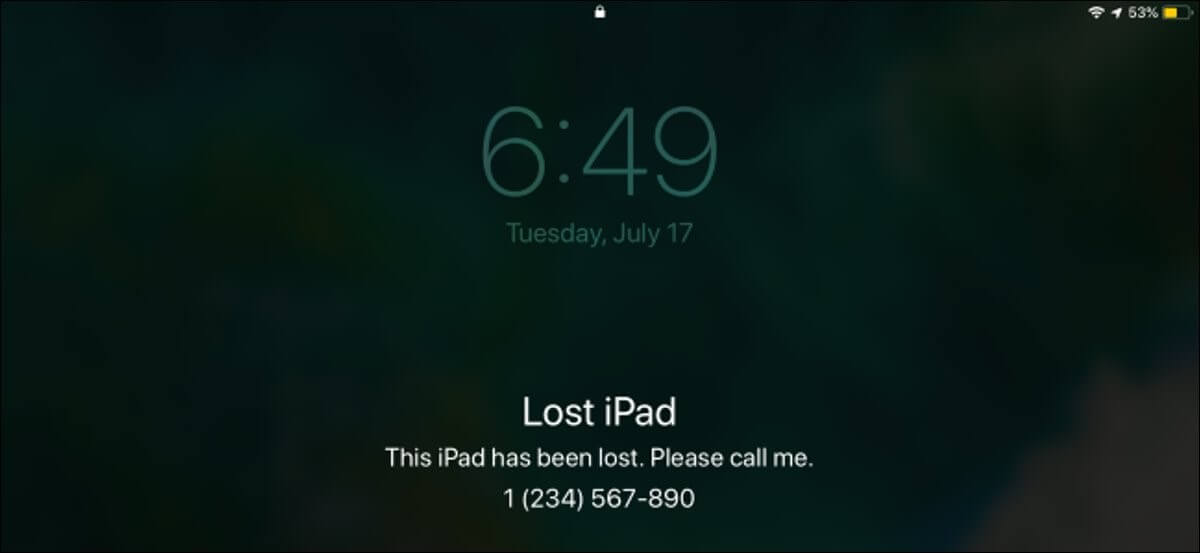
Part 1.Things About the iPhone Lost Mode You Need To Know
Part 2.How to unlock or bypass in Lost Mode?
- 1. Unlock iPhone in Lost Mode without Passcode via Lockeraser
- 2. Unlock iPhone Lost Mode with Passcode
- 3. Unlocking iPhone using iCloud
Part 1.Things About the iPhone Lost Mode You Need To Know
1. What is Lost Mode
Locking your iPhone remotely is a convenient way to prevent unauthorized access if you misplace or have it stolen. Moreover, if you ever lose your iPhone, this information could be helpful for the individual who finds it to get in touch with you.
You can look for your phone with the aid of Lost Mode. If Whereabouts Services is off on a device, activating Lost Mode will instantly enable it so that its location may be tracked.
Once Lost Mode is activated, Apple will prompt you to provide contact information and a text. You will see the text and number pop up on your iPhone. That way, anyone who finds it can get in touch with you.
Once an iOS device enters Lost Mode, it immediately enters Low Power mode to preserve battery life. This should lengthen your time before your phone's or tablet's battery dies, allowing you to do more remote monitoring.
When you enter Lost Mode, Apple Pay stops working as well. If the gadget is offline, the user can make purchases using any credit or debit cards associated with it is immediately revoked. Once you have recovered your iPhone or iPad, you may use the passcode to unlock it and log back into iCloud to restore Apple Pay.
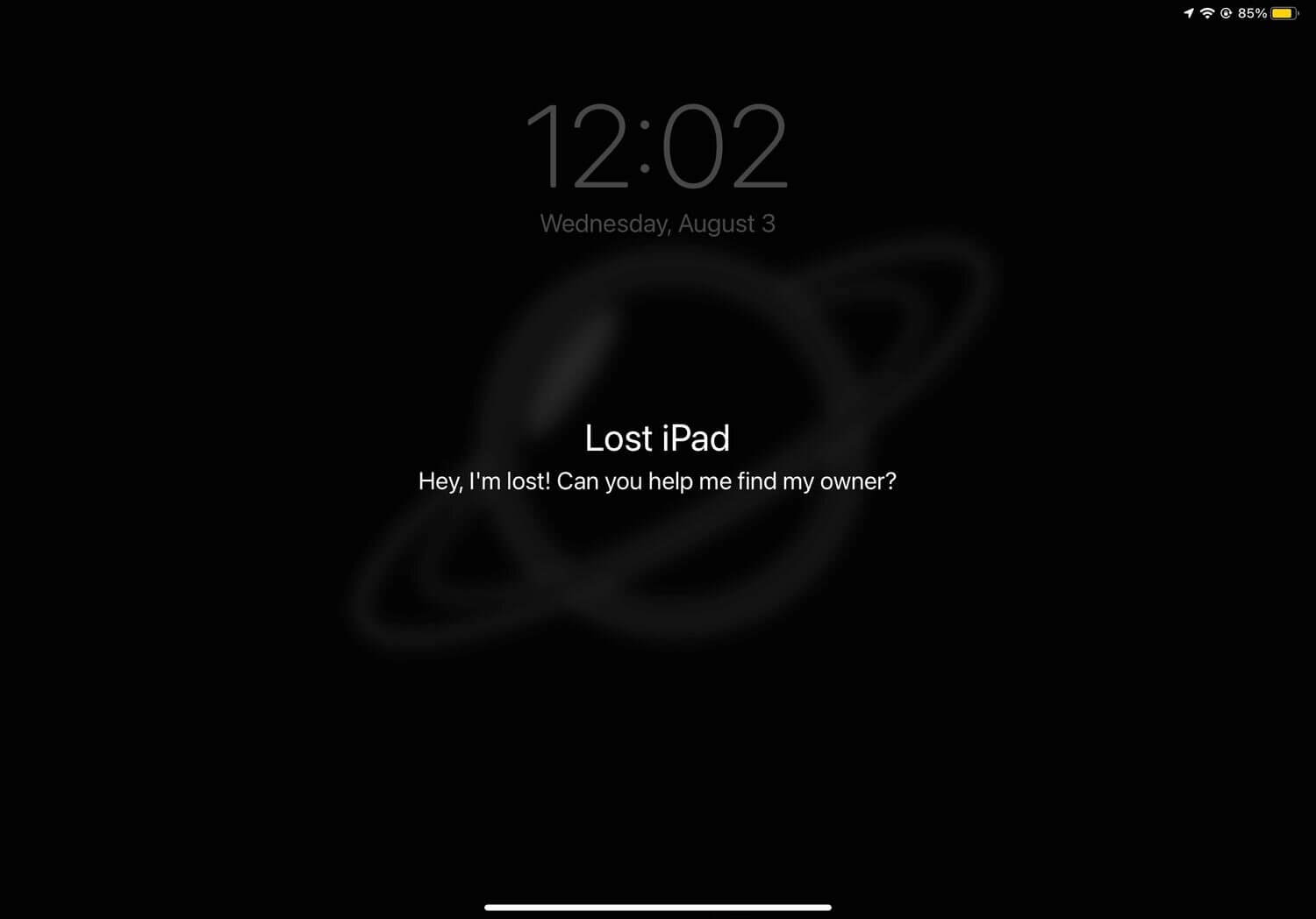
2. Why is my Device in Lost Mode?
Sometimes, iPhone owners simply need to learn what caused their Device to enter lost Mode. In the following, we will examine three common occurrences in which an iPhone becomes disoriented and needs assistance finding its way home.
The user inadvertently set iCloud security on it. Despite your best efforts, imagining your iPhone stuck in lost Mode is hard. However, problems arise when users inadvertently lock their devices in iCloud.
If you bought a used phone, the previous owner probably put a password on it. Used mobiles can be put into lost Mode by the original owner if you still need to activate them with your iCloud account. If you buy a used phone, it is best to change your iCloud ID as soon as possible.
Unfortunately, someone managed to break into your iCloud account. Someone else having access to your ID credentials is a third technique to put your phone into lost Mode. Your phone can be easily hacked and put into lost Mode in this way.
Part 2.How to unlock or bypass in Lost Mode?
1. Unlock iPhone in Lost Mode without Passcode via Lockeraser
If you lose your iPhone, Apple's new Lost Mode can help keep prying eyes out of your Device and your data safe. Putting your iPhone into Lost Mode can be helpful if you have misplaced it, but it can also be a source of frustration if you cannot get out of it.
LockEraser, available from UnicTool, is a thorough program for unlocking iOS devices. No matter the reason for your lockout—entering the incorrect passcode too many times or simply being unable to get into your iPhone—this simple tool will help you get back in. With LockEraser, you can solve the problem of being stuck in lost mode and without remembering passcode on your iPhone of any model without having to resort to a costly unlocking service.

Reset iPhone Screen Time Passcode
- Easily unlock all iOS devices without a passcode
- Quickly remove the screen time restrictions and passcode.
- Get past parental controls with ease
- Data security assured
- Activate MDM without going through the procedure of activation
- Remove the MDM profile from locked devices.
101,106 downloads
100% secure
Using LockEraser, you may quickly and easily recover from lost mode and your iPhone does not lose any information in the process.
- 1• The first step is to install LockEraser. It is software that can help you for bypassing or unlock locked files. Select "Unlock Screen Passcode" to enable the passcode lock.
- 2• The second step is to click "Download" after choosing the appropriate firmware version for your device model. Then, give LockEraser a few minutes to finish downloading and verifying the firmware package
- 3The third step is to select "Unlock" when the extraction is complete. Once the unlocking process has been finalized, the alert will be displayed.



2. Unlock iPhone Lost Mode with Passcode
Turning off Lost Mode is as simple as entering the Device's passcode. If the iPhone had a passcode before you put it into Lost Mode, entering that code will open the Device. Use the Device's passcode to unlock it if one was submitted into iCloud when Lost Mode was activated.

3. Unlocking iPhone using iCloud
iCloud login is the most common method for bypassing forgotten Mode on an iPhone. These are the three steps you need to take to remove the "Lost Mode" lock on your iPhone using your iCloud credentials:
- Click on this link to access iCloud and sign in using your current password and Apple ID. Take care to use the correct login information.
- Go into settings and look for "Find My iPhone," then choose all your iOS devices.
- To remove the "Lost Mode" lock from a mobile or iPad, simply choose the Device from the list and tap the "Lost Mode" icon.
- To disable unlock function on your smartphone, select "Stop Lost Mode." Now we wait for the outcomes.
- Verify your actions by pressing the "Stop Lost Mode" icon.
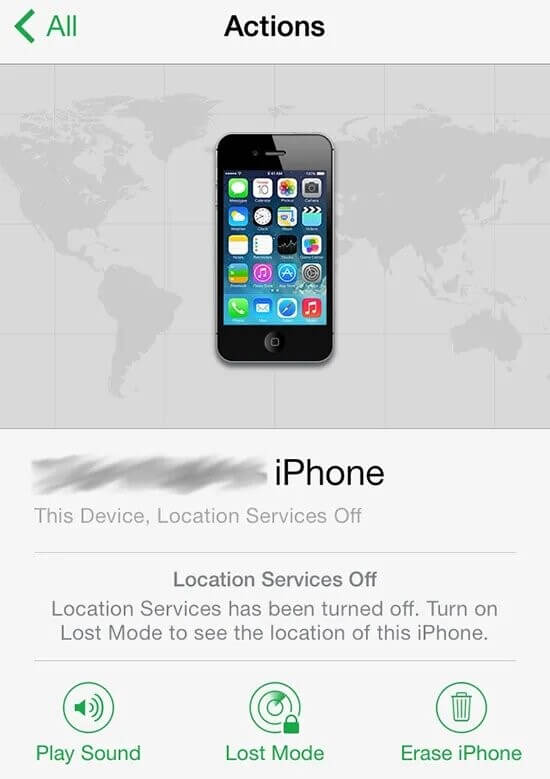
Part 3.FAQs about Lost Mode on iPhone
1. What happens if you erase your iPhone in lost Mode?
The next time an erased device goes online after being erased through Find My iPhone, it will be returned to its original factory settings. Without a recent backup to iTunes or iCloud, all data and media on the Device will be permanently erased with no means to restore them.However,you can learn how to unlock iPhone passcode without losing data here.
2. Does Erase turn off Find my iPhone?
Also, remember that erasing a phone off Find My iPhone would permanently disable all connectivity with that Device, making it impossible to locate it in the future. After a wipe, the Device's position can no longer be tracked, even if it reconnects to the internet.
3. Will Device be considered Jailbroken?
To disable lost Mode on your Device, you need to jailbreak it. This is the primary disadvantage of avoiding using any kind of third-party application.
Conclusion
It is possible to keep your data secure while you search for your lost Apple device with the help of Lost Mode. The astonishing thing is there are various methods available to help you track down your misplaced iPhone or other Apple product.
Finally, we would like to restate that any method how to overcome the iPhone passcode without data being lost is affected by several factors. Not all iOS versions will be compatible with the described methods since Apple has a habit of upgrading security features with each new release to patch vulnerabilities discovered in earlier builds. Thanks to LockEraser, unlocking your iPhone is a breeze and will not cause any damage to your data.
Secure Download
