WhatsApp is one of the most used chatting apps of all time. Up to this day, it is home for more thane. Up to this day, it is home to more than 2.4 billion users worldwide. There are many networks and connections that are established on WhatsApp.
Chats/ conversations on WhatsApp are like memories you'd like to preserve for eternity. What if you want to change phones? Will all your conversations be lost? Is there a way to get your conversations back? If you have similar queries, don't worry; we got you! In this article, we'll address all the problems and solutions regarding will I lose my WhatsApp conversations if I change phones. So, let's not waste any time and dive right into it!
Will I Lose my WhatsApp conversations if I change phones?
Many WhatsApp users are concerned about their conversations. They always ask questions similar to “will I lose my WhatsApp conversations if I change phones,” “ do WhatsApp messages stay on old phone,” etc. However, there’s no need to worry as we’ll discuss with you all the information regarding will I lose my WhatsApp conversations if I change phones.
Same Type of Phone
If you change your phone to the same type of phone, it may display the option for transferring the data from iPhone to the new phone.
Different Types of Phone
If you want to change phones to different types of phones, you'll be allowed to keep the account's information regarding chats, settings, profile photos, etc. You can learn how to migrate your WhatsApp data and history from a phone to different OS. Like from iPhone to Android and from Android to iPhone.
How to Change Phone without Losing WhatsApp Chats?
Now that you know will I lose my WhatsApp conversations if I change phones, the next step that arises is how to change phones without losing WhatsApp chats.
WhatsApp data is highly precious to every user. They want to remember the vibe, time, and feel the chats had when they first started to talk to that person. In addition, those who use WhatsApp for business may have data related to their work commitments, schedules, customers, etc.
That being the case, after knowing I will lose my WhatsApp conversations if I change phones, you should know how to change your phone without losing WhatsApp chats from other phones.
For Phones of the Same OS
The similarities in operating systems matter a lot. If you've purchased a new phone, but it is a phone from the same operating system as the previous one, there's no need to worry, as transferring data will be super easy.
They're separate processes for iPhone and Android users, so follow them according to the respective OS.
Using iCloud
iCloud is an ideal backup storage for iPhone users. You can use it to transfer data and information on WhatsApp from one phone to another. Here's how you can completely transfer old messages using iCloud.
- 1. Open your iPhone (old iPhone), and hop on to the settings of your iPhone.
- 2. Next, after typing in your Apple ID, tap on your profile and then on iCloud.
- 3. From the menu, search iCloud backup and choose "Backup Now."
- 4. Now, open your new iPhone and head to “apps and data.” Select “Restore from iCloud Backup” and proceed with the backup from the same iCloud ID.
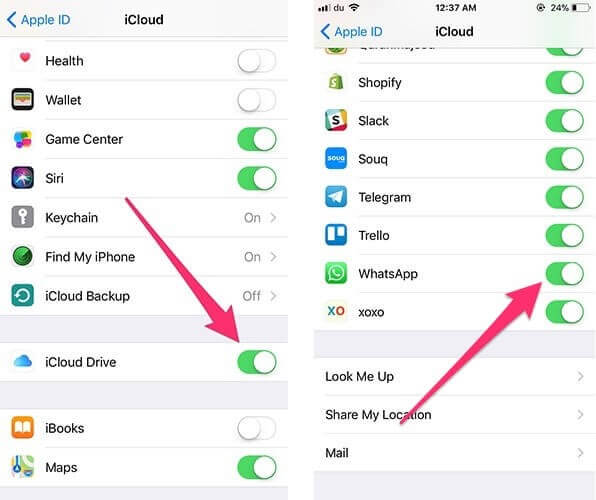
Voila! it will transfer all your chats and messages as it is to your new phone.
Using Google Drive
Google Drive is one of the most efficient ways to transfer WhatsApp data from one Android device to another. You'll need your Google Drive installed on both phones to complete this method. Here's how you can transfer your data effortlessly to and from your Android device.
- 1. Open your previous Android phone and head to WhatsApp.
- 2. Now, head to chat backup and choose Google Drive. Also, be sure to check how old chats you want and remember the google account you’ve chosen.
- 3. Open your new Android phone and sign in to drive using the same account.
- 4. Install WhatsApp on your new phone and use the same number.
- 5. You'll be prompted if you want to restore data from a previous phone. Click on restore and proceed.
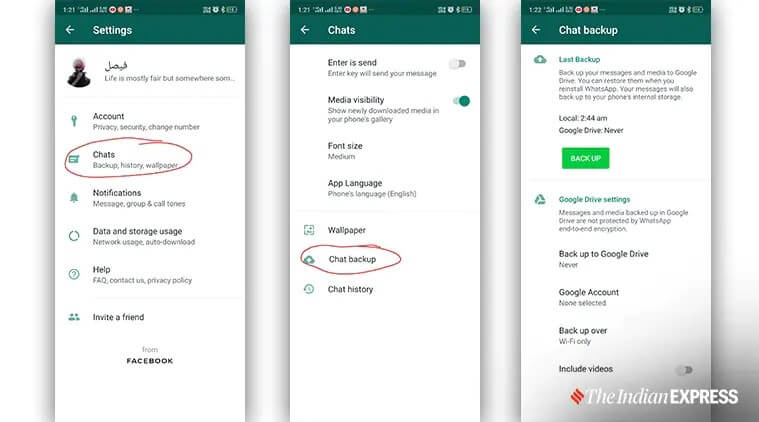
Congratulations! All your WhatsApp data from the previous phone is now transferred to the new phone. Now you don’t have to worry about do WhatsApp messages stay on old phone or will I lose my WhatsApp conversations if I change phones, as you’ve fixed the issue now.
For Phones with Different Operating Systems
Transferring WhatsApp data to and from the phone of the same operating system is easy and can be done using simple backup devices like iCloud and Google Drive. Things become complicated when transferring data to a phone with different operating systems like Android to iPhone and iPhone to Android. Yet there's no need to worry, as UnicTool ChatMover is here to save the day.

All-in-one WhatsApp Transfer
- ChatMover helps you save the files separately without messing with the previous one.
- This application allows data sharing in multiple formats, such as HTML, CSV, XLS, and more.
- Export one or all messages to any device without any limitations.
- You can also download the WhatsApp data from Google Drive to your PC and check the content directly.
105,674 downloads
100% secure
ChatMover is a remarkable tool for data transferring on WhatsApp. It lets you share WhatsApp data with ease. Here’s how you can transfer data from different OS using ChatMover.
- 1. Download and install the ChatMover app on your PC.
- 2. Connect your PC with your phone and open the ChatMover app.
- 3. Now, select “Transfer between the Devices” after launching the app.
- 4. Pair your devices with your PC using USB cables and proceed with the Transfer once pairing is successful.
- 5. Choose whether you want regular WhatsApp or WhatsApp Business for your new device and wait until the transfer is successfully completed.

Bravo! All your messages and data on WhatsApp are successfully transferred to your new phone. Also, there’s no need to stay anxious about WhatsApp messages going to your old phone, as your problem has been fixed.
Conclusion
We hope that by using this guideline, you can transfer your WhatsApp data to a new phone. Data Transfer to and from devices with different OS was complicated and close to impossible without the help of an efficient data transferring third-party app, like ChatMover.
With the help of ChatMover, you can quickly move your data from devices of different OS. Moreover, it saves you from the trouble of overthinking, "will I lose my WhatsApp conversations if I change phones.
