There are several ways to protect or secure your iPhone, like by adding your fingerprint, face recognition, and passcode. When your face ID does not work on the iPhone, it gives you an alternate option to put in the pin/passcode to unlock your phone. Have you ever been in a state where you neither have access to the fingerprint/face ID nor remember the passcode? If you are in one of these troubles, you need not worry. Each problem comes with a solution, so you can unlock your iPhone in little to no time. Some methods require you to connect your iPhone to the computer. Also, many third-party apps already installed in your iPhone allow you to unlock your iPhone.
Also, many third-party apps already installed in your iPhone allow you to unlock your iPhone. This situation is devastating to be in but hang in there. We have so many methods. Let's take a brief look at the ways through which you can find you can find the solution to your problem.

Part 1. Ways to Unlock Your iPhone 14/13/12/8/7/6/5 without a computer
- 1. Using LockEraser to Factory Reset Locked iPhone Without iTunes
- 2. Using Find My iPhone to Factory Reset Locked iPhone Without iTunes
- 3. Using iCloud.com to Factory Reset Locked iPhone Without iTunes
- 4. By Using "Siri."
Part 2. Unlock Your iPhone with LockEraser (Computer Needed)
Part 1.Ways to Unlock Your iPhone 14/13/12/8/7/6/5 without a computer
1. By Using iCloud
You can unlock your iPhone using the iCloud credentials, but this method is more complex. Apple does not have the feature to unlock or reset your passcode through iCloud. However, there is a way to unlock your phone using iCloud credentials, but first, you need to ensure that your data on the phone has already been backed up. If you are sure of it, you need not worry about what's coming.
So, the trick is to delete your device from the database which causes you to lose all the data on your iPhone. It will reset your device and passcode credentials. After that, you can change your passcode to a new one and back up your data from iCloud.
2. By Using "Find My App"
You might have seen the app "Find My App" on your iPhone. This app provides security to Apple users to track or locate their iPhone devices if they are stolen or missing. It works by signing in to the iCloud account and then starting tracking or blocking the lost devices. You can also use this feature or app to remove or erase your device and unlock the iPhone when you forget your passcode.
Following are the steps on how to use this feature:
- Step 1. Get another iOS or Apple device in your reach, like another iPhone or iPad.
- Step 2. Open the app "Find My App" installed on the device. Log in to your iCloud account by adding the username and password of the iCloud.
- Step 3. Open the "Devices" section and choose the device you want to unlock. Erase that affected device. This way, your iPhone will reset, and you can add a new passcode to your device.
This feature will remove all the data in your iPhone device, including your passcode lock. Use this method when all the data is already backed up in the iCloud.
3. Bypass iPhone Passcode via the "Erase iPhone" Option"
With the latest iOS 15.2 version, Apple launched an "Erase iPhone" feature on the security lockout window. This option appears when you have tried your incorrect passcode seven times in a row. This option allows you to unlock your iPhone without using the computer. If you are going to try this method to unlock your iPhone, make sure:
- The locked iPhone has iOS version 15.2 installed.
- The iPhone is connected to the Internet or Wi-Fi.
- Your Apple ID is installed on the device, and you must remember its password
Use the following steps to unlock your iPhone:
- Step 1. Enter the incorrect password seven times. The screen shows "iPhone Unavailable or Security Lockout" for 15 minutes. On the bottom right corner of the screen, the option of "Erase iPhone" will be visible.
- Step 2. Tap on the "Erase iPhone" option. The screen will appear, warning you that this will remove all your data on the iPhone. Tap on the Erase iPhone option once again.
- Step 3. The screen will appear allowing you to sign out of your Apple ID. Enter the username and password to sign out.
- Step 4. The phone will restart with the factory reset; it will start again automatically as a new phone with all the data erased.
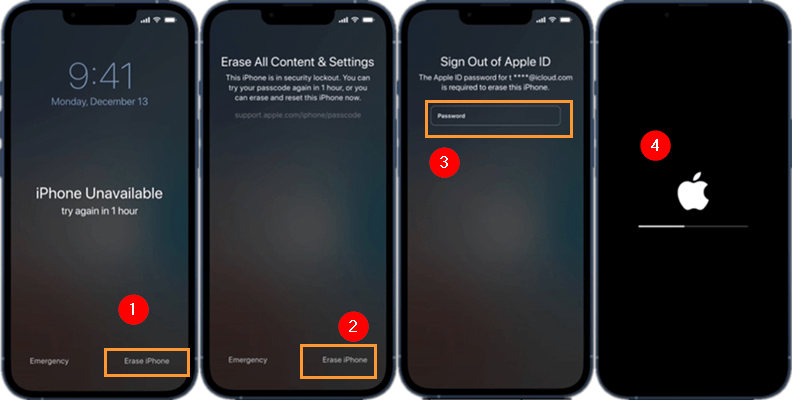
This method may not always work either you don't see the option of "Erase iPhone," or it does not work after the second step. If this option does not work best for you, try another method to unlock your iPhone.
4. By Using "Siri"
A quick and tricky way to unlock your iPhone is using virtual assistance "Siri." This is a great way to unlock your iPhone as the new iPhone model requires only voice activation of Siri, and it responds to a person's voice without using hands. Although your iPhone must have iOS version 8.0 to 10.1 installed if you want to use this method to unlock your iPhone.
Steps for using Siri to unlock your iPhone:
- Step 1. Turn on virtual assistance by using your voice and saying "Hey Siri" or pressing the home button.
- Step 2. Once Siri is activated, start by asking about the time, like "hey Siri, what time is it?". Siri will bring the clock to the search menu. From there, open the clock and tap on the add or + option from the world clock section. Enter any word in the search bar and then press the word to select all and share afterward.
- Step 3. The share options will be displayed on the screen; select the message app. Siri will allow you to enter the message app. Add any text from the keyboard and press the "Return" option on the bottom right corner of the keyboard.
- Step 4. Tap on the “+” icon of the text field and choose to create a new contact. The new box appears with the name and contact details. Before writing anything, select the "choose photo" option. This way, Siri will reach you through the media or photo library section. Once you are in the gallery, press the home button to unlock your iPhone. Immediately change your passcode credentials or pin, so you don't get locked out of your phone next time.
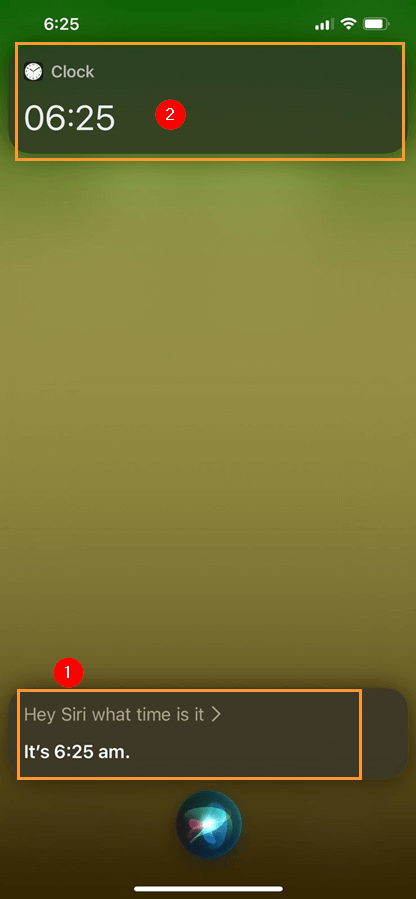
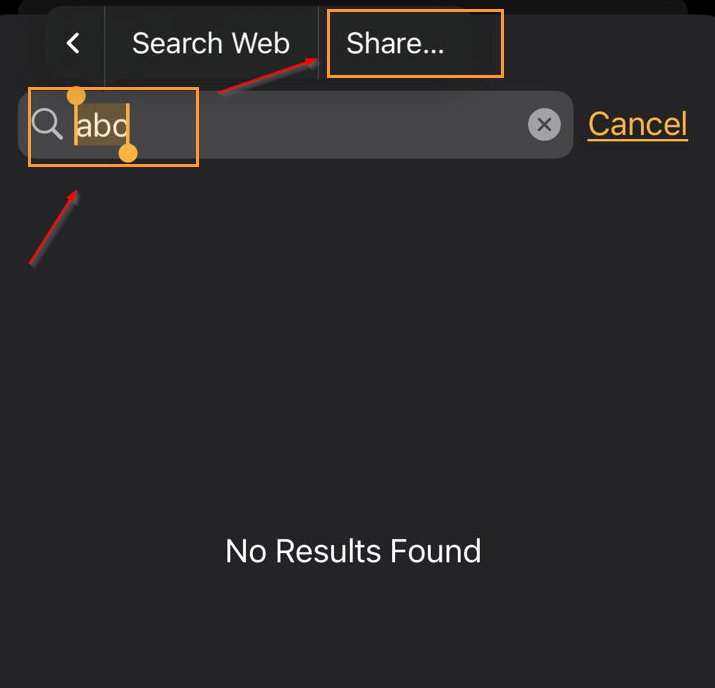
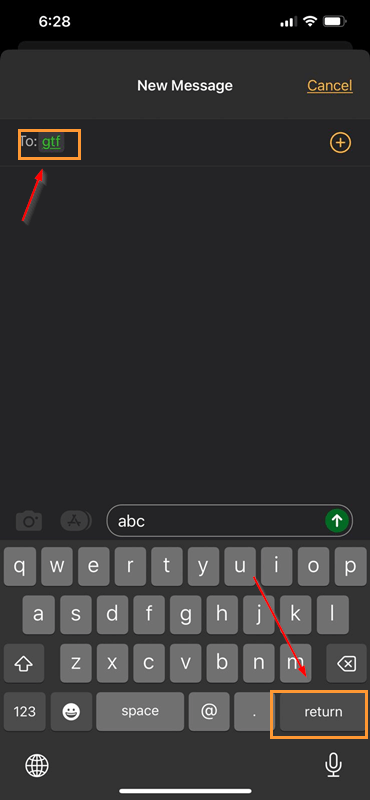
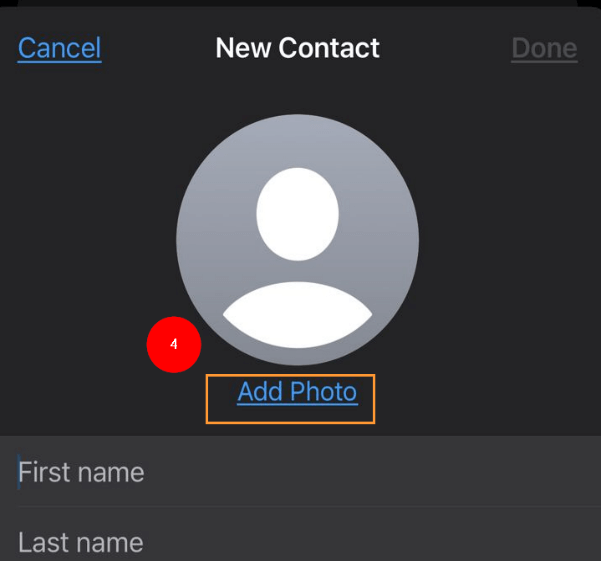
Part 2.Unlock Your iPhone with LockEraser (Computer Needed)
The most effective and easy method to bypass the iPhone passcode when you are locked out is by using UnicTool LockEraser. It is very comprehensive and user-friendly software to unlock your iPhone. Not only does it allow unlocking, but it also has different features, like unlocking the screen time passcode or bypassing the MDM lock. It can save time and energy to unlock your iPhone to get to the Apple store.
This tool will allow its user to unlock their iPhones without even requiring Apple ID passwords or having a particular IOS version installed on the iPhone. LockEraser is highly reliable and easy to use, although this software requires a computer.

Reset iPhone Screen Time Passcode
- Easily unlock all iOS devices without a passcode
- Quickly remove the screen time restrictions and passcode.
- Get past parental controls with ease
- Data security assured
- Activate MDM without going through the procedure of activation
- Remove the MDM profile from locked devices.
101,106 downloads
100% secure
The simple and easy steps to use the LockEraser tool are as follow:
- 1Download, The screen will appear with different features. Select the "Unlock Screen Passcode" option
- 2Choose the firmware version provided based on your device model and click "Download". Then wait a few minutes for LockEraser to download and verify the firmware package.
- 3When the extraction is completed, click the "Unlock" button. When the unlocking work is done, you will see the notification on the screen.



Conclusion
It is clear by going through different methods of unlocking the iPhone without computer, that all procedures are somewhat risky and often do not work best apart from the LockEraser software that requires the use of computer,they will even lead to data loss, you can also learn how to unlock iPhone passcode without data loss here.
n a word,LockEraser is easy to use and has a reliable solution to your problem. As it does not involve risking the data and settings of your iPhone, it is the best choice among all the other methods.Download UnicTool LockEraser software to find its authenticity on your own!
