If you are an iPhone user, you already know the importance of Apple ID. Apple ID is used on the iPhone to use all the applications on the phone. Unlike other mobile phones, Apple allows its users to create a specific ID for the mobile to access the applications or for storing a backup on the iCloud storage of Apple ID. This feature is handy because you can access your data by entering your Apple ID and password into any iPhone. Let's dig deep into the requirements of setting an Apple ID password and how we can reset the password.
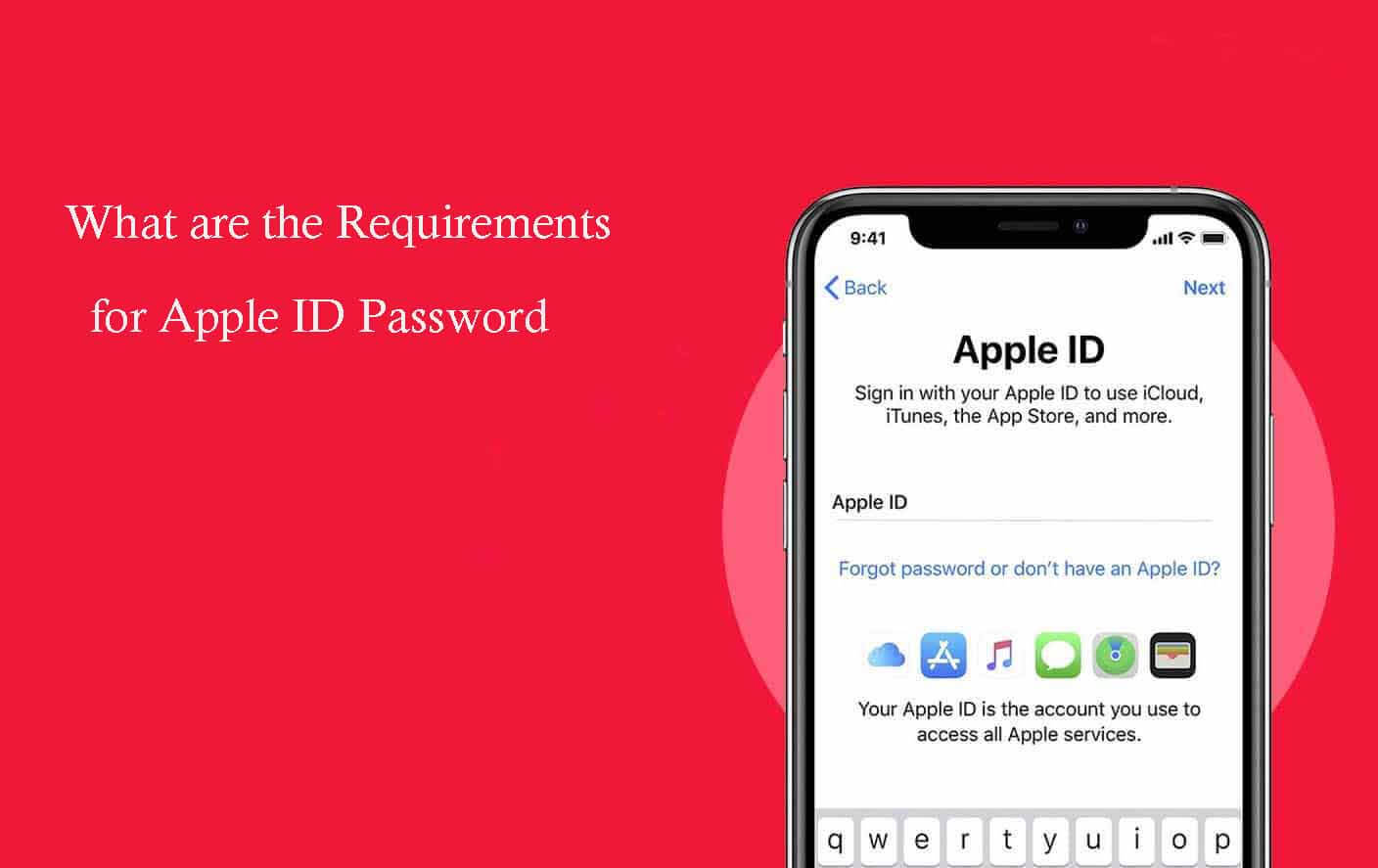
Part 1. What are Apple Password Requirements?
Part 1. What are Apple Password Requirements?
Apple ID can access all the contents or data on your iPhone, so the password required for it should be powerful and different. As anyone can look into your data just by using the ID and password, it must remain confidential. When setting the password for your ID, Apple gives all the requirements to consider in creating a unique password. With the increased hacking techniques, Apple's new initiative is to provide its users with the security and privacy of their data.
The following requirements must be fulfilled in setting up a password for your Apple ID to protect your account.
- To set a strong password, use a potent combination of letters and symbols so it cannot be easily recognizable.
- The password must be created using one upper case letter, one lower case letter, and 1 number.
- The characters of the password must be at least eight or more.
- Apple provides two sections for entering passwords, one to create a new password and another to confirm it. To continue the process, both passwords must match.
The verification process is also required during the process of setting up an Apple ID password.
Apple allows its users to choose from different processes.
- You can set up the email or any specific security question for Verification, so if, in any case, you forget the password, Apple will allow you to change it just by answering the security question.
- Two-factor authentication (Provide a layer of security and privacy to your account)
- Two-Step Verification is used in old iPhone models.
Part 2. How to Reset/Change Your Apple ID Password?
Changing a password to a new one is easy if you have the old password. If you have forgotten the password, the steps to reset the password will be tricky. The following three methods will help you set up a new Apple ID password.
Method 1. Reset Apple ID Password on the Web
The step-by-step instruction to reset the Apple ID password on the web is as follow.
- Open the official page of Apple ID on the web browser.
- To log in to your account, Apple allows you to put the ID and password. Tap on the little " forgot password" bar on the screen.
- If you have Two-step verification on your ID, Apple sends a recovery key on the device, or it will allow you to enter the verification code.
- Continuing the process will lead you to the "Account Settings" page, where you can change the password.
- Complete the process of entering a new password two times and then log out of your Apple ID on the browser.
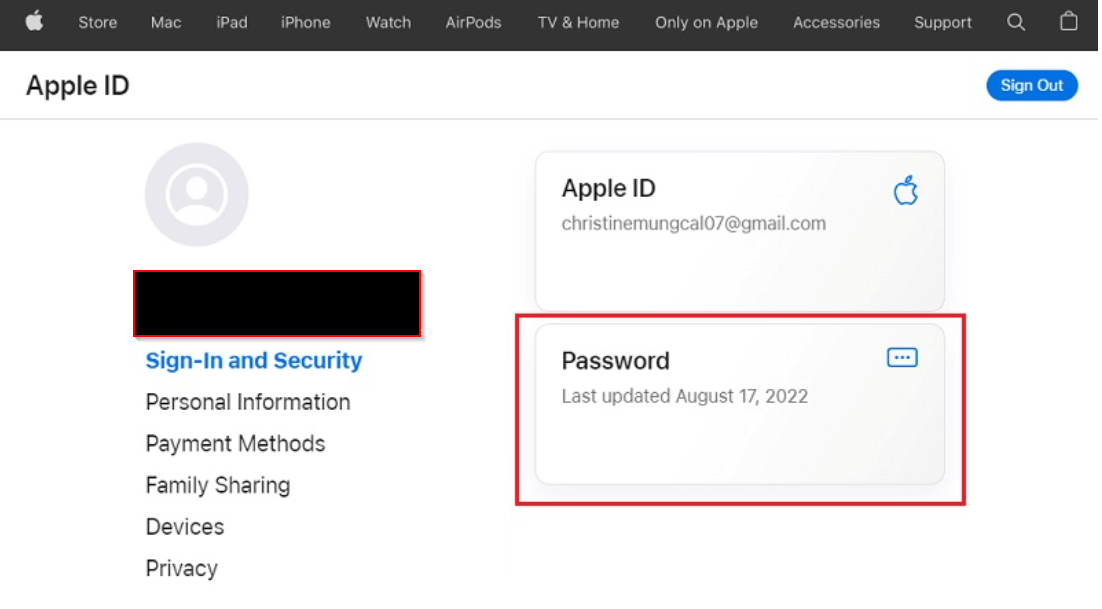
Method 2. Change or Reset Your Apple ID Password on your iOS Device
If your Apple ID is already logged in to the device, you can easily change the password by following the given instructions:
- Go to the settings applications on your iPhone.
- Click on the Apple ID showing your name on it.
- Now click on the "Password & Security" option.
- Click on the "Change password" option to reset a new one.
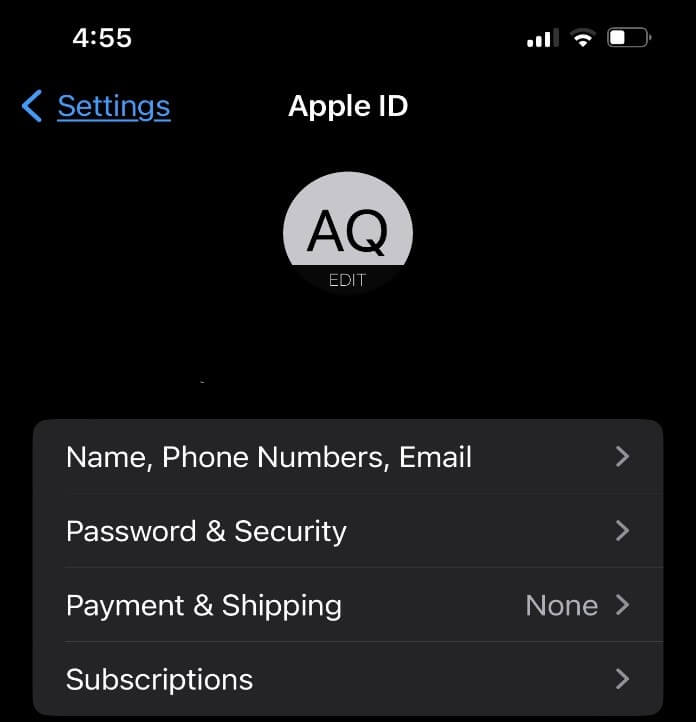
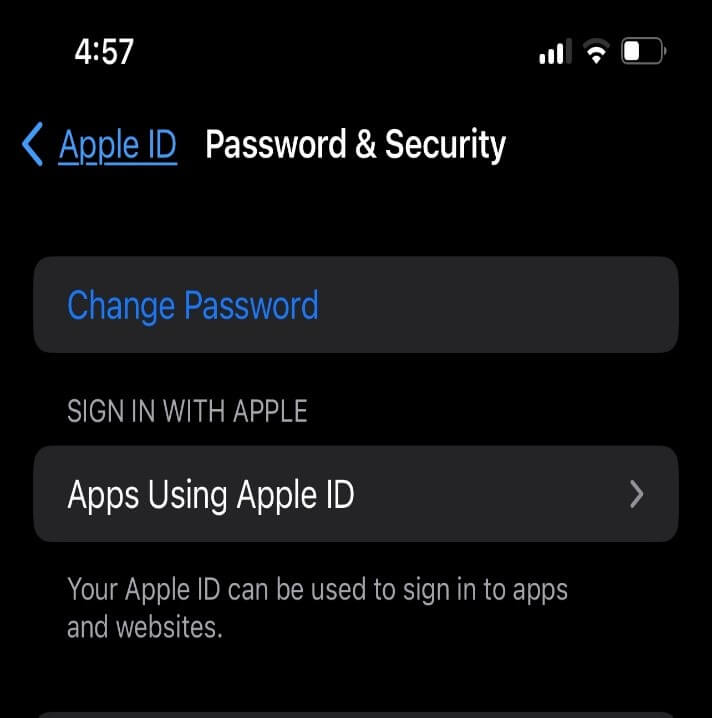
Method 3. Reset Your Apple ID on your Mac
The following steps will allow you to change the Apple ID password by using a Mac computer:
- Click on the "Apple menu" at the top left corner.
- Select "System Preferences"; this will allow you to show a screen with your Apple ID tab. Click on it.
- Click on the password option and "change password" to set up a new password. Save all the changes to complete the process.
Part 3. How to Remove Apple ID Password When You Forget it?
Some people try hard to make a unique and challenging password that they forget their own Apple ID Password. Suppose you are one of those people and are here to get help unlocking the Apple ID; Download LockEraser software on your computer and quickly fix this problem. LockEraser is a user-friendly software that will open your Apple ID without a password by just following simple steps.

Unlock Apple ID
- Easily unlock all iOS devices without a passcode
- Quickly remove the screen time restrictions and passcode.
- Get past parental controls with ease
- Data security assured
- Activate MDM without going through the procedure of activation
- Remove the MDM profile from locked devices.
101,106 downloads
100% secure
- 1Download, install and launch LockEraser on your computer. Choose the Unlock Apple ID mode, then get your device connected.
- 2Click the Start button to remove the Apple ID and iCloud account presently associated to your iOS device.
- 3Wait patiently while LockEraser is unlocking Apple ID for you. It won't take long.
- 4In just a few seconds, LockEraser will get the unlocking work done.




Conclusion
The above-detailed information about the Apple ID password requirements and how you can change or reset a new password will help you solve all your password problems. If you don't remember your Apple ID password and want to use any safe third-party application, LockEraser is the best option to consider. It will allow you to unlock your Apple ID quickly and easily.
Secure Download
