Every one of us has secrets that we don't want to show anyone. Whenever you click funny portraits of anyone to make fun of them, you surely want to ensure they never get to know about it. So, you try to hide those portraits from them in your phone.
These pictures are shown at special events like birthdays and anniversaries. But the question arises, how to hide photos on iPhone? In this guide, you will know multiple ways to do that. Keep reading!
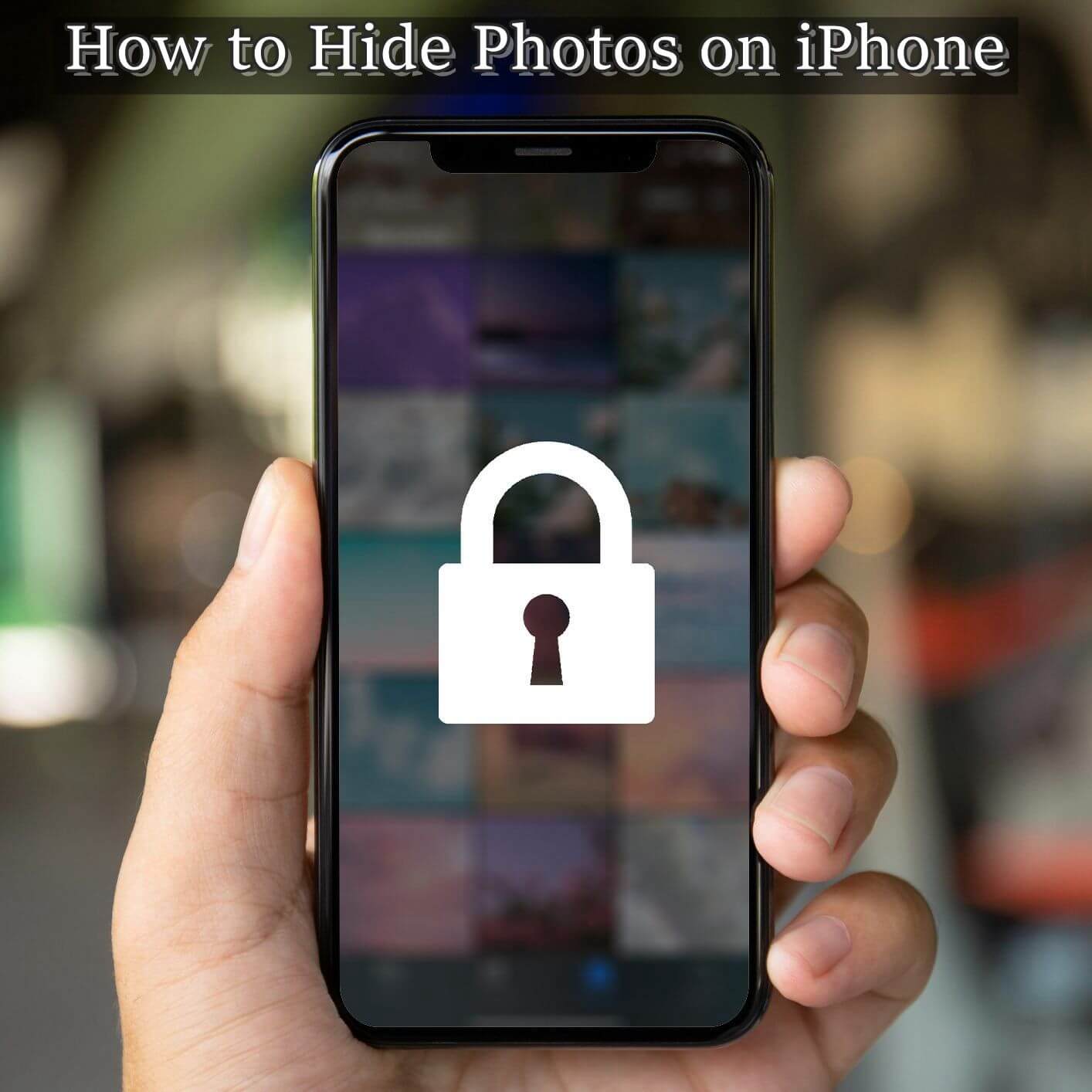
Part 1. How to Hide Photos on iPhone?
- Way 1. How to hide photos on your iPhone in the Photos app
- Way 2. How to hide the hidden album in the Photos app
- Way 3. How to hide photos on your iPhone in the Notes app
- Way 4. How to hide photos in texts on your iPhone
Part 2. FAQs about hiding Photos&Videos on your iPhone
- 1. How to See the Hidden Album on iPhone
- 2. How to Unhide photos on iPhone
- 3. Are there any new ways to lock photos in iOS 16?
- 4. How to Lock Hidden Photos
Bonus: How to Recover Permanently Deleted Photos on iPhone Without Backup
Part 1. 4 Proven Ways to Hide Photos on your iPhone
Here are the four best ways to hide your photos on an iPhone. Let's give it a look.
1. How to hide photos on your iPhone in the Photos app
If you're using the latest version of your iPhone or above, iOS 14, you have the option to hide your photos quickly. No one will be able to access those hidden pictures unless they reach out to your hidden album. Here is how to do that!
- 1Open your photos app, and select the photos your want to hide.
- 2Click the share button at your screen's bottom left.
- 3Click the Hide button from the popped-up menu.
- 4Confirm the action by clicking Hide Photo.

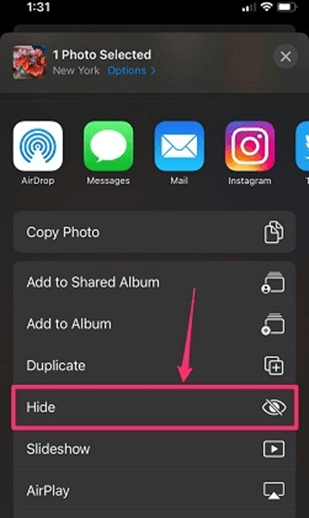
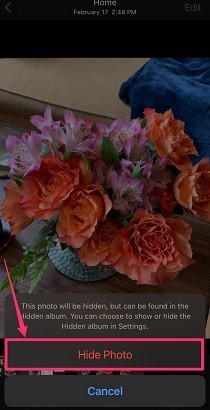
2. How to hide the hidden album in the Photos app
When you hide pictures in your hidden album on your iPhone, it stays in the photos app. Anyone can reach out to that option by scrolling down the photos. If you want to hide the album where you stored all the hidden photos, follow the steps below.
- 1First, go to your iPhone settings option.
- 2Click on the photos option.
- 3Here, scroll down your screen to see an option for Hidden albums.
- 4Toggle that option Off. Your hidden photos album will disappear from your photos.
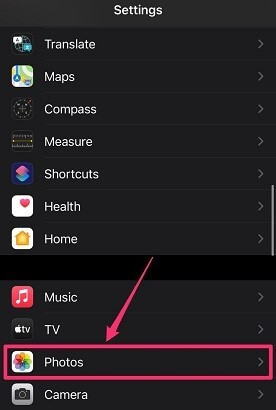

3. How to hide photos on your iPhone in the Notes app
The notes app on your iPhone doesn't only save your notes or daily routines. It can also be used for other purposes. You can hide or lock your photos in the notes app quickly. Here is how you can add photos to your notes app. Follow these steps.
- 1Go to your photos app and select pictures. Click the share button to see the Notes app from the menu.
- 2You will find three dots at the very top right corner of your screen. Click it.
- 3You will find the Lock option on the popped-up screen. Click it.
- 4Add a password as a hint in case you forget it. Your photos will be locked there.
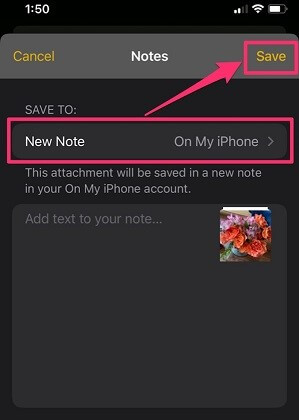

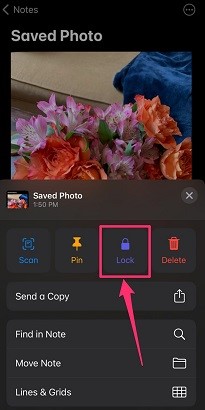
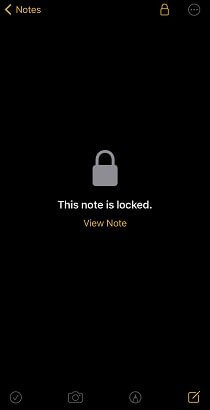
4. How to hide photos in texts on your iPhone
Here is another quick method to hide your photos on your iPhone. Texts allow you to hide photos on your iPhone, and no one will have an idea about that. Here are a few steps to do that!
- 1Select photos from the album you want to hide.
- 2Send it to yourself via text message and delete it from your photo album.
- 3Your photos will remain in the text message, and you're the only one who knows about that.
Part 2. FAQs about hiding Photos&Videos on your iPhone
1. How to See the Hidden Album on iPhone
At some point, you want to view your hidden photos on your iPhone. Maybe you want to surprise your partner or siblings by showing their photos at the right time. If you want to view your hidden album, it is as easy as it can get. To view hidden albums on your iPhone, all you need to do is follow this guide.
- Go to your photos app.
- Click the photos album button in the photos app.
- Scroll down to see an option for utilities.
- Find the hidden button to locate your hidden albums.
2. How to Unhide photos on iPhone
Do you have plans to keep your photos out of the hidden album now? It is a task of a few seconds. The process is quite easy now for newer version users. If you want to unhide your hidden photos and show them to your photos app, you need to follow these steps.
- Go to your photo’s app and open albums.
- Click utilities to see the hidden button. Click it.
- Select photos you are willing to unhide.
- Click the share button, and you will see a window asking you to unhide photos.
- You will find photos in the gallery now.
3. Are there any new ways to lock photos in iOS 16?
iOS 16 has come up with some unique features for iPhone users. Apple has always tried to keep their users as safe as possible due to their Strict policy. They want to make their brand more secure for the users. You can lock your hidden albums, recently deleted albums and many apps easily. They have added extra security by locking your albums through fingerprint or facial ID. No one will have access to your albums unless he has the passcode. So, iOS 16 has brought new security features you want. They are growing and keeping their user's privacy in the first place.
4. How to Lock Hidden Photos
With newer versions of iOS, your hidden photo albums require a passcode to open. If you have iOS 14 or above versions, there is no need to find third-party software to hide your photo albums. Otherwise, third-party applications help you hide these albums. Here is how you can manually do it.
- 1 Open the settings and click photos.
- 2Make sure your hidden albums are toggled ON.
- 3Enable Face ID/ passcode or Touch ID is On.
Bonus: How to Recover Permanently Deleted Photos on iPhone Without Backup
iFindit is a perfect solution if you have permanently lost photos from your iPhone. Usually, photos are found in recently deleted folders when you delete them. If they are deleted from there, they can't be recovered easily. However, iFindit is a perfect tool to recover deleted photos quickly. iFindit doesn't need a third-party tool to access your deleted files. iFindit recovers data even after your iPhone is jailbroken. Here is a step-by-step guide for you to recover deleted photos through iFindit.
- Supports 18+ Data Types: It could recover various types of lost data, including notes, photos, videos, WhatsApp data ,Safari History and so on.
- Without Backup: It could recover your lost call history iPhone or other lost data directly from iOS devices without any backup.
- Preview Before Recovery: Once it completes the scan, you can preview the recoverable data before downloading it.
- Strong Compatibility: It supports almost all iOS devices (iPhone, iPad, iPod) and is compatible with almost all iOS versions (including iOS 16).
- Fast and Deep Scanning: It scans your iPhone thoroughly and quickly and offers a high recovery rate.
- User-Friendly: It offers an intuitive click-based user interface that requires no technical skills to use the tool.

Secure Download
- 1Download and install the iFindit software on your computer. Click the "Recover from iOS Device" option, then connect your iPhone or iPad to the computer. After your iPhone is detected by iFindit, click on the Next button.
- 2 Untick any other checkboxes except for the one next to "photos ." Then click "Scan."
- 3 The tool will begin scanning. Be patient until the scanning is complete. In the next step, you can preview and select the date you would like to recover. Click "Recover" once you're done.



Conclusion
Usually, you need to hide and unhide your photos on your phone due to privacy reasons. In such cases, you might lose your pictures while hiding and unhiding your photos. In such a scenario, iFindit comes up with the ultimate solution which helps you recover those deleted photos and other data. It is easy to use and doesn't collect data randomly from your device. It collects data from the given instructions. If you want to recover photos, it will collect photos only. Try it out today!(use iFindit).
Secure Download

