In today's digital era, where location-based services have become an integral part of our everyday lives, the demand for a standardized format for representing and exchanging GPS data is greater than ever. Enter the GPS Exchange Format, often known as GPX file. This XML-based standard has emerged as the preferred option for smooth interoperability across GPS devices and software applications.
While Google Maps employs the KML format for map data, it also supports other formats, such as GPX file. Google claims to handle all base map data, but specific formats are simpler to import than others. GPX, despite its complexity, has become a crucial player in this landscape. This article will explore the significance of GPX files, what is a GPX file, how to open GPX file, GPX file google maps and opening GPX file in google maps. Let’s dive in!
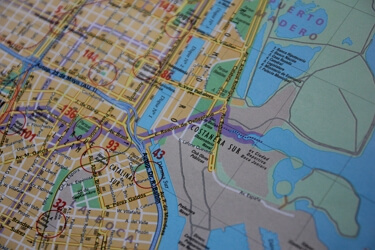

Professional GPS Location Changer
Part 1. GPX File Integration with Google Maps
Part 2. How to open a GPX File in Google Maps: A Comprehensive Guide
Part 3. Unable to Import GPX Files into Google? Try Tailorgo to View GPX Files
Part 4: How to open a GPX File in Google Maps: A Comprehensive Guide
Part 1. GPX File Integration with Google Maps
Before proceeding with the step-by-step tutorial, let's gain a comprehensive understanding of the integration of GPX files with Google Maps.
Importance of GPX Files Google Maps
GPX files enable the transmission of GPS position data, maps, routes, and geocache information between devices and friends. Google Maps supports importing and exporting GPX files, making it a versatile tool for outdoor activities and fitness activities.
How Google Maps Uses GPX Data for Position Monitoring
Google Maps seamlessly integrates with GPX data generated by GPS-enabled devices and applications. It offers a user-friendly interface for creating custom maps, making it compatible with GPS devices like Garmin and TomTom.
Advantages of Using GPX Files Google Maps for Navigation
Part 2. How to open a GPX File in Google Maps: A Comprehensive Guide
Google Maps offers a straightforward process for importing GPX files. Users can create a new map, add layers, and import GPX files by uploading them from their computer or using drag-and-drop functionality. Here's Step-By-Step Tutorial On Importing GPX Files into Google Maps:
- 1Click the "Create a New Map" button in the top-left corner.
- 2Navigate to the left menu and choose Add Layer, followed by Import.
- 3Upload files from your computer or drag and drop them into the receiving area.
- 4Upload your GPX file, and the map waypoints will be inserted immediately.
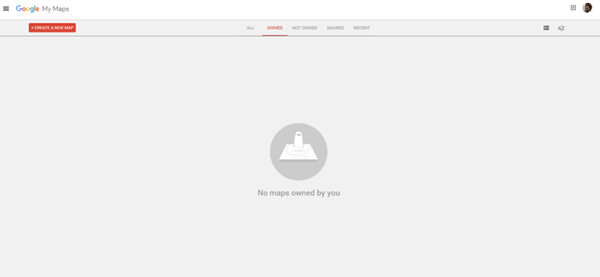
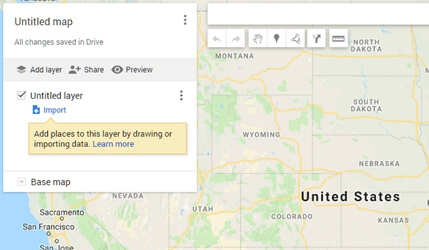
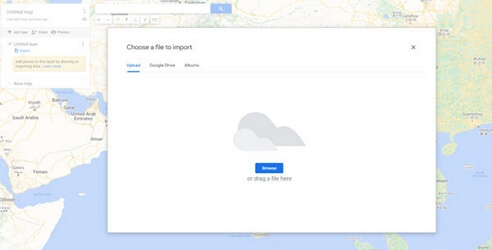
Part 3. Unable to Import GPX Files into Google? Try Tailorgo to View GPX Files
Importing GPX files into Google Maps may sometimes face challenges. Tailorgo offers a user-friendly solution for importing and viewing GPX files. The step-by-step tutorial guides users through using Tailorgo to view GPX files effectively.
- 1Download, install, and run UnicTool TailorGo on your PC.
- 2Connect your device to the computer and trust the computer.
- 3Load the map and locate your position on it.
- 4Choose Teleport Mode to select a target destination and change the GPS location.
- 5Select Two-Spot Mode to simulate GPS movement with a planned route.
Secure Download
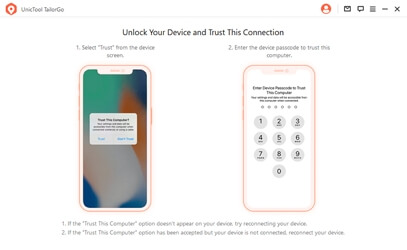
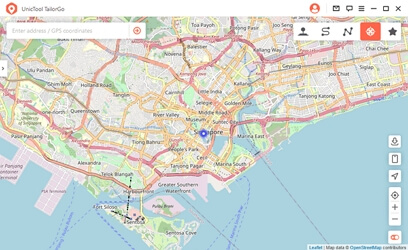
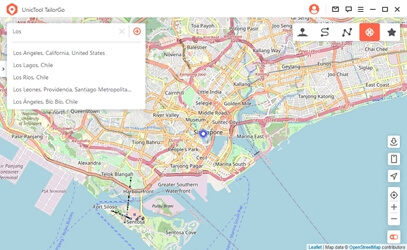
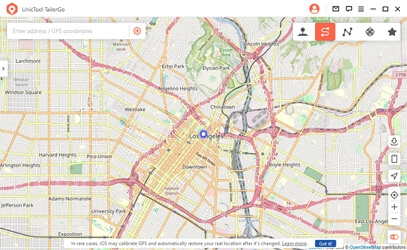
GPX File Import and Export with Tailorgo
UnitTool Tailorgo supports importing and exporting GPX files of single and multiple pathways, allowing users to preserve their preferred routes. The software simplifies the process, ensuring GPX files maintain all necessary data.
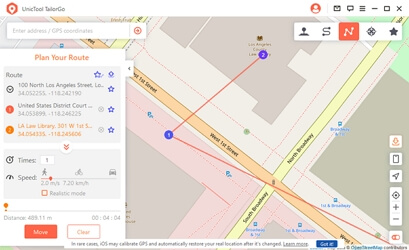
Part 5. Conclusion
Opening and checking GPX files Google Maps may seem tricky at times, and it can be frustrating. If you're having trouble viewing your GPX files on Google Maps, consider giving UnicTool Tailorgo a shot. It's a helpful tool that can make things much easier for you and get you where you want to go.
